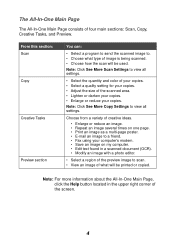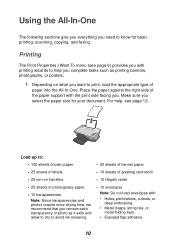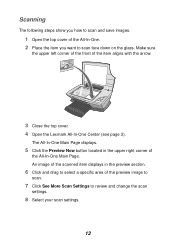Lexmark X1100 Support Question
Find answers below for this question about Lexmark X1100.Need a Lexmark X1100 manual? We have 2 online manuals for this item!
Question posted by gerri248 on June 14th, 2013
My Printer And Scanner Are Working , But They Are Not In The Right Place I Cant
I don't know how to get the printer and computer together .
Current Answers
Related Lexmark X1100 Manual Pages
Similar Questions
I Need To Download The Cd To Install My Printer
(Posted by reginamiller584 10 years ago)
When Requesting A Document Be Printed From Pc Igetmessage 'communication Not Ava
Computer and printer both have power . Have disconnected and reconnected usb cable. Printer is X1100...
Computer and printer both have power . Have disconnected and reconnected usb cable. Printer is X1100...
(Posted by dottygrandma 11 years ago)
Trying To Install Lexmark X1100 Printer
Trying to install Printer in New PC, will not let me, message, not available in English
Trying to install Printer in New PC, will not let me, message, not available in English
(Posted by patsypettey 11 years ago)
I Installed A New Cartage,and Can't Get The Printer To Work
(Posted by rockycud 11 years ago)
My Printer New Work For Two Weeks And Start Not Printing By Giving Sign The
MY PRINTER NEW WORK FOR TWO WEEKS AND START NOT PRINTING BY GIVING SIGN ON MY SCREEN NO COMMUNICATI...
MY PRINTER NEW WORK FOR TWO WEEKS AND START NOT PRINTING BY GIVING SIGN ON MY SCREEN NO COMMUNICATI...
(Posted by DOUSA 12 years ago)