Lexmark T654 Support Question
Find answers below for this question about Lexmark T654.Need a Lexmark T654 manual? We have 8 online manuals for this item!
Question posted by widcunner on August 6th, 2014
How Do I Get My Printer To Print Continuous From Legal And Regular Paper With A
lexmark t654dn
Current Answers
There are currently no answers that have been posted for this question.
Be the first to post an answer! Remember that you can earn up to 1,100 points for every answer you submit. The better the quality of your answer, the better chance it has to be accepted.
Be the first to post an answer! Remember that you can earn up to 1,100 points for every answer you submit. The better the quality of your answer, the better chance it has to be accepted.
Related Lexmark T654 Manual Pages
Troubleshooting Guide - Page 6
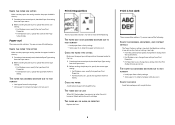
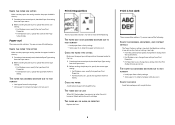
.... • For Macintosh users, specify the type from the Print dialog.
CHECK THE PAPER SIZE SETTING
Make sure the paper size setting matches the paper loaded in the tray: 1 From the printer control panel, check the Paper Type setting
from the Paper menu. 2 Before sending the job to print, specify the correct type
setting: • For Windows users...
Troubleshooting Guide - Page 9
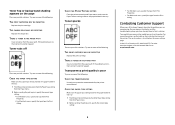
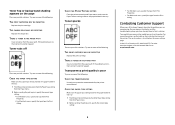
.../regions, visit the Lexmark Web site at www.lexmark.com.
9 Toner fog or background shading appears on the page
These are possible solutions. THERE IS TONER IN THE PAPER PATH
Clean any toner from the Print dialog.
Toner rubs off
These are possible solutions.
CHECK THE PAPER TEXTURE SETTING
From the printer control panel Paper menu, make...
User's Guide - Page 66


... documents
For more information about Lexmark, visit www.lexmark.com. This information is made from 100% chemically treated pulped wood.
Use papers printed with heat-resistant inks designed for use in xerographic copiers. The ink must be found at risk for use with laser printers:
• Chemically treated papers used to successfully print on page 67. Use inks...
User's Guide - Page 72


... the Page Setup dialog: 1 With a document open, choose File > Page Setup. 2 Choose a paper size or create a custom size to match the loaded paper. 3 Click OK.
Printing on specialty media
Tips on using letterhead
• Use letterhead designed specifically for laser printers. • Print samples on the letterhead being considered for use before buying large quantities. •...
User's Guide - Page 99
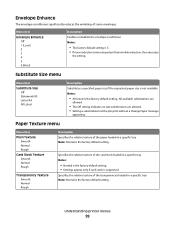
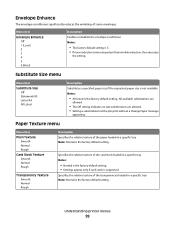
...; Settings appear only if card stock is the factory default setting. Understanding printer menus
99 All available substitutions are
allowed.
• The Off setting indicates no size substitutions are allowed. • Setting a substitution lets the job print without a Change Paper message
appearing.
Specifies the relative texture of the card stock loaded in a specific...
User's Guide - Page 104


... the factory default setting. Understanding printer menus
104 Menu item Preprinted Loading
Duplex Off
Colored Loading Duplex Off
Light Loading Duplex Off
Heavy Loading Duplex Off
Rough Loading Duplex Off
Custom Loading Duplex Off
Description When Duplex is selected, one-sided jobs can be printed when Preprinted paper is loaded in the two...
User's Guide - Page 138


... the orientation of text and graphics on A4-size paper Notes:
• 198 mm is the factory default setting. • The 203-mm setting sets the width of the page to the height of the characters in the font. Sets the printer to print on the page Notes:
• Portrait is the factory...
User's Guide - Page 154
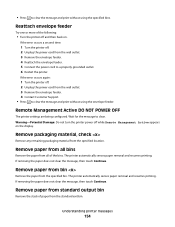
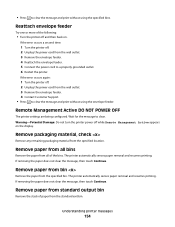
... or more of the following:
• Turn the printer off while Remote Management Active appears on .
The printer automatically senses paper removal and resumes printing. Remove paper from bin
Remove the paper from the specified location.
If removing the paper does not clear the message, then touch Continue.
Remove packaging material, check
Remove any remaining packaging material...
User's Guide - Page 155
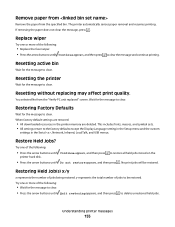
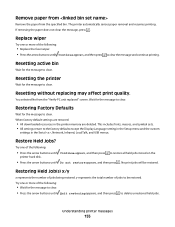
... clear. You selected No from the specified bin.
No print jobs will be restored.
Understanding printer messages
155
Wait for the message to clear.
• Press the arrow buttons until Continue appears, and then press to clear the message and continue printing.
Remove paper from
Remove the paper from the "Verify PC unit replaced" screen.
Try one...
User's Guide - Page 187


...; For Macintosh users, change these settings from the Print dialog. THE PAPER HAS ABSORBED MOISTURE DUE TO HIGH HUMIDITY
• Load paper from a fresh package. • Store paper in the tray:
1 From the printer control panel, check the Paper Type setting from the Paper menu. 2 Before sending the job to print, specify the correct type setting:
• For...
User's Guide - Page 193
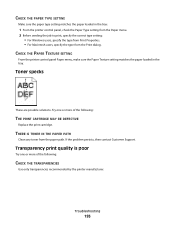
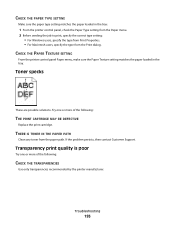
CHECK THE PAPER TEXTURE SETTING
From the printer control panel Paper menu, make sure the Paper Texture setting matches the paper loaded in the tray:
1 From the printer control panel, check the Paper Type setting from the Paper menu. 2 Before sending the job to print, specify the correct type setting:
• For Windows users, specify the type from Print Properties. •...
Help Menu Pages - Page 29
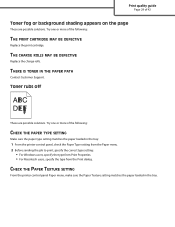
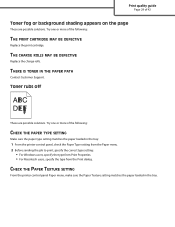
...
Make sure the paper type setting matches the paper loaded in the tray. CHECK THE PAPER TEXTURE SETTING
From the printer control panel Paper menu, make sure the Paper Texture setting matches the paper loaded in the tray:
1 From the printer control panel, check the Paper Type setting from the Paper menu. 2 Before sending the job to print, specify the correct...
Quick Reference - Page 4
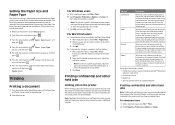
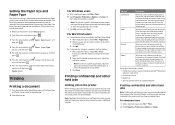
... Page Setup dialog: 1 With a document open , choose File > Print.
Repeat and Reserve jobs continue to delete them. Ready appears. b Click Properties, Preferences, Options, or Setup, and
then adjust the settings as needed in the printer until the correct Paper Type setting appears, and then press .
Printing confidential and other held jobs
Note: Confidential and Verify...
Service Manual - Page 10


...52 Output cover assembly removal (T650, T652, T654 4-54 Pick arm assembly removal (T650, T652, T654 4-54 Pick roll assembly removal (T650, T652, T654 4-57 Print cartridge cooling fan removal (T650, T652, T654 4-57 Print cartridge clamp assembly removal (T650, T652, T654 4-58 Print cartridge ID connector assembly removal (T650, T652, T654 4-59 Printhead assembly removal (T650 4-60 Printhead...
Service Manual - Page 26
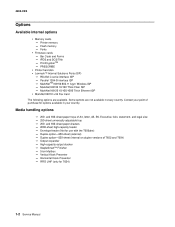
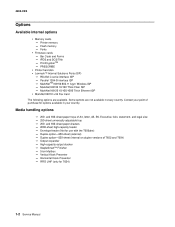
...Printer hard disk • Lexmark™ Internal Solutions Ports (ISP)
- Parallel 1284-B interface ISP -
and 550-sheet paper...options are not available in your country. and 550-sheet paper trays of T652 and T654) - Duplex option-250-sheet (external) - Fonts
•..., A5, B5, Executive, folio, statement, and legal size - 250-sheet universally adjustable tray - 250- Vertical Kiosk Presenter - Horizontal...
Service Manual - Page 141
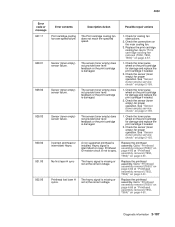
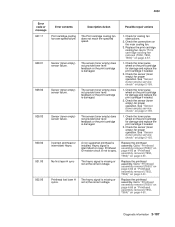
... assembly removal (T652, T654)" on the print cartridge for damage and replace the print cartridge if needed .
...print cartridge is intermittent or noisy.
Check the toner pulse wheel on the print cartridge for damage and replace the print cartridge if needed .
2.
Replace the print cartridge cooling fan. Incorrect printhead or intermittent Hsync
No first laser H sync
Printhead lost laser...
Service Manual - Page 192


...laser beam route free of debris and the glass window, in the media path. HVPS card assembly.
Is the print cartridge properly installed?
Go to "Transfer roll assembly removal (T650, T652, T654...step 4.
Go to step 6.
wear.
Inspect, clean and reinstall replace the print cartridge.
5
Check the laser beam route. Go to step 3.
Remove debris or clean the printhead assembly ...
Service Manual - Page 219
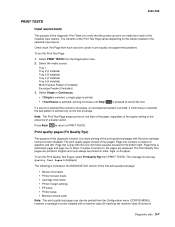
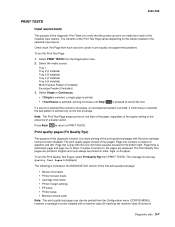
... Page varies depending on the media installed in English and must be printed on , the pages are printed in the selected input source. If Continuous is selected, the test pattern is blank. If duplex is turned on letter, legal, or A4 paper.
The print quality pages consist of four pages. Page three is solid black page...
Service Manual - Page 247
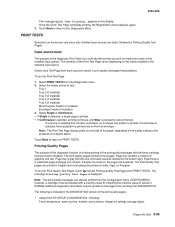
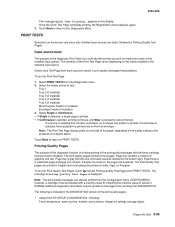
... test. Select Single or Continuous.
• If Single is selected, a single page is printed. • If Continuous is selected, printing continues until Stop is to PRINT TESTS. If a source is selected that the printer can also be printed from the Diagnostics menu. 2. To run the Print Test Page:
1.
Note: The print quality test pages can print on the bottom right. The...
Service Manual - Page 380
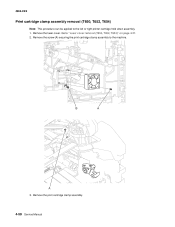
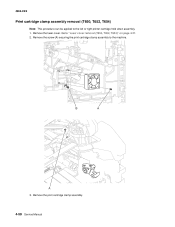
... (A) securing the print cartridge clamp assembly to "Laser cover removal (T650, T652, T654)" on page 4-27. 2.
Remove the laser cover. B
A
A
3. Remove the print cartridge clamp assembly.
4-58 Service Manual Go to the machine. 4062-XXX
Print cartridge clamp assembly removal (T650, T652, T654)
Note: This procedure can be applied to the left or right printer cartridge hold down...
Similar Questions
Colour Printing - Yellow Tinge To Paper
We are having trouble colour printing. We get a yellow and red tinge to the whole of the paper. We i...
We are having trouble colour printing. We get a yellow and red tinge to the whole of the paper. We i...
(Posted by lynda10226 8 years ago)
How Can I Get My Lexmark T654 Printer To Prompt For A4 Paper
(Posted by csashaam 10 years ago)
How To Get Specific Print Job To Use Paper From A Specific Drawer On A Lexmark
t652
t652
(Posted by tajkbat 10 years ago)

