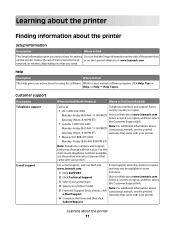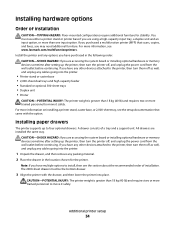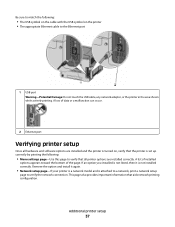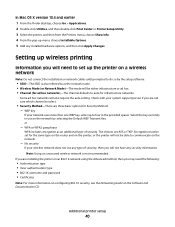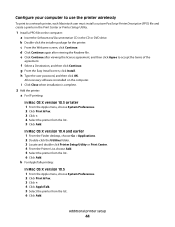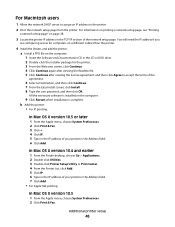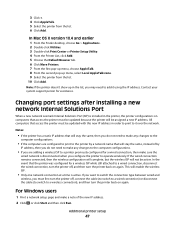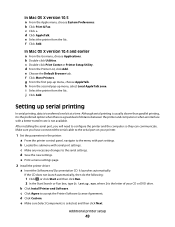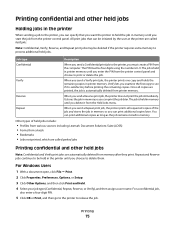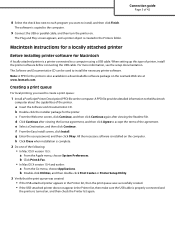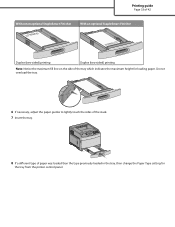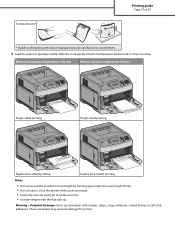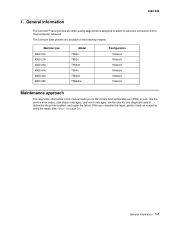Lexmark T654 Support Question
Find answers below for this question about Lexmark T654.Need a Lexmark T654 manual? We have 8 online manuals for this item!
Question posted by Bandmic on November 17th, 2013
Lexmark T654 Wont Print Duplex
The person who posted this question about this Lexmark product did not include a detailed explanation. Please use the "Request More Information" button to the right if more details would help you to answer this question.
Current Answers
Related Lexmark T654 Manual Pages
Similar Questions
Printer Wont Print
I changed all the photoconductors on my color lexmark printer c748. I reset the counter, but now it ...
I changed all the photoconductors on my color lexmark printer c748. I reset the counter, but now it ...
(Posted by donnareads 8 years ago)
Ink Just Flowing Out Onto Paper And Now Wont Print Anything
tried printing a photo and the red ink just flowed out all over the place. deep cleaned print heads....
tried printing a photo and the red ink just flowed out all over the place. deep cleaned print heads....
(Posted by thirsville25 10 years ago)
When I Print Report From Printer, It Gives Error 'system Timeout' And Ask To Tu
When I print report from printer, it gives error 'System Timeout" and ask to turn off /turn on print...
When I print report from printer, it gives error 'System Timeout" and ask to turn off /turn on print...
(Posted by Dilippatel 12 years ago)