Lexmark T652 Support Question
Find answers below for this question about Lexmark T652.Need a Lexmark T652 manual? We have 9 online manuals for this item!
Question posted by esocojoh on January 2nd, 2014
How To Clear A Maintenance Message On A Lexmark T652
The person who posted this question about this Lexmark product did not include a detailed explanation. Please use the "Request More Information" button to the right if more details would help you to answer this question.
Current Answers
There are currently no answers that have been posted for this question.
Be the first to post an answer! Remember that you can earn up to 1,100 points for every answer you submit. The better the quality of your answer, the better chance it has to be accepted.
Be the first to post an answer! Remember that you can earn up to 1,100 points for every answer you submit. The better the quality of your answer, the better chance it has to be accepted.
Related Lexmark T652 Manual Pages
User's Guide - Page 5
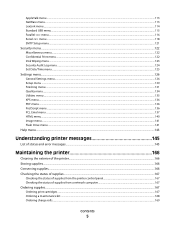
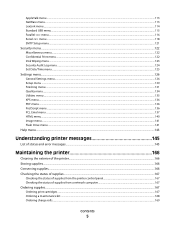
... error messages...145
Maintaining the printer 166
Cleaning the exterior of the printer...166 Storing supplies...166 Conserving supplies...166 Checking the status of supplies...167
Checking the status of supplies from the printer control panel 167 Checking the status of supplies from a network computer 167
Ordering supplies...167
Ordering print cartridges ...167 Ordering a maintenance...
User's Guide - Page 66


...m2 (16 lb) • Multiple part forms or documents
For more information about Lexmark, visit www.lexmark.com. General sustainability-related information can be adjusted with a software application to 230...for use with recycled fiber content, see "Using recycled paper" on paper with laser printers:
• Chemically treated papers used to make copies without melting or releasing hazardous ...
User's Guide - Page 73


... from sticking together. • We recommend Lexmark part number 12A5010 for A4-size transparencies and Lexmark part number 70X7240
for use before buying large... a 550-sheet tray, or the multipurpose feeder. • Use transparencies designed specifically for laser printers. When printing on transparencies:
• Feed transparencies from the multipurpose feeder or the optional envelope...
User's Guide - Page 74


...the labels being considered for use before buying large quantities. Check with the special cartridge required for laser printers.
Zone coating of the label. • Be sure adhesive backing does not reach to 230... for label
applications. For more information, see the Card Stock & Label Guide available on the Lexmark Web site at least 1 mm (0.04 in .) of the edge of the label, of the...
User's Guide - Page 146
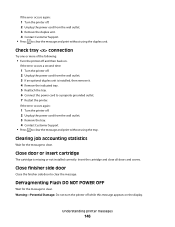
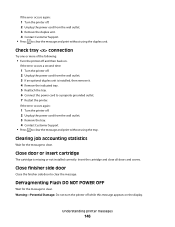
... the cartridge and close all doors and covers.
Close finisher side door
Close the finisher side door to clear the message and print without using the tray.
If the error occurs again:
1 Turn the printer off. 2 Unplug the power cord from the wall outlet. 3 Remove the tray. 4 Contact Customer Support. • Press to...
User's Guide - Page 148
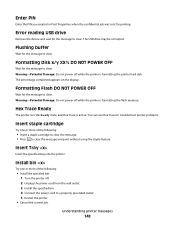
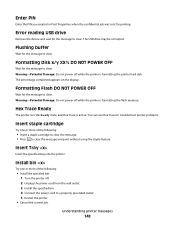
....
Insert staple cartridge
Try one or more of the following :
• Insert a staple cartridge to clear the message. • Press to clear.
You can use Hex Trace to clear. Understanding printer messages
148
Insert Tray
Insert the specified tray into the printer. Install bin
Try one or more of the following :
• Install the specified bin: 1 Turn...
User's Guide - Page 150


...Press the arrow buttons until Continue appears, and then press to clear. to download valid network printing code for the message to clear the message and continue printing.
Maintenance
Replace the maintenance items and, if necessary, reset the printer maintenance counter.
Invalid Network Code
You need to clear the message and continue printing. Note: Network code may be accessed...
User's Guide - Page 151
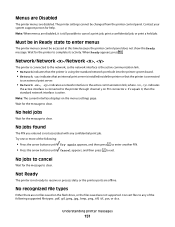
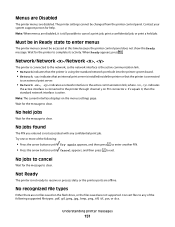
.... When Ready appears, press . No held job.
The printer settings cannot be accessed at this time because the printer control panel does not show the Ready message. Wait for the message to exit.
Wait for help. Convert files to clear. Contact your system support person for the message to any confidential print job. Network/Network /Network...
User's Guide - Page 152


... appears on the display. Understanding printer messages
152 Wait for the message to clear.
It appears after the Ready or Power Saver message.
Programming disk DO NOT POWER OFF
Wait for the message to clear. Printing from the flash drive. • Select Quit to clear the message. Warning-Potential Damage: Do not turn the printer power off or remove the...
User's Guide - Page 153
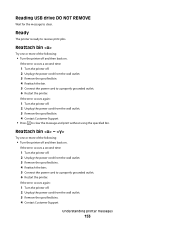
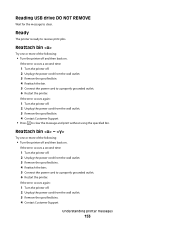
... power cord from the wall outlet. 3 Remove the specified bin. 4 Contact Customer Support. • Press to clear the message and print without using the specified bin. Reattach bin -
If the error occurs a second time:
1 Turn the printer off . 2 Unplug the power cord from the wall outlet. 3 Remove the specified bins. 4 Reattach the bins...
User's Guide - Page 154
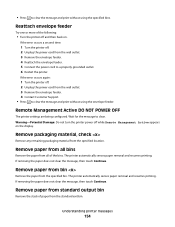
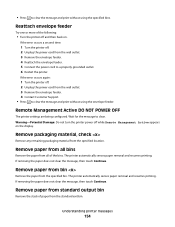
... paper from standard output bin
Remove the stack of paper from the specified bin.
• Press to clear. Remote Management Active DO NOT POWER OFF
The printer settings are being configured.
Wait for the message to clear the message and print without using the specified bins.
Remove paper from all of the following:
• Turn...
User's Guide - Page 156
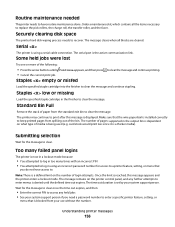
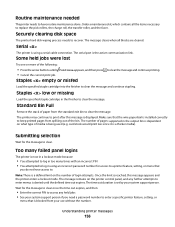
...message to clear the message and continue printing. The message remains on the printer control panel, and any held jobs were lost
Try one or more of login attempts. Understanding printer messages
... you do not have routine maintenance done.
The time out duration is being used (e.g.
Order a maintenance kit, which contains all blocks are cleared. Load the specified staple cartridge...
User's Guide - Page 164
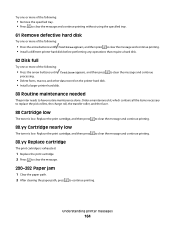
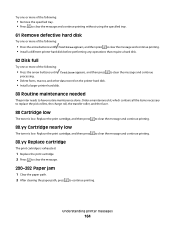
... charge roll, the transfer roller, and the fuser.
88 Cartridge low
The toner is low. to clear the message and continue
80 Routine maintenance needed
The printer needs to clear the message and continue printing.
88.yy Cartridge nearly low
The toner is low. Understanding printer messages
164
Replace the print cartridge, and then press
to have routine...
User's Guide - Page 165


1565 Emulation error, load emulation option
The printer automatically clears the message in 30 seconds and then disables the download emulator on the firmware card. To fix this, download the correct download emulator version from the Lexmark Web site at www.lexmark.com. Understanding printer messages
165
Service Manual - Page 25
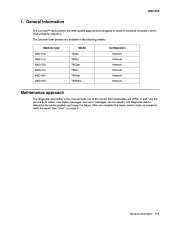
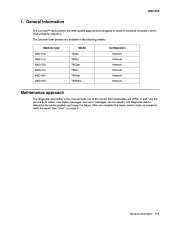
... status messages, user error messages, service checks, and diagnostic aids to verify the repair. General information
The Lexmark™ laser printers are available in the following models: Machine type 4062-01A 4062-21A 4062-23A 4062-41A 4062-43A 4062-630 Model T650n T652n T652dn T654n T654dn T656dne Configuration Network Network Network Network Network Network
Maintenance...
Service Manual - Page 46


... the incompatible tray and press to clear the message. This error may occur at power on page 6-1.
2-12 Service Manual Turn off and unplug the printer. 2. The Format Disk menu is installed. Note: If the user installed the incompatible device to chapter 6. While this interval to "Preventive maintenance" on or during disk format and...
Service Manual - Page 197
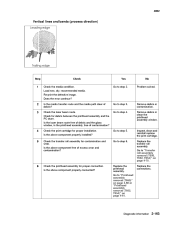
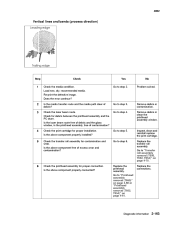
... solved.
2 3
Is the media transfer route and the media path clear of contamination? Go to step 2. Go to step 4.
Go to ...Go to step 5. Diagnostic information
2-163 Check the laser beam route. Is the laser beam route free of debris and the glass window,...removal (T650)" on page 4-60 or "Printhead assembly removal (T652, T654)" on page 4-78.
5
Check the transfer roll assembly...
Service Manual - Page 237
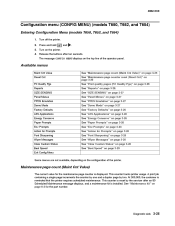
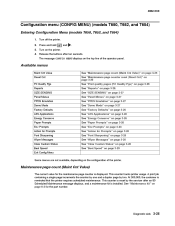
... counter is installed.
4062-XXX
Configuration menu (CONFIG MENU) (models T650, T652, and T654)
Entering Configuration Menu (models T650, T652, and T654)
1. This counter is reminded that the printer requires scheduled maintenance. Turn off the printer. 2. Turn on page 6-2 for Prompts Font Sharpening Wiper Messages Clear Custom Status Best Speed Exit Config Menu Some menus are not...
Service Manual - Page 252
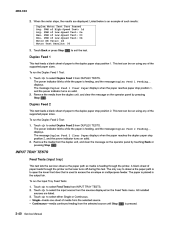
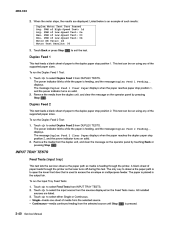
...the paper is feeding through the printer as media is feeding, and the message Duplex Feed 1 Feeding...displays.
...INPUT TRAY TESTS
Feed Tests (input tray)
This test lets the servicer observe the paper path as the laser... Feed 2 from INPUT TRAY TESTS. 2. The message Duplex Feed 2 Clear Paper displays when the paper reaches the duplex paper...
Service Manual - Page 524


... maintenance kit (100V) Printer maintenance kit (110V) Printer maintenance kit (220V) Printer maintenance kit (100V type 2 fuser) Printer maintenance kit (110V type 2 fuser) Printer maintenance kit (220V type 2 fuser)
Part number 40X4723 40X4724 40X4765 40X4766 40X4767 40X4768
After replacing the kit, the maintenance count must be reset to zero to clear the "80 Scheduled Maintenance" message...
Similar Questions
How To Clear Out Routine Maintenance Message On Lexmark T654
(Posted by julimrosen 9 years ago)
How To Reset 80 Scheduled Maintenance Message On A Lexmark T652n
(Posted by etronDanye 10 years ago)

