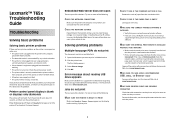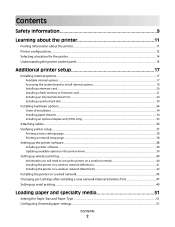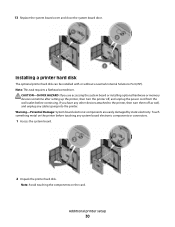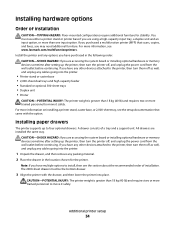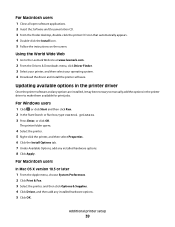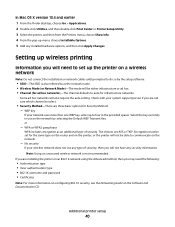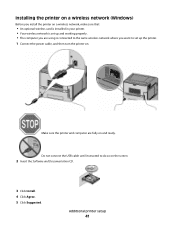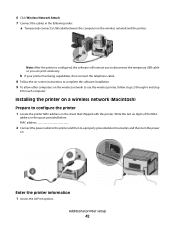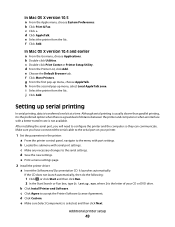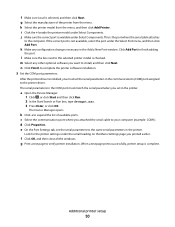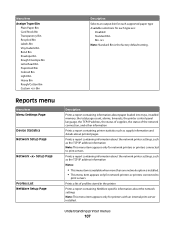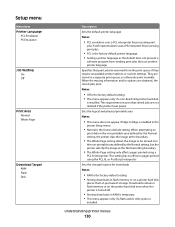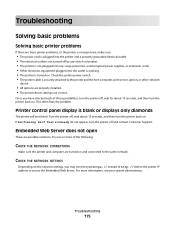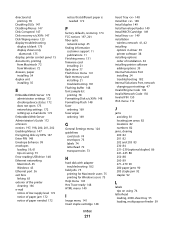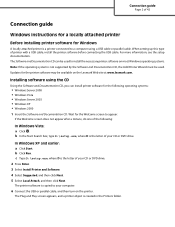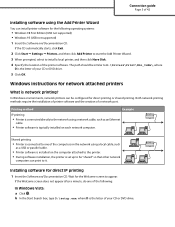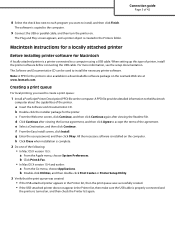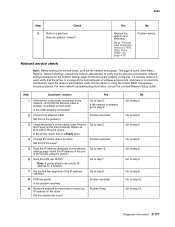Lexmark T650 Support Question
Find answers below for this question about Lexmark T650.Need a Lexmark T650 manual? We have 9 online manuals for this item!
Question posted by 156jimw on June 30th, 2014
How To Install Wireless Printer Settings On Lexmark T650n Without Cd
The person who posted this question about this Lexmark product did not include a detailed explanation. Please use the "Request More Information" button to the right if more details would help you to answer this question.
Current Answers
Related Lexmark T650 Manual Pages
Similar Questions
How To Check If An Optional Wireless Card Is Installed In Your T650n Printer
(Posted by knijwi 10 years ago)
Why Do You Need To Change Fuser For Lexmark Printer T650
(Posted by tiunkn0 10 years ago)
How To Connect My Lexmark 910p Usb Printer To A Wireless Laptop Without The Cd
how to connect my 910p printer to my wireless laptop without a CD
how to connect my 910p printer to my wireless laptop without a CD
(Posted by lwbch33 10 years ago)
I Don't Have The Cd To Install This Printer. How Can I Install??
(Posted by krgdavis 12 years ago)