Lexmark S515 Support Question
Find answers below for this question about Lexmark S515.Need a Lexmark S515 manual? We have 2 online manuals for this item!
Question posted by robtav on June 30th, 2014
How To Reset Lexmark S515 Cartridge After Refill
The person who posted this question about this Lexmark product did not include a detailed explanation. Please use the "Request More Information" button to the right if more details would help you to answer this question.
Current Answers
There are currently no answers that have been posted for this question.
Be the first to post an answer! Remember that you can earn up to 1,100 points for every answer you submit. The better the quality of your answer, the better chance it has to be accepted.
Be the first to post an answer! Remember that you can earn up to 1,100 points for every answer you submit. The better the quality of your answer, the better chance it has to be accepted.
Related Lexmark S515 Manual Pages
Quick Reference - Page 2
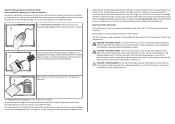
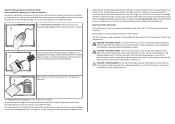
... the bag. Place the empty Lexmark-branded inkjet cartridge(s) in our easy, no-cost method for returning empty Lexmark cartridges to the environment seriously, and we recommend that they may be refilled by you send at least two at a time to work with the licensed printer.
Lexmark-branded cartridges are available through www.lexmark.com and may be used...
Quick Reference - Page 5
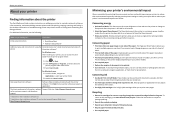
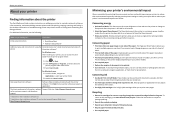
... User's Guide.
It also includes information on troubleshooting printer setup issues as well as solving basic networking and faxing problems.
For additional information, see the following:
What are you to Sleep mode after the printer has been idle for reuse or recycling through the Lexmark Cartridge Collection Program. Most programs or applications let you...
Quick Reference - Page 6
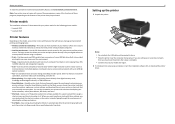
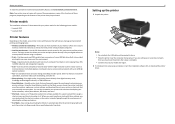
... a given task and then assign a shortcut name and shortcut number to your printer as share the printer among multiple computers.
• Intuitive touch screen-Use the full‑featured color touch screen for the following printer models: • Lexmark S515 • Lexmark S519
Printer features
Depending on the model, your digital camera or memory device without using...
Quick Reference - Page 17
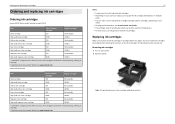
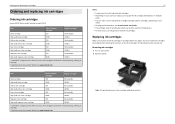
...country or region, you begin. After use, return this cartridge to Lexmark for remanufacturing, refilling, or recycling.
2 Available only on the Lexmark Web site at www.lexmark.com.
Ordering and replacing ink cartridges
Ordering and replacing ink cartridges
Ordering ink cartridges
Lexmark S510 Series models (except Lexmark S519)
Item
Return Program
Regular cartridge2
cartridge1
Black...
Quick Reference - Page 23
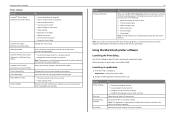
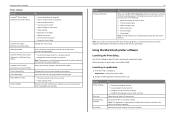
...an application
1 From the Finder, navigate to: Applications > select your printer. Remove the printer software from your favorite settings in Microsoft Office 2007. Receive automatic notifications of updates to your printer. Using the printer software Printer software Use the LexmarkTM Printer Home (referred to as Printer Home)
Lexmark Phone Book (referred to as Phone Book) Abbyy Sprint OCR...
Quick Reference - Page 45
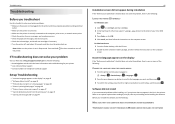
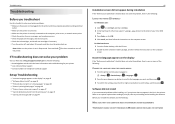
...our Web site at http://support.lexmark.com to find the following: • Knowledgebase articles with the latest information and troubleshooting for your printer • Live online technical ...messages, and clear any jams. • Check the ink cartridges, and install new cartridges if necessary. • Turn the printer off the printer.
For Macintosh users 1 From the Finder desktop, click ...
Quick Reference - Page 47
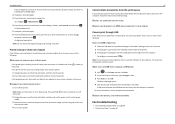
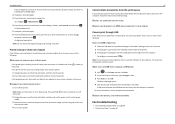
... cartridges again. 2 Load plain, unmarked paper. 3 From the printer control panel, navigate to:
> Setup > > Maintenance >
4 Press the up or down arrow button to scroll to Align
Printer, and then press . Note: Make sure the printer is in Sleep mode.
For more of the computer. If the printer will not come out of Sleep mode, then reset...
User's Guide - Page 2
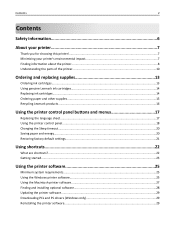
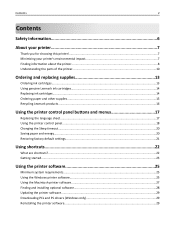
...Contents
Safety information 6
About your printer 7
Thank you for choosing this printer!...7 Minimizing your printer's environmental impact 7 Finding information about the printer...8 Understanding the parts of the printer 10
Ordering and replacing supplies 13
Ordering ink cartridges...13 Using genuine Lexmark ink cartridges...14 Replacing ink cartridges...14 Ordering paper and other supplies...
User's Guide - Page 8
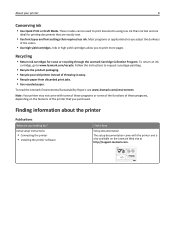
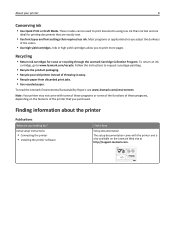
... some of the functions of these programs, depending on the Lexmark Web site at http://support.lexmark.com. All rights reserved. To read the Lexmark Environmental Sustainability Report, see www.lexmark.com/environment.
Inks in high yield cartridges allow you purchased. Finding information about the printer
Publications
What are mostly text.
• Use font types and...
User's Guide - Page 13


...
160
Not available
High‑yield cyan color cartridge
160XL
160XLA
Magenta color cartridge
160
Not available
High‑yield magenta color cartridge
160XL
160XLA
1 Licensed for a single use , return this cartridge to Lexmark for remanufacturing, refilling, or recycling. 2 Available only on the Lexmark Web site at www.lexmark.com. Notes:
• To get more ink, order high...
User's Guide - Page 14
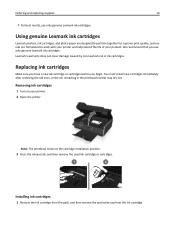
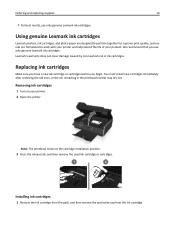
... that you begin.
Replacing ink cartridges
Make sure you have a new ink cartridge or cartridges before you use only genuine Lexmark ink cartridges. Note: The printhead moves to work with your printer and help extend the life of your printer. 2 Open the printer. Lexmark's warranty does not cover damage caused by non-Lexmark ink or ink cartridges.
Ordering and replacing supplies...
User's Guide - Page 15
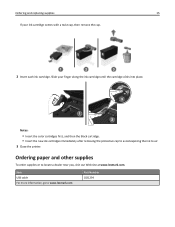
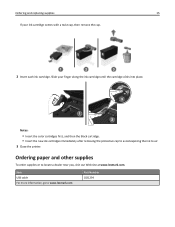
... or to www.lexmark.com. Ordering and replacing supplies
15
If your finger along the ink cartridge until the cartridge clicks into place.
3
1 2
Notes:
• Insert the color cartridges first, and then the black cartridge. • Insert the new ink cartridges immediately after removing the protective cap to avoid exposing the ink to air. 3 Close the printer.
User's Guide - Page 26
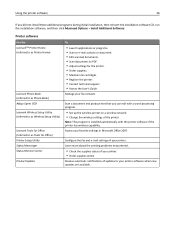
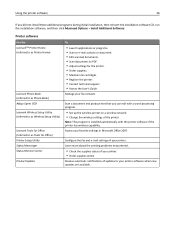
...; Adjust settings for the printer. • Order supplies. • Maintain ink cartridges. • Register the printer. • Contact technical support. • Access the User's Guide.
Receive automatic notifications of your printer software when new updates are available.
Printer software
Use the LexmarkTM Printer Home (referred to as Printer Home)
Lexmark Phone Book (referred to...
User's Guide - Page 50
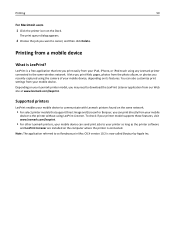
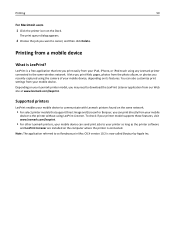
... application referred to download the LexPrint Listener application from your mobile device to the printer without using LexPrint Listener.
LexPrint is LexPrint?
To check if your printer model supports these features, visit www.lexmark.com/lexprint.
• For other Lexmark printers, your mobile device can also customize print settings from your iPad, iPhone, or iPod...
User's Guide - Page 126
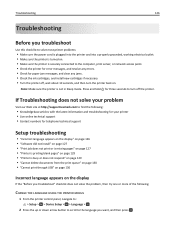
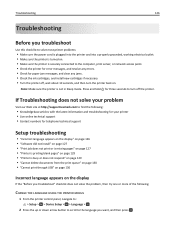
...support.lexmark.com to find the following:
• Knowledgebase articles with the latest information and troubleshooting for your printer &#...printer is turned on. • Make sure the printer is securely connected to the computer, print server, or network access point. • Check the printer for error messages, and resolve any jams. • Check the ink cartridges, and install new cartridges...
User's Guide - Page 129


...caused by improperly installed ink cartridges. REINSTALL THE INK CARTRIDGES AND DEEP CLEAN AND ALIGN THE PRINTHEAD
1 Reinstall the ink cartridges, see "Replacing ink cartridges" on the printer. A cleaning page prints.
...Printer, and
then press . Troubleshooting
129
Printer is not in Sleep mode.
If this problem persists, then check our Web site for updates for more of Sleep mode, then reset...
User's Guide - Page 132


....
Try one or more of the fax. Try one or more of the printer to cancel the current job. • Use only genuine Lexmark ink cartridges. • Install the specified ink cartridges properly. Touch OK or press OK, depending on your printer is properly installed at the back of the following :
• Press to clear...
User's Guide - Page 133
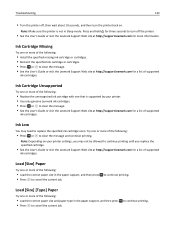
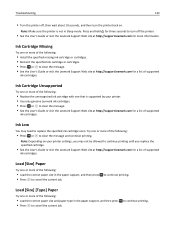
... to clear the message and continue printing. Press and hold for three seconds to turn off , then wait about 10 seconds, and then turn the printer back on your printer. • Use only genuine Lexmark ink cartridges. • Press or to clear the message. • See the User's Guide or visit the...
User's Guide - Page 134
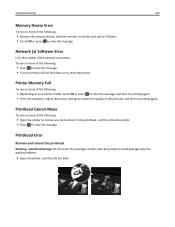
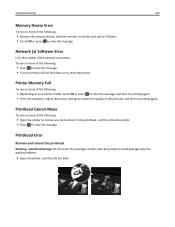
...; Depending on to reset the printer. Printhead Error
Remove and reinsert the printhead
Warning-Potential Damage: Do not touch the cartridge contacts with bare hands to avoid damage and print quality problems.
1 Open the printer, and then lift the... port. • Touch OK or press to clear the message. Printer Memory Full
Try one or more of the following :
• Press to clear the message. •...
User's Guide - Page 136
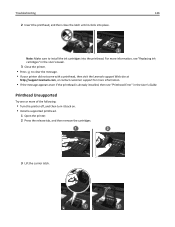
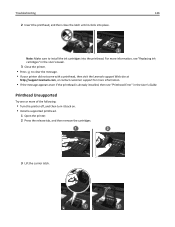
... on. • Install a supported printhead.
1 Open the printer. 2 Press the release tab, and then remove the cartridges.
1
2
3 Lift the carrier latch.
1
2 Note: Make sure to clear the message.
• If your printer did not come with a printhead, then visit the Lexmark support Web site at
http://support.lexmark.com, or contact customer support for more...
Similar Questions
How To Reset Ink Cartridges On Lexmark Impact S301
(Posted by lakpapa 9 years ago)
Lexmark E260d Toner Cartridge Refill Won't Work
(Posted by fatetFire 10 years ago)
Ink Cartridge Change Lexmark S515
How do I change the ink cartridge on my Lexmark S515 printer?
How do I change the ink cartridge on my Lexmark S515 printer?
(Posted by sledde 10 years ago)
Can You Show Me How To Hook Up My Lexmark S515 Printer As I Have Lost The Manua
(Posted by 51dickieboy 11 years ago)

