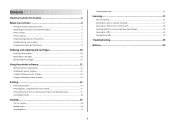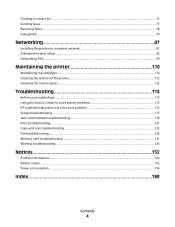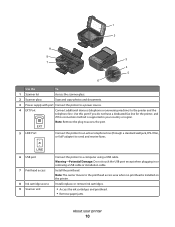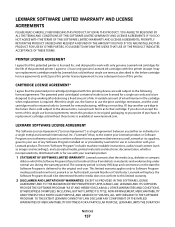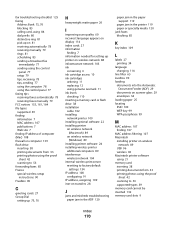Lexmark S405 Support Question
Find answers below for this question about Lexmark S405 - Interpret Color Inkjet.Need a Lexmark S405 manual? We have 2 online manuals for this item!
Question posted by Samshell on November 5th, 2013
Printer Will Not Print Until The Cyan Ink Cartridge Is Replaced Lexmark
The person who posted this question about this Lexmark product did not include a detailed explanation. Please use the "Request More Information" button to the right if more details would help you to answer this question.
Current Answers
Related Lexmark S405 Manual Pages
Similar Questions
Lexmark Printer Will Not Print Until The Black Ink Cartridge Is Replaced
(Posted by terryick 9 years ago)
Lexmark S405 Will Not Print Cyan Ink Empty
(Posted by seekicd 9 years ago)
Printer Will Not Print Until The Cyan Ink Cartridge Is Replaced Lexmark S405
(Posted by lacgmel 10 years ago)
How Do I Get Rid Of Lexmark X544 Printer Message Defective Ink Cartridge
(Posted by lolldarl 10 years ago)
Printer Still Says Ink Cartridge Is Out After Installing New Ones. Whatup?
Yep, the tabs are off the back. Yep, the computer says the cartridges are both full. Yep, I turned o...
Yep, the tabs are off the back. Yep, the computer says the cartridges are both full. Yep, I turned o...
(Posted by robyn1938 11 years ago)