Lexmark S405 Support Question
Find answers below for this question about Lexmark S405 - Interpret Color Inkjet.Need a Lexmark S405 manual? We have 2 online manuals for this item!
Question posted by tyekvernh on December 25th, 2013
Lexmark Interpret S405 Won't Print In Black If Other Cartridges Empty
The person who posted this question about this Lexmark product did not include a detailed explanation. Please use the "Request More Information" button to the right if more details would help you to answer this question.
Current Answers
There are currently no answers that have been posted for this question.
Be the first to post an answer! Remember that you can earn up to 1,100 points for every answer you submit. The better the quality of your answer, the better chance it has to be accepted.
Be the first to post an answer! Remember that you can earn up to 1,100 points for every answer you submit. The better the quality of your answer, the better chance it has to be accepted.
Related Lexmark S405 Manual Pages
Quick Reference - Page 2


... inkjet cartridge(s) in our easy, no-cost method for returning empty Lexmark cartridges to participate in the postage-paid bags. If you send at least two at a time to landfills. Important safety information
Connect the power cord to a properly grounded electrical outlet that you 're sending single-color tanks, we encourage our customers to Lexmark for...
Quick Reference - Page 4


... printer among multiple computers, thus conserving energy and other resources. Duplexing lets you can print up to a computer program, application, or flash drive for reuse or recycling through the Lexmark Cartridge Collection Program. To avoid printing multiple copies, you print on both sides of the paper manually or automatically (depending on both sides of the...
Quick Reference - Page 5


.... • Copy. Do multiple-page, standalone black and color faxing at 33.6 Kbps modem speed. Save energy and paper by activating Eco-Mode. Print photos directly from a Bluetooth device. Built-in Windows. To read the Lexmark Environmental Sustainability Report, see www.lexmark.com/environment. Print and scan from discarded print jobs. • Use recycled paper. • Recycle...
Quick Reference - Page 9


...came with the brand name label facing right.
• Make sure any connector, the memory device, or the printer in the card slot, then a message appears on the display.
Supported ...device, then remove and reinsert it directly into the printer.
1 Insert a memory card into the card slot or a flash drive into the USB port while a
memory card is supported by the printer. WI F I PRINTING...
Quick Reference - Page 10


... site at www.lexmark.com. W I
F I PRINTING
Note: The printhead moves to Lexmark for a single use only Lexmark ink cartridges. Lexmark S408 models
Item
Return Program
Regular cartridge2
Cartridge1
Black cartridge
108
108A
High yield black cartridge
108XL
108XLA
Yellow color cartridge
108
108A
High yield yellow color cartridge
108XL
108XLA
Cyan color cartridge
108
108A
High...
Quick Reference - Page 11


... an automatic maintenance cycle every week if it is plugged into an electrical outlet.
If you may need to :
> Maintenance > > Align Printer > > An alignment page prints. If your document again. 4 Remove the ink cartridge from the pack, and then remove the protective cap from the list. 4 Navigate to install the black cartridge.
Quick Reference - Page 13


...)
Printing Preferences
To
• Print black or text-only Web pages to :
Downloads > Driver Finder > select your printer > select your favorite settings in Microsoft Office 2007.
• Send a fax. • Receive a fax in three-in-one printers. • Add, edit, or delete contacts in the built-in phone book. • Access the Lexmark Fax...
Quick Reference - Page 15


... time you make a selection. 7 Press the Color/Black button to set a color or black-and-white print. Printing photos using Digital Print Order Format (DPOF). Printing documents from a digital camera using the printer control... Lexmark SmartSolutions
To
• Visit the SmartSolutions Web site. • Choose your memory device. 6 Adjust the print settings: • If you are in the Print...
User Guide - Page 8
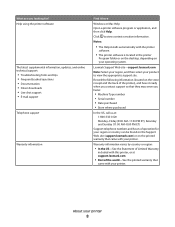
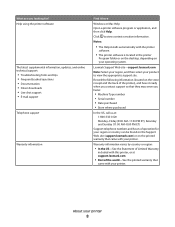
... for your region or country can be found on the Support Web site (support.lexmark.com) or on the printed warranty that
came with your operating system. Warranty information varies by country or region:... (11:00 AM-8:00 PM ET)
Support telephone numbers and hours of the world-See the printed warranty that came with the printer
software.
• The printer software is located in the printer...
User Guide - Page 11


... to perform together for superior print quality, and our inks are formulated to Lexmark for remanufacturing, refilling, or recycling. 2 Available only on the Lexmark Web site at www.lexmark.com. Lexmark S400 Series models (except Lexmark S408)
Item Black cartridge High yield black cartridge Yellow color cartridge High yield yellow color cartridge
Return Program Cartridge1 Regular cartridge2...
User Guide - Page 12


... printhead nozzles may dry out.
1 Turn on your printer. 2 Open the printer.
Lexmark's warranty does not cover damage caused by non-Lexmark ink or ink cartridges.
Ordering and replacing supplies
12
Use two hands to install the black cartridge. You must install new cartridges immediately after removing the protective cap to avoid exposing the ink to...
User Guide - Page 16
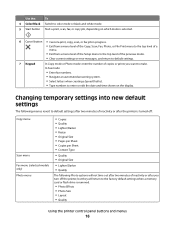
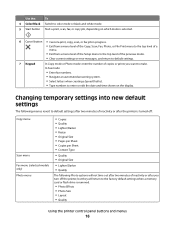
...; Enter fax numbers. • Navigate an automated answering system. • Select letters when creating a Speed Dial list. • Type numbers to make. Use the:
To
4 Color/Black Switch to color mode or black-and-white mode.
5 Start button Start a print, scan, fax, or copy job, depending on which mode is selected.
6 Cancel button • Cancel...
User Guide - Page 20


... support. Manage, edit, transfer, and print photos and documents.
• Print black or text-only Web pages to install this program from Windows. Printer software
Use the LexmarkTM Printer Home (referred to as Printer Home)
Lexmark Fast Pics (referred to as Fast Pics) Lexmark Toolbar (referred to as Toolbar)
Lexmark Tools for Office (referred to as...
User Guide - Page 38


... mode is inserted into the USB port while a memory card is
in the areas shown while actively printing, reading, or writing from the memory device. Notes:
• If the printer does not recognize the memory device, then remove and reinsert it directly into the printer.
1 Insert a memory card into the card slot or...
User Guide - Page 40


... instructions that came with the paper.)
2 From the printer control panel, press . 3 Insert a memory card, flash drive, or digital camera set a color or black-and-white print.
Printing photos from the memory device. Follow the instructions on the computer. If document files and image files are not sure which side is using a Wireless connection (selected...
User Guide - Page 41


...: Do not touch the USB cable, any network adapter, any connector, the memory device, or the printer in most digital cameras that lets you print directly from the memory device. Press OK to change settings.
4 Press to the correct USB mode. Printing photos from a PictBridge-enabled digital camera
PictBridge is a technology available in the...
User Guide - Page 42


...: For best results, allow the prints to dry at least 24 hours before printing from a memory device using the proof sheet
1 Load letter- The proof sheet prints.
7 Follow the instructions on .
12 Press to print the photos.
When you select color or black-only printing, the light near your camera to begin printing.
The printer scans the proof sheet...
User Guide - Page 60
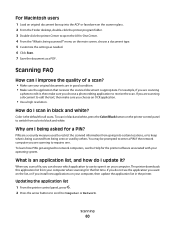
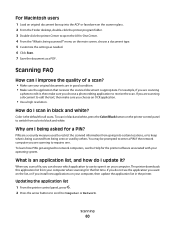
...? To scan in good condition. • Make sure the application that receives the scanned document is the default for a PIN? PINs are in black and white, press the Color/Black button on the main screen, choose a document type. 5 Customize the settings as needed. 6 Click Scan. 7 Save the document as a PDF. menu on the...
User Guide - Page 168


...Bluetooth printing 45 setting the security level 45 setting up a connection 43
broadcast fax, sending immediately 77
buttons, printer control panel Address Book 15 Back 15 Cancel 16 Color/Black ...computer over a network 124 cannot send faxes 126
cartridges, ink ordering 11 using genuine Lexmark 11
changing Power Saver timeout 17 changing printing mode 47 changing temporary settings into default 16 ...
User Guide - Page 172


... DPOF 43 photos from memory device using printer software 40 photos ...Lexmark products 13 WEEE statement 155 redial attempts, fax setting 74
redial time, fax setting 74
reducing an image 51 registering
fax user information 72 Transmit Terminal Identification
(TTI) 72 repeating an image 52 replacing ink cartridges 12 reports
fax history 84 reports, fax
setting 74 resetting
internal wireless print...
Similar Questions
Why Is The Printer Printing Black Cartridge So Light Not Bright And It Is A Genu
(Posted by hymansink 9 years ago)
Lexmark Interpret S405 Won't Print Black
(Posted by AstoyMara 10 years ago)
Lexmark Interpret S405 Won't Print Black Only
(Posted by yoBuhl 10 years ago)
Lexmark S405 Wont Print Black Because Of Color Ink
(Posted by mandyokos 10 years ago)

