Lexmark S405 Support Question
Find answers below for this question about Lexmark S405 - Interpret Color Inkjet.Need a Lexmark S405 manual? We have 2 online manuals for this item!
Question posted by thottkatax on January 19th, 2014
How To Clean Print Heads Lexmark S405
The person who posted this question about this Lexmark product did not include a detailed explanation. Please use the "Request More Information" button to the right if more details would help you to answer this question.
Current Answers
There are currently no answers that have been posted for this question.
Be the first to post an answer! Remember that you can earn up to 1,100 points for every answer you submit. The better the quality of your answer, the better chance it has to be accepted.
Be the first to post an answer! Remember that you can earn up to 1,100 points for every answer you submit. The better the quality of your answer, the better chance it has to be accepted.
Related Lexmark S405 Manual Pages
Quick Reference - Page 2


... or use this single use, the license to use the print cartridges and their contents are always made with , only genuine Lexmark inkjet cartridges for , and designed to abrasion or stress. CAUTION-...return them only to be used only once. Lexmark-branded cartridges are licensed subject to a restriction that you 're sending single-color tanks, we encourage our customers to participate in...
Quick Reference - Page 4


... has been idle for presentation.
• Use recycled paper. These features clean the printhead nozzles to 8 page images on your prints.
Find it away.
4
In Mac OS X version 10.5 or earlier...OS X 10.6 or later.
• Print more pages with fewer cartridges.
• Clean the printhead. Follow the instructions to automatically print on the Lexmark Web site at http://support...
Quick Reference - Page 5


...printing in Windows. • Recycle paper from virtually anywhere in your printer works for the following printer models: • Lexmark S405 • Lexmark S408 • Lexmark...black and color faxing at 33.6 Kbps modem speed. Print photos directly ...Print high quality documents and PDFs faster from a computer, from a USB flash drive, or from a Bluetooth device.
To read the Lexmark Environmental Sustainability...
Quick Reference - Page 10


...
100
100A
High yield yellow color cartridge
100XL
100XLA
Cyan color cartridge
100
100A
High yield cyan color cartridge
100XL
100XLA
Magenta color cartridge
100
100A
High yield magenta color cartridge
100XL
100XLA
1 Licensed for remanufacturing, refilling, or recycling.
2 Available only on the Lexmark Web site at www.lexmark.com. W I
F I PRINTING
Note: The printhead moves to...
Quick Reference - Page 11


... Utility icon. 4 From the Maintenance tab, click Print Alignment Page. 5 Follow the instructions on the computer...From the home screen, navigate to improve print quality, then print your printer > Maintenance tab > Align ...not remove the alignment page until printing is plugged into an electrical outlet...Align Printer > > An alignment page prints. 4 Remove the ink cartridge from the pack, ...
Quick Reference - Page 12


...folder. 3 Double-click the Printer Utility icon. 4 From the Maintenance tab, select Clean Print Nozzles.
Using the printer software
For Windows users
1 Click or Start. 2 Click All...lexmark.com. Using the printer control panel 1 From the printer control panel, navigate to:
> Maintenance > 2 Press the arrow buttons to scroll to :
Printer Home > Maintenance > Clean cartridges A cleaning page prints...
Quick Reference - Page 13


... on a wireless network. • Change the wireless settings of the printer.
Note: Updated printer software may be available at www.lexmark.com. 2 Navigate to PDF. • Adjust settings for the print job, such as the following table provides an overview of various software programs and what they can edit with a document open...
Quick Reference - Page 14


... a memory device to the computer over a network. Web Links
Web Links are installed along with cartridge installation. • Print a test page. • Print an alignment page. • Clean the printhead ... version 10.5 or earlier) (referred to use. Use Customer Support Lexmark Software Updates Lexmark Online Order Supplies Online Printer Registration
To Contact technical support.
In Mac ...
Quick Reference - Page 15


..., photo effects, and quality of the photos, and to adjust the brightness and color effects of the photos. Printing documents from a digital camera using the printer control panel
1 Load photo paper.
...types" on .
8 Press . Use Visit Lexmark SmartSolutions
To
• Visit the SmartSolutions Web site. • Choose your memory device. 6 Adjust the print settings: • If you are supported ...
Quick Reference - Page 19


... Center link.
If Troubleshooting does not solve your problem
Visit our Web site at http://support.lexmark.com to find the following :
CHANGE THE LANGUAGE USING THE PRINTER MENUS
1 From the printer...Center or All-In-One Center. 4 From the "What is securely connected to the host computer, print server, or other network access point. • Check the printer for error messages, and resolve any...
Quick Reference - Page 20


... support.
20 5 Complete the initial printer setup. Note: Do not release and until it clicks.
2
WI F I PRINTING
5 Close the printer. Warning-Potential Damage: Do not touch the printhead nozzles. 3 Wipe the printhead contacts using a clean, lint-free cloth.
4 Reinsert the printhead, and then close the latch until Language Selection appears on .
Note...
User Guide - Page 4
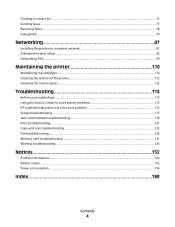
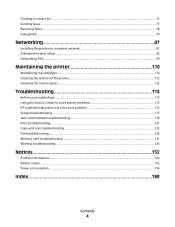
... exterior of the printer...112 Cleaning the scanner glass...112
Troubleshooting 113
Before you troubleshoot...113 Using the Service Center to solve printer problems 113 If Troubleshooting does not solve your problem 113 Setup troubleshooting...113 Jams and misfeeds troubleshooting...119 Print troubleshooting...121 Copy and scan troubleshooting...123 Fax troubleshooting...125...
User Guide - Page 7


... a postage-paid bag.
• Recycle the product packaging. • Recycle your printer
7 To read the Lexmark Environmental Sustainability Report, see www.lexmark.com/environment. Before replacing and recycling your prints.
• Clean the printhead. These features clean the printhead nozzles to www.lexmark.com/recycle.
Finding information about the printer
What are you looking for?
User Guide - Page 8
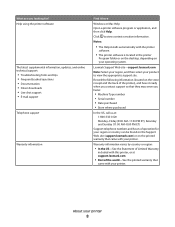
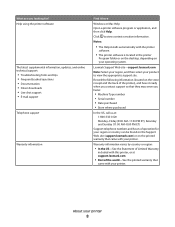
... Type number • Serial number • Date purchased • Store where purchased
In the US, call us at support.lexmark.com.
• Rest of operation for ?
Help using the printer software
The latest supplemental information, updates, and online technical ... country can be found on the Support Web site (support.lexmark.com) or on the printed warranty that
came with your printer.
User Guide - Page 11


...cartridge
108XL
108XLA
Magenta color cartridge
108
108A
High yield magenta color cartridge
108XL
108XLA
1 Licensed for remanufacturing, refilling, or recycling. 2 Available only on the Lexmark Web site at www.lexmark.com/pageyields. Using genuine Lexmark ink cartridges
Lexmark printers, ink cartridges, and photo paper are designed to perform together for superior print quality, and our...
User Guide - Page 22


...; Print a test page. • Print an alignment page. • Clean the printhead nozzles. • Order ink or supplies. • Register the printer. • Contact technical support.
Lexmark Wireless... Choose your printer from a memory device to as Printer Utility)
• Get help with these applications, depending on the features of a memory device inserted into a network printer.
...
User Guide - Page 46
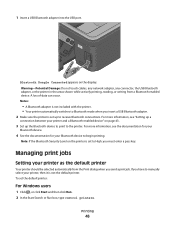
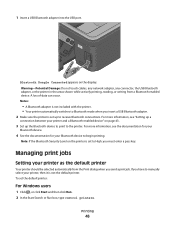
...; Your printer automatically switches to the printer.
To set to High, you insert a USB Bluetooth adapter. 2 Make sure the printer is set up the Bluetooth device to print to Bluetooth mode when you must enter a pass key. For more information, see "Setting up a
connection between your printer, then it is set the...
User Guide - Page 112
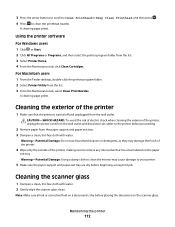
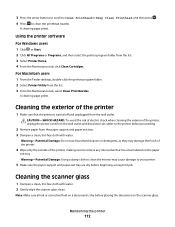
..., and then press . 4 Press to your printer.
5 Make sure the paper support and paper exit tray are dry before beginning a new print job. A cleaning page prints.
For Macintosh users 1 From the Finder desktop, double-click the printer program folder. 2 Select Printer Utility from the wall outlet.
Warning-Potential Damage: Do not ...
User Guide - Page 168


...control panel Address Book 15 Back 15 Cancel 16 Color/Black 16 Copy 14 Dialtone 15 Display 15 ... ink ordering 11 using genuine Lexmark 11
changing Power Saver timeout 17 changing printing mode 47 changing temporary settings ...cleaning exterior of the printer 112 cleaning printhead nozzles 111 Club Internet 90 collating copies 52 Communication not available
message 146 computer slows down when printing...
User Guide - Page 172


printhead nozzles cleaning 111
printing collate 31 custom-size paper 35 documents 30 documents from memory card or flash drive 33 envelopes 34 from a Bluetooth-enabled device 45 from a PictBridge-enabled camera 41 labels 34 last page first 31 multiple pages on one sheet 32 network setup page 88 on both sides ...
Similar Questions
Why Is There A Problem With Lexmark Printhead Head S405
(Posted by deesimosa 9 years ago)
How To Clean Print Head On Lexmark X2670
(Posted by uncric 10 years ago)
Will A Lexmark S405 Color Printer Print In Black If Color Cartidge Is Empty
(Posted by Heywlhi 10 years ago)
Print Head Error
I installed a new printer and the black ink was not working. I cleaned the print head as per the ins...
I installed a new printer and the black ink was not working. I cleaned the print head as per the ins...
(Posted by collbryan 12 years ago)

