Lexmark Prospect Pro200 Support Question
Find answers below for this question about Lexmark Prospect Pro200.Need a Lexmark Prospect Pro200 manual? We have 4 online manuals for this item!
Question posted by jknmmkar on August 25th, 2014
How To Change The Ink Cartridge On A Lexmark Pro 200 Series
The person who posted this question about this Lexmark product did not include a detailed explanation. Please use the "Request More Information" button to the right if more details would help you to answer this question.
Current Answers
There are currently no answers that have been posted for this question.
Be the first to post an answer! Remember that you can earn up to 1,100 points for every answer you submit. The better the quality of your answer, the better chance it has to be accepted.
Be the first to post an answer! Remember that you can earn up to 1,100 points for every answer you submit. The better the quality of your answer, the better chance it has to be accepted.
Related Lexmark Prospect Pro200 Manual Pages
User's Guide - Page 2
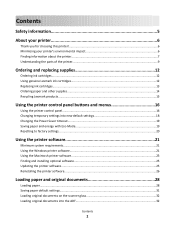
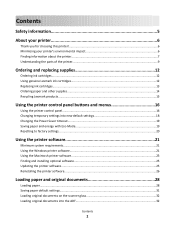
......7 Understanding the parts of the printer...9
Ordering and replacing supplies 12
Ordering ink cartridges...12 Using genuine Lexmark ink cartridges...12 Replacing ink cartridges...13 Ordering paper and other supplies...14 Recycling Lexmark products...15
Using the printer control panel buttons and menus 16
Using the printer control panel...16 Changing temporary settings into new default settings...
User's Guide - Page 4
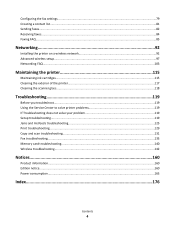
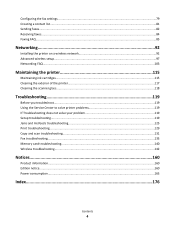
... list...81 Sending faxes...82 Receiving faxes...84 Faxing FAQ...85
Networking 92
Installing the printer on a wireless network 92 Advanced wireless setup...97 Networking FAQ...103
Maintaining the printer 115
Maintaining ink cartridges...115 Cleaning the exterior of the printer...117 Cleaning the scanner glass...118
Troubleshooting 119
Before you troubleshoot...119 Using the...
User's Guide - Page 7
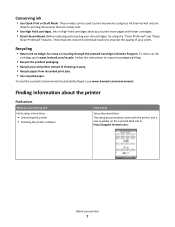
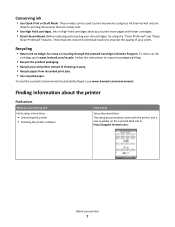
... your prints.
Before replacing and recycling your ink cartridges, try using less ink than normal and are
ideal for printing documents that are you to print more pages with the printer and is also available on the Lexmark Web site at http://support.lexmark.com.
To return an ink
cartridge, go to improve the quality of throwing it...
User's Guide - Page 11
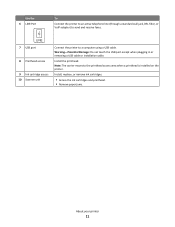
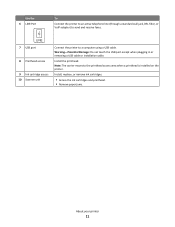
... wall jack, DSL filter, or VoIP adapter) to the printhead access area when a printhead is installed on the printer. Install the printhead. LINE 7 USB port
8 Printhead access
9 Ink cartridge access 10 Scanner unit
Connect the printer to a computer using a USB cable. Warning-Potential Damage: Do not touch the USB port except when plugging in...
User's Guide - Page 12
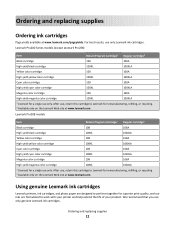
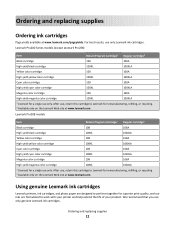
... only Lexmark ink cartridges. Ordering and replacing supplies
Ordering ink cartridges
Page yields available at www.lexmark.com. After use only.
After use, return this cartridge to Lexmark for a single use , return this cartridge to Lexmark for remanufacturing, refilling, or recycling. 2 Available only on the Lexmark Web site at www.lexmark.com. Lexmark Pro200 Series models (except...
User's Guide - Page 13


.... 2 Open the printer.
Replacing ink cartridges
Make sure you have a new ink cartridge or cartridges before you begin.
Ordering and replacing supplies
13
You must install new cartridges immediately after removing the old ones, or the ink remaining in the printhead nozzles may dry out.
1 Turn on your ink cartridge comes with a muzzle cap, then remove the cap. Lexmark's warranty does...
User's Guide - Page 14
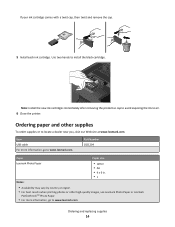
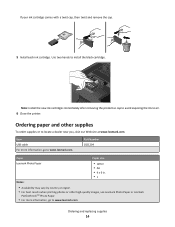
... more information, go to install the black cartridge. If your ink cartridge comes with a twist cap, then twist and remove the cap.
5 Install each ink cartridge. Ordering paper and other high-quality images, use Lexmark Photo Paper or Lexmark
PerfectFinishTM Photo Paper.
• For more information, go to www.lexmark.com
Ordering and replacing supplies
14
Note: Install...
User's Guide - Page 22
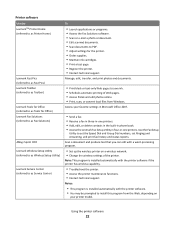
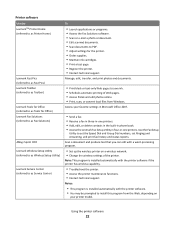
...ink. • Schedule automatic printing of the printer. Use the Fax Setup
Utility to PDF. • Adjust settings for the printer. • Order supplies. • Maintain ink cartridges. • Print a test page. • Register the printer. • Contact technical support. Access your printer...; Set up the wireless printer on a wireless network. • Change the wireless settings of Web...
User's Guide - Page 33
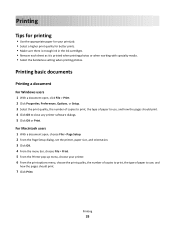
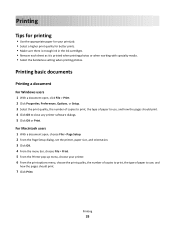
... number of copies to print, the type of paper to close any printer software dialogs. 5 Click OK or Print. Printing
Tips for printing
• Use the appropriate paper for better prints. • Make sure there is enough ink in the ink cartridges. • Remove each sheet as it is printed when printing photos or...
User's Guide - Page 119
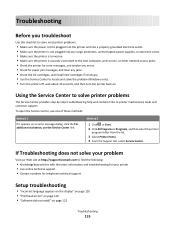
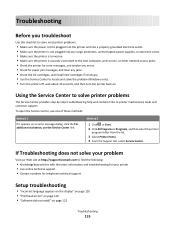
...
Visit our Web site at http://support.lexmark.com to printer maintenance tasks and customer support.
If Troubleshooting does not solve your printer • Live online technical support •...8226; Check the printer for error messages, and resolve any errors. • Check for paper jam messages, and clear any jams. • Check the ink cartridges, and install new cartridges if necessary. ...
User's Guide - Page 165
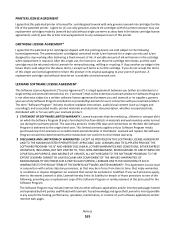
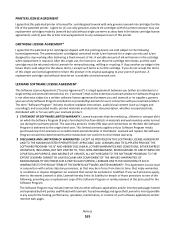
... TERM OF THE EXPRESS SOFTWARE LIMITED WARRANTY. Notices
165 return this product in force from Lexmark or an Authorized Lexmark Reseller or Distributor.
This Agreement is available at www.lexmark.com. I agree to: (1) use only genuine Lexmark ink cartridges with this printer (except I may be in its suppliers, governs your use with your point of , such software...
User's Guide - Page 176
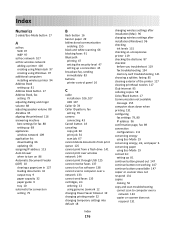
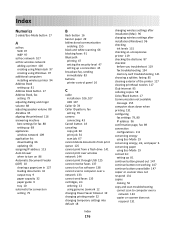
...network 133 cannot send faxes 135 cartridges, ink ordering 12 using genuine Lexmark 12 changing Power Saver timeout 19 changing printing mode 52 changing temporary settings into default 18
changing wireless settings after installation (Mac) 96 changing wireless settings after installation (Windows) 96 checking
ink levels 115 checking an unresponsive printer 119 checking the dial tone 87 checklist...
User's Guide - Page 178
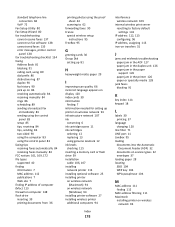
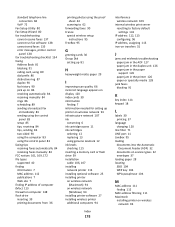
...7 information needed for setting up printer on wireless network 93 infrastructure network 107 ink
conserving 6 ink cartridge access 11 ink cartridges
ordering 12 replacing 13 using genuine Lexmark 12 ink levels checking 115 inserting a memory...jam in the printer 126 paper or specialty media 128
junk faxes blocking 91
K
key index 114 keypad 18
L
labels 30 printing 37
language changing 120
line filter...
User's Guide - Page 180
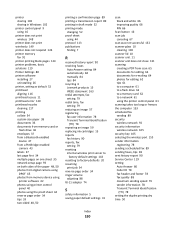
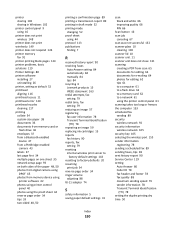
... 84 automatically 84 manually 84 tips 84 recycling 6 Lexmark products 15 WEEE statement 163 redial attempts, fax setting 79 redial time, fax setting 79 reducing an image 57 registering fax user information 78 Transmit Terminal Identification
(TTI) 78 repeating an image 59 replacing ink cartridges 13 reports
fax history 90 reports, fax
setting...
Quick Reference - Page 4
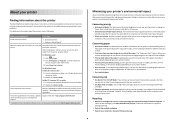
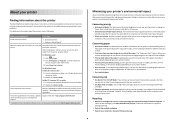
... change to print multiple pages on your printer model).
• Preview print jobs before printing. Duplexing lets you to Power Saver mode after the printer has been idle for printing in Windows and Mac OS X 10.6 or later.
• Print more pages with fewer cartridges.
• Clean the printhead. Before replacing and recycling your ink cartridges...
Quick Reference - Page 10
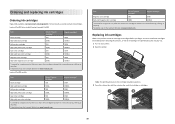
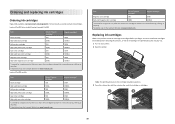
..., or recycling.
2 Available only on your printer. 2 Open the printer.
After use only. For best results, use , return this cartridge to the cartridge installation position. 3 Press the release tab, and then remove the used ink cartridge or cartridges.
1
2
10
After use only Lexmark ink cartridges. Lexmark Pro200 Series models (except Lexmark Pro208)
Item
Return Program
Regular...
Quick Reference - Page 12
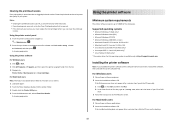
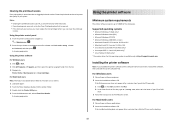
..., you must replace the ink cartridges before you installed the printer software on this operating system is the letter of your CD or DVD
drive. 3 Follow the instructions on the desktop.
12 b In the Start Search or Run box, type D:\setup.exe, where D is available only at http://support.lexmark.com. Cleaning the printhead...
Quick Reference - Page 13
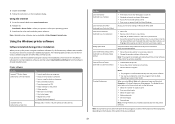
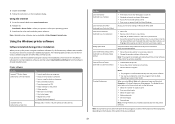
...Software from Windows. Printer software
Use the LexmarkTM Printer Home (referred to as Printer Home)
Lexmark Fast Pics (referred ...printer software may have chosen to save ink. • Schedule automatic printing of the printer that you can help you select options for the printer. • Order supplies. • Maintain ink cartridges. • Print a test page. • Register the printer...
Quick Reference - Page 20
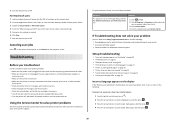
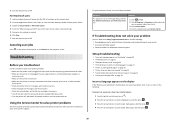
...Visit our Web site at http://support.lexmark.com to find the following :
CHANGE THE LANGUAGE USING THE PRINTER MENUS
1 From the printer control panel, press .
2 Press ...printer • Live online technical support • Contact numbers for paper jam messages, and clear any jams. • Check the ink cartridges, and install new cartridges if necessary. • Use the Service Center to printer...
Quick Reference - Page 26
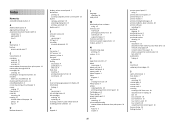
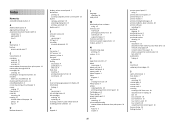
...from 16 scanning to 19
I
incorrect language appears on display 20 information
finding 4 ink
conserving 4 ink cartridge access 6 ink cartridges
ordering 10 replacing 10 inserting a memory card or flash drive 9 installing printer software 12
K
keypad 8
L
language changing 20
LINE port 6
M
Macintosh printer software using 14
memory card inserting 9 printing documents from 16 scanning to 19 supported...

