Lexmark Pro715 Support Question
Find answers below for this question about Lexmark Pro715.Need a Lexmark Pro715 manual? We have 2 online manuals for this item!
Question posted by yasMa on March 11th, 2014
How To Scan Pro715
The person who posted this question about this Lexmark product did not include a detailed explanation. Please use the "Request More Information" button to the right if more details would help you to answer this question.
Current Answers
There are currently no answers that have been posted for this question.
Be the first to post an answer! Remember that you can earn up to 1,100 points for every answer you submit. The better the quality of your answer, the better chance it has to be accepted.
Be the first to post an answer! Remember that you can earn up to 1,100 points for every answer you submit. The better the quality of your answer, the better chance it has to be accepted.
Related Lexmark Pro715 Manual Pages
Quick Reference - Page 3


... a two‑sided (duplex) copy automatically 25 Canceling copy jobs...26
Scanning 27
Tips for scanning...27 Scanning to a local computer 27 Scanning to a flash drive or memory card 27 Scanning directly to e‑mail using the printer software 27 Scanning to a PDF...28 Canceling scan jobs...28
E-mailing 29
Sending e-mail...29 Canceling an e‑mail...29...
Quick Reference - Page 5


... to 16 page images on one side of a sheet of paper.
• Print on adding your printer to a wireless network, setting up a fax connection, and accomplishing common printer tasks like printing, copying, scanning, and faxing. Wireless/network printers allow you may be able to protecting the environment and are mostly text.
• Use font...
Quick Reference - Page 6


... for the following printer models: • Lexmark Pro715 • Lexmark Pro719
Printer features
Depending on the printer instead of going through the usual process of the printer that came with features that will help you can choose the printer tasks that you purchased. About your printer solutions. Built‑in your printer comes with your printer works for fast...
Quick Reference - Page 10
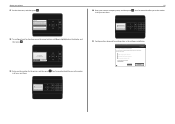
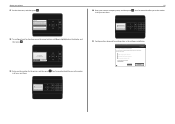
...on the display, and then press .
Get my printer ready to scan directly to my computer
Configure Lexmark SmartSolutions and standalone email Get my printer ready to send and receive faxes
What will I be...About your sent faxes.
Quit
Continue
?
Your fax name identifies you as the sender
in all your printer 17 Set the time zone, and then press . Time Zone (UTC-05:00) Eastern Time ...
Quick Reference - Page 12


...; Streaks on the alignment page are normal and not an indication of the printer
1
2
3
4
12
5 6
7
11
10
98
Use the
To
1 Scanner cover
Access the scanner glass.
2 Scanner glass
Scan, copy or fax photos and documents.
3 Automatic Document Feeder (ADF)
Scan, copy, or fax multiple‑page letter‑, legal‑, and A4...
Quick Reference - Page 14
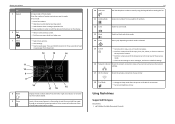
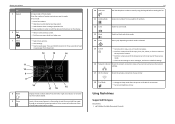
Using flash drives
Supported file types
Documents: • .pdf (Adobe Portable Document Format) About your printer.
18 Eco‑Mode
• Change to Sleep mode after the printer is selected.
15 Cancel
• Cancel a print, copy, scan, or fax job in a fax number to wait for an outside line or get through an automated...
Quick Reference - Page 20
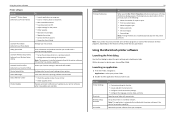
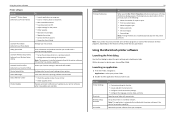
... Monitor Center
Product Update
To
• Launch applications or programs. • Scan or e‑mail a photo or document. • Edit scanned documents. • Scan documents to PDF. • Adjust settings for the printer. • Order supplies. • Maintain ink cartridges. • Register the printer. • Contact technical support. • Access the User's Guide.
Set up...
Quick Reference - Page 25


...document and the copy, then press the arrow buttons to scroll to your choice comes on the scanned
image. • Do not load postcards, photos, small items, transparencies, photo paper, or... media (such as
magazine clippings) into the ADF. Place these items on the scanner glass. 3 From the printer control panel, navigate to:
> Copy > > Copies
4 Press the left or right arrow button to select ...
Quick Reference - Page 26
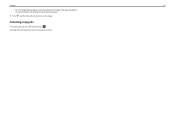
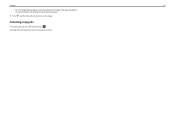
Copying
26
• For short-edged binding, pages are bound along the short edge of the page (top edge for portrait orientation and left edge for landscape orientation).
5 Press , and then follow the instructions on the display. Canceling copy jobs
To cancel a copy job, press , and then press . Scanning stops and the printer returns to the previous menu.
Quick Reference - Page 27
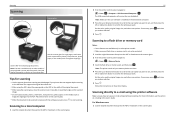
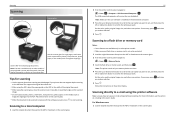
... Device
3 Insert the flash drive or memory card, and then press .
Scanning
Scanning
ADF
Scanner glass
Use the scanner glass for scanning
• Use the scanner glass when scanning two‑sided pages if your printer does not support duplex scanning or the ADF does not support the original document size.
• When using the ADF...
Quick Reference - Page 28
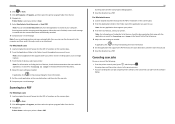
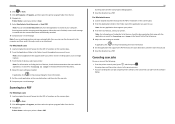
... the PDF format as needed .
?
Note: For information on the preview dialog for Scanning an image in the Finder, launch the application you want to use . Scanning stops and the printer returns to :
Printer Home > select your printer > Scan > PDF
28
Scanning starts and the scan progress dialog appears. 5 Save the document as an attachment.
Note: For information...
Quick Reference - Page 29
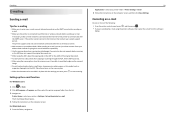
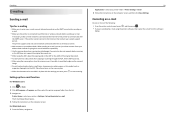
... pages if your address book. When sending an e‑mail, you can just select contacts from the list.
3 Navigate to:
Printer Home > select your printer folder > Printer Settings > Email 2 Follow the instructions on the scanned image.
• Do not load postcards, photos, small items, transparencies, photo paper, or thin media (such as magazine clippings...
Quick Reference - Page 39
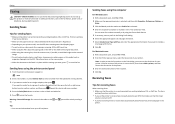
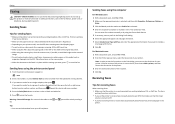
... include a
cover page with the settings you want to receive faxes manually (Auto Answer Off), then make sure that the printer is on the scanned
image. • Do not load postcards, photos, small items, transparencies, photo paper, or thin media (such as the fax feature, power cord, or telephone, during a ...
Quick Reference - Page 53
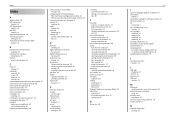
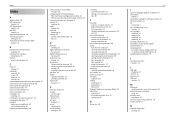
... Automatic Document Feeder (ADF)
location 12
B
bidirectional communication enabling 50
broadcast fax, sending immediately 39
buttons printer control panel 13
C
Caller ID setting 37
canceling copy job 26 e‑mail 29 print job 23 scan job 28
cannot delete documents from print queue 45 cannot print over wireless network 48 cannot print...
Quick Reference - Page 54
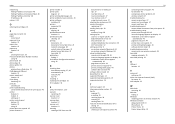
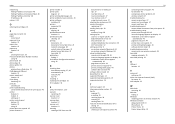
... telecommunication notices 52 tips for
copying 25 e‑mailing 29 receiving faxes 39 scanning 27 sending faxes 39 Transmit Terminal Identification (TTI) setting 37 troubleshooting checking an unresponsive printer 43
54
contacting technical support 43 fax checklist 46 solving basic printer problems 43 wireless network 47 troubleshooting, fax cannot receive faxes 47 cannot...
User's Guide - Page 3


......57 Copying an ID card...58 Enlarging or reducing images...58 Adjusting copy quality...59 Making a copy lighter or darker...59 Collating copies using the printer control panel 59 Placing separator sheets between copies 60 Copying multiple pages on one sheet...60 Placing an overlay message on each page 60 Removing...
User's Guide - Page 4
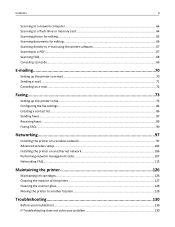
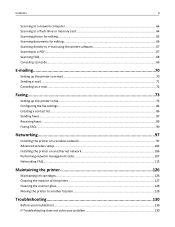
... a flash drive or memory card 64 Scanning photos for editing...65 Scanning documents for editing...66 Scanning directly to e‑mail using the printer software 67 Scanning to a PDF...67 Scanning FAQ...68 Canceling scan jobs...69
E-mailing...70
Setting up the printer to e-mail...70 Sending e-mail...71 Canceling an e‑mail...72
Faxing...73
Setting up...
User's Guide - Page 5
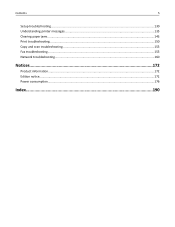
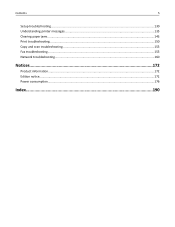
Contents
5
Setup troubleshooting...130 Understanding printer messages...135 Clearing paper jams...143 Print troubleshooting...150 Copy and scan troubleshooting...153 Fax troubleshooting...155 Network troubleshooting...160
Notices...172
Product information...172 Edition notice...172 Power consumption...176
Index...190
User's Guide - Page 7


... manually or automatically
(depending on our Web site. We've worked hard to share a single printer among multiple computers, thus
conserving energy and other resources. By selecting certain printer settings or tasks, you may be printed. • Scan and save them to 16 page images on track fast.
To avoid printing multiple copies...
User's Guide - Page 9
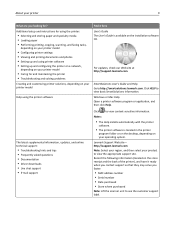
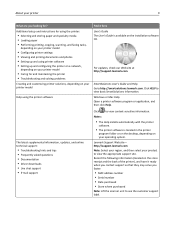
... to see the customer support label. Additional setup and instructions for using the printer:
• Selecting and storing paper and specialty media • Loading paper • Performing printing, copying, scanning, and faxing tasks,
depending on your printer model
• Configuring printer settings • Viewing and printing documents and photos • Setting up and using...
Similar Questions
How To Change The Destination Folder For Scanned Documents For Lexmark Pro715
(Posted by tomhappy 10 years ago)
Why Do I Get A Computer Connect Error When I Scan On My Lexmark Pro715 Printer
(Posted by mstashori 10 years ago)
Lexmark Pro200 Series Cannot Button Scan From Printer
(Posted by shaunbc 10 years ago)

