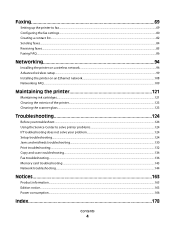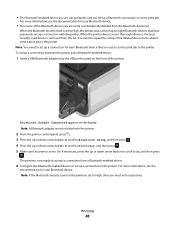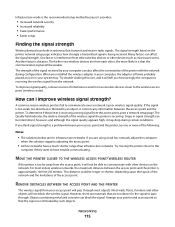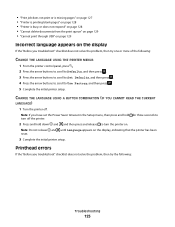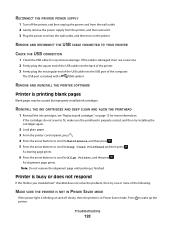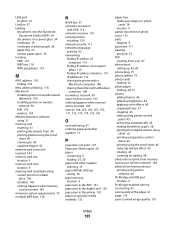Lexmark Pro705 Support Question
Find answers below for this question about Lexmark Pro705 - Prevail Color Inkjet.Need a Lexmark Pro705 manual? We have 1 online manual for this item!
Question posted by lisaiirvindavis on March 28th, 2013
My Printer Has Stop Printing In Color. What Happened?
Current Answers
Answer #1: Posted by LexmarkListens on March 31st, 2013 4:58 PM
After updating the firmware, please perform a maintenance on the cartridges. To do that, on the control panel of your printer, press on Setup > Maintenance > Deep Clean Printhead.
If it doesn't help, please contact our technical support team via phone so they can do some diagnostics.
Lexmark Listens
Phone:
USA: 1-800-539-6275
Canada: (877) 856-5540
UK: 0800 121 4726
South Africa: 0800 981 435
Related Lexmark Pro705 Manual Pages
Similar Questions
ipad
My lexmark impact s305 printer only prints in blue, the catridges are new ones still full. what seem...