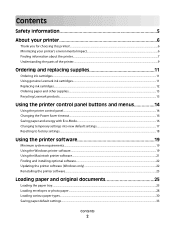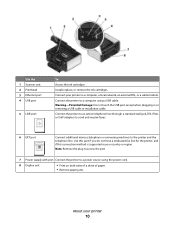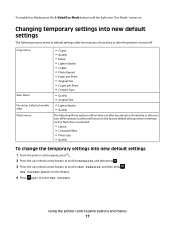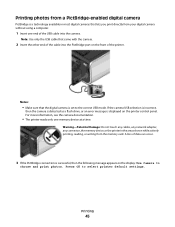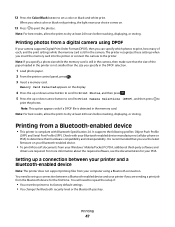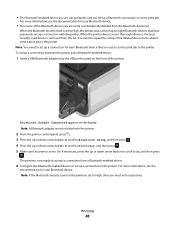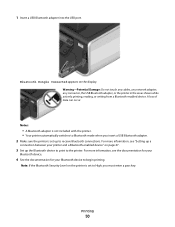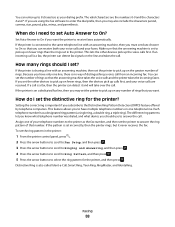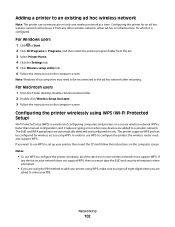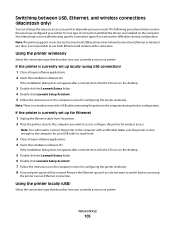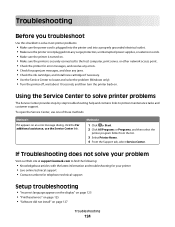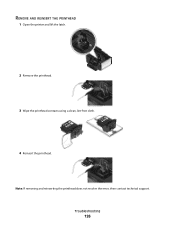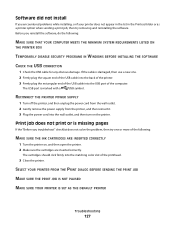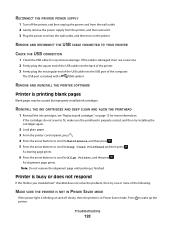Lexmark Pro705 Support Question
Find answers below for this question about Lexmark Pro705 - Prevail Color Inkjet.Need a Lexmark Pro705 manual? We have 1 online manual for this item!
Question posted by fretsf on August 9th, 2014
Lexmark Prevail Pro705 Printhead Cannot Remove From Printer
The person who posted this question about this Lexmark product did not include a detailed explanation. Please use the "Request More Information" button to the right if more details would help you to answer this question.
Current Answers
Related Lexmark Pro705 Manual Pages
Similar Questions
Where Can I Find The Ink Levels On My Prevail Pro705 Printer?
(Posted by magqabee 9 years ago)
Where Is The On/off Wifi Button For The Lexmark Printer Prevail Pro705
(Posted by sayeinnov 10 years ago)
How To Clean Printhead Lexmark Prevail Pro705
(Posted by godgda 10 years ago)
How To Remove Printhead From Prevail Pro705
(Posted by rjtjScarle 10 years ago)
How Do I Remove Printer Head On Pro 705
how to to remove printer head on pro 705
how to to remove printer head on pro 705
(Posted by fwkj35l 11 years ago)