Lexmark Pro705 Support Question
Find answers below for this question about Lexmark Pro705 - Prevail Color Inkjet.Need a Lexmark Pro705 manual? We have 1 online manual for this item!
Question posted by coMatu on April 20th, 2014
Lexmak Preveil Pro 705 How To Check Ink Levels
The person who posted this question about this Lexmark product did not include a detailed explanation. Please use the "Request More Information" button to the right if more details would help you to answer this question.
Current Answers
There are currently no answers that have been posted for this question.
Be the first to post an answer! Remember that you can earn up to 1,100 points for every answer you submit. The better the quality of your answer, the better chance it has to be accepted.
Be the first to post an answer! Remember that you can earn up to 1,100 points for every answer you submit. The better the quality of your answer, the better chance it has to be accepted.
Related Lexmark Pro705 Manual Pages
User Guide - Page 2
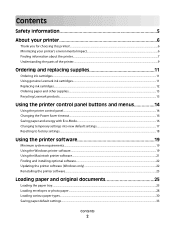
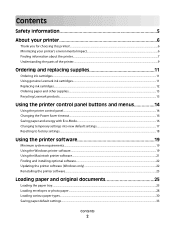
... your printer's environmental impact...6 Finding information about the printer...7 Understanding the parts of the printer...9
Ordering and replacing supplies 11
Ordering ink cartridges...11 Using genuine Lexmark ink cartridges...11 Replacing ink cartridges...12 Ordering paper and other supplies...13 Recycling Lexmark products...13
Using the printer control panel buttons and menus 14...
User Guide - Page 4
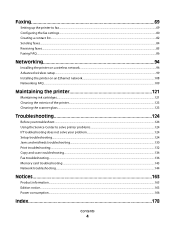
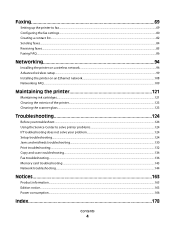
... printer on a wireless network...94 Advanced wireless setup...99 Installing the printer on an Ethernet network...108 Networking FAQ...109
Maintaining the printer 121
Maintaining ink cartridges...121 Cleaning the exterior of the printer...123 Cleaning the scanner glass...123
Troubleshooting 124
Before you troubleshoot...124 Using the Service Center to...
User Guide - Page 6
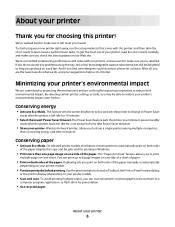
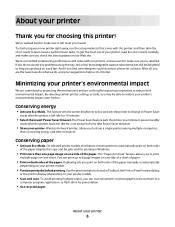
... your printer's environmental impact even further. Duplexing lets you print on both sides of your printer, read the User's Guide carefully, and make sure you check the latest updates on one sheet.
We're committed to delivering performance and value with the printer, and then skim the User's Guide to learn...
User Guide - Page 7


...Finding information about the printer
Publications
What are mostly text.
• Use High Yield cartridges. Inks in High-Yield cartridges allow you looking for reuse or recycling through the Lexmark Cartridge Collection Program... and recycling your printer
7
Recycling
• Return ink cartridges for ?
For updates, check our Web site at www.lexmark.com/publications/. Conserving...
User Guide - Page 9


....
5 ADF paper guide
Keep paper straight when feeding into the ADF.
6 ADF output tray
Hold documents as they exit from the ADF.
7 Wi-Fi indicator
Check wireless status.
8 Memory card slot
Insert a memory card.
9 PictBridge and USB port
Connect a PictBridge-enabled digital camera, a USB Bluetooth adapter, or a flash drive to the...
User Guide - Page 10
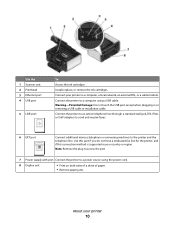
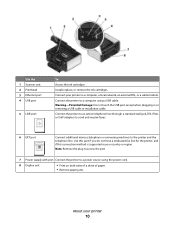
... 1 Scanner unit 2 Printhead 3 Ethernet port 4 USB port
5 LINE port
To Access the ink cartridges. Warning-Potential Damage: Do not touch the USB port except when plugging in your country... wall jack, DSL filter, or VoIP adapter) to send and receive faxes.
6 EXT port
Connect additional devices (telephone or answering machine) to a computer, a local network, an external DSL, or a cable modem...
User Guide - Page 11


...
High yield black cartridge
100XL
100XLA
Yellow color cartridge
100
100A
High yield yellow color cartridge
100XL
100XLA
Cyan color cartridge
100
100A
High yield cyan color cartridge
100XL
100XLA
Magenta color cartridge
100
100A
High yield magenta color cartridge
100XL
100XLA
1 Licensed for superior print quality, and our inks are designed to perform together for a single...
User Guide - Page 12


.... Ordering and replacing supplies
12 Note: The printhead moves to air.
5 Close the printer. Note: Install the new ink cartridges immediately after removing the old ones or the ink remaining in the printhead nozzles may dry out.
1 Turn on your printer. 2 Open the printer.
Use two hands to install the black cartridge...
User Guide - Page 14


....
Access the scan menu and scan documents. Access the photo menu and print photos.
• Return to the previous screen. • Exit from one menu level to Power Saver mode.
Using the printer control panel buttons and menus
14
Note: When the printer is on and off the printer. Access the...
User Guide - Page 16
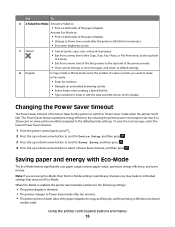
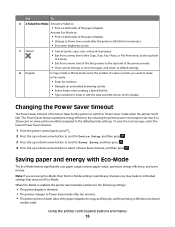
...8226; Exit from a menu level of the Copy, Scan, Fax, Photo, or File Print menu to the top level
of a menu.
• Exit from a menu level of the Setup menu to the top level of the previous mode. &#...timeout.
1 From the printer control panel, press .
2 Press the up or down arrow button to scroll to Device Setup, and then press .
3 Press the up or down arrow button to scroll to Power Saver, and then...
User Guide - Page 21


...device to as Printer Utility)
• Get help with the printer software during printer installation
Software resident in Mac OS X v10.5 or later)
• Access the printer utility. • Troubleshoot. • Order ink or supplies. • Contact Lexmark. • Check.... • Clean the printhead nozzles. • Order ink or supplies. • Register the printer. • Contact...
User Guide - Page 47
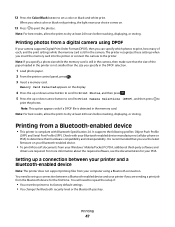
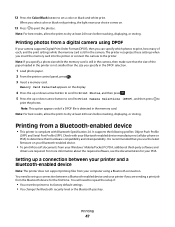
... level or the Bluetooth pass key. Printing from a Bluetooth-enabled device
...interoperability. When you select color or black-only printing...device.
• To print Microsoft documents from the Bluetooth device for your Windows® Mobile/Pocket PC PDA, additional third-party software and
drivers are required.
Setting up or down arrow button to scroll to
print the photos.
Check...
User Guide - Page 121


...-click the printer program folder. 2 Select Printer Utility from the list. 3 Check the ink levels from the Maintenance tab. Checking ink levels
Using the printer control panel
1 From the printer control panel, press . 2 Press the up or down list. 5 From the Maintenance tab, click Check ink levels.
Using the printer software
For Windows users 1 Click or Start. 2 Click All...
User Guide - Page 122


... your document again. Notes:
• Cleaning the printhead nozzles uses ink, so clean them only when necessary. • Deep cleaning uses more ink, so try the Clean Printhead option first to save ink. • If the ink levels are too low, you must replace the ink cartridges before you aligned the cartridges to improve the quality...
User Guide - Page 124
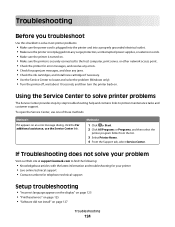
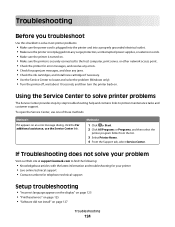
... server, or other network access point. • Check the printer for error messages, and resolve any jams. • Check the ink cartridges, and install new cartridges if necessary. •... support • Contact numbers for paper jam messages, and clear any errors. • Check for telephone technical support
Setup troubleshooting
• "Incorrect language appears on the display" on page...
User Guide - Page 127
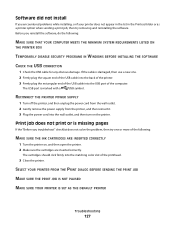
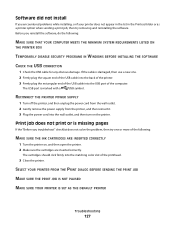
...the software. The cartridges should click firmly into the matching color slot of the following :
MAKE SURE THAT YOUR COMPUTER... SECURITY PROGRAMS IN WINDOWS BEFORE INSTALLING THE SOFTWARE
CHECK THE USB CONNECTION
1 Check the USB cable for any obvious damage. If... reinstall the software, do the following :
MAKE SURE THE INK CARTRIDGES ARE INSERTED CORRECTLY
1 Turn the printer on the printer...
User Guide - Page 128
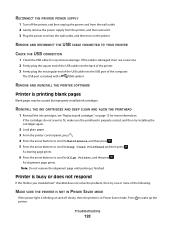
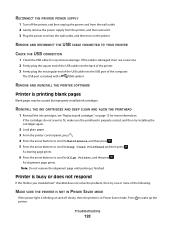
... USB CABLE CONNECTED TO YOUR PRINTER
CHECK THE USB CONNECTION
1 Check the USB cable for more of the computer.
The USB port is finished.
Note: Do not remove the alignment page until printing is marked with a
USB symbol.
An alignment page prints. Troubleshooting
128 REINSTALL THE INK CARTRIDGES AND DEEP CLEAN AND ALIGN...
User Guide - Page 133
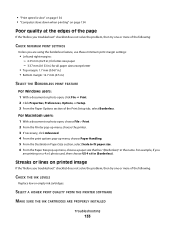
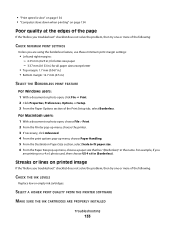
... Paper Options section of the following :
CHECK THE INK LEVELS
Replace low or empty ink cartridges.
SELECT A HIGHER PRINT QUALITY FROM THE PRINTER SOFTWARE
MAKE SURE THE INK CARTRIDGES ARE PROPERLY INSTALLED
Troubleshooting
133
•...solve the problem, then try one or more of the following :
CHECK MINIMUM PRINT SETTINGS
Unless you troubleshoot" checklist does not solve the problem, ...
User Guide - Page 178
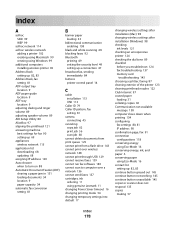
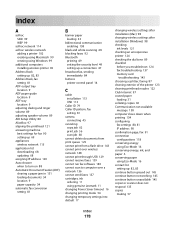
... mode 54 changing temporary settings into default 17
changing wireless settings after installation (Mac) 98 changing wireless settings after installation (Windows) 98 checking
ink levels 121 checking an unresponsive printer 124 checking the dial tone 89 checklist
before you troubleshoot 124 fax troubleshooting 137 memory card
troubleshooting 143 choosing a splitter, faxing 87 cleaning exterior of...
User Guide - Page 180
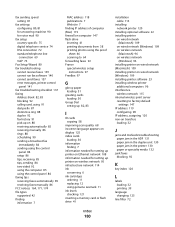
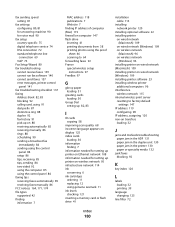
... setting up printer on Ethernet network 108 information needed for setting up printer on wireless network 95 infrastructure network 114 ink
conserving 6 ink cartridges
ordering 11 replacing 12 using genuine Lexmark 11 ink levels checking 121 inserting a memory card or flash drive 41
Index
180
installation cable 113
installing network printer 120
installing optional software...
Similar Questions
Lexmark Prevail Pro 705 Black Ink Wont Print
(Posted by Beavmimi02 9 years ago)
How To Check Ink Level On Lexmark 705
(Posted by salogh 9 years ago)
How To Check Ink Levels On Lexmark Printer S405
(Posted by nighkennyc 10 years ago)
What Do I Do To Find Out Ink Levels??
(Posted by Anonymous-98878 11 years ago)

