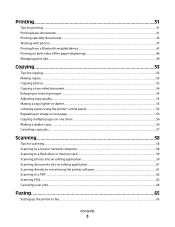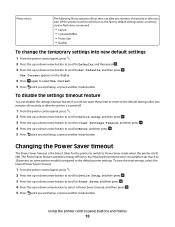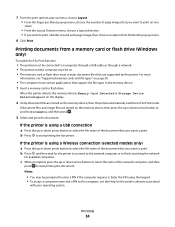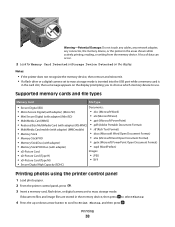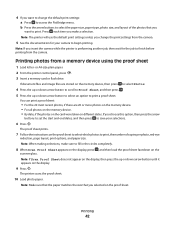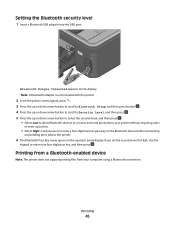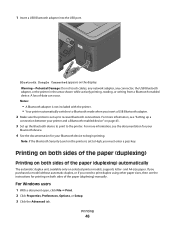Lexmark Pro205 Support Question
Find answers below for this question about Lexmark Pro205 - Prospect Color Inkjet.Need a Lexmark Pro205 manual? We have 1 online manual for this item!
Question posted by tracwatt63 on August 7th, 2013
It Is Printing Blurry
Current Answers
Answer #1: Posted by SoCalWoman on August 7th, 2013 12:40 PM
Hope this helps
Much appreciation to those who acknowledge our members for their contribution toward finding a solution.
~It always seems impossible until it is done~
Nelson Mandela
Answer #2: Posted by LexmarkListens on August 12th, 2013 12:30 AM
If the firmware update doesn't help, perform a maintenance on the cartridges. To do that, on the control panel of your printer, press on Setup > Maintenance > Deep Clean Printhead.
Lexmark Listens
Phone:
USA: 1-800-539-6275
Canada: (877) 856-5540
UK: 0800 121 4726
South Africa: 0800 981 435
Related Lexmark Pro205 Manual Pages
Similar Questions
the button to choose black/color printing is on color and it only prints documents that have color i...
i have a toshiba thrive and i can not get it to print to my wirelee printer help any way???? hp pro2...