Lexmark Pro205 Support Question
Find answers below for this question about Lexmark Pro205 - Prospect Color Inkjet.Need a Lexmark Pro205 manual? We have 1 online manual for this item!
Question posted by smitil on April 9th, 2014
How To Reset Ink Pro205
The person who posted this question about this Lexmark product did not include a detailed explanation. Please use the "Request More Information" button to the right if more details would help you to answer this question.
Current Answers
There are currently no answers that have been posted for this question.
Be the first to post an answer! Remember that you can earn up to 1,100 points for every answer you submit. The better the quality of your answer, the better chance it has to be accepted.
Be the first to post an answer! Remember that you can earn up to 1,100 points for every answer you submit. The better the quality of your answer, the better chance it has to be accepted.
Related Lexmark Pro205 Manual Pages
User Guide - Page 2


... Replacing ink cartridges...13 Ordering paper and other supplies...14 Recycling Lexmark products...14
Using the printer control panel buttons and menus 15
Using the printer control panel...15 Changing temporary settings into new default settings 17 Changing the Power Saver timeout...18 Saving paper and energy with Eco-Mode...19 Resetting...
User Guide - Page 10


... a sheet of paper. • Remove paper jams.
5 EXT Port EXT
Connect additional devices (telephone or answering machine) to send and receive faxes.
Warning-Potential Damage: Do not ... in your printer
10 Install, replace, or remove ink cartridges. About your country or region.
LINE 7 USB port 8 Printhead access 9 Ink cartridge access
Connect the printer to the printhead access ...
User Guide - Page 12


... Cartridge1 Regular cartridge2
100
100A
100XL
100XLA
100
100A
100XL
100XLA
Cyan color cartridge High yield cyan color cartridge
100 100XL
100A 100XLA
Magenta color cartridge
100
100A
High yield magenta color cartridge
100XL
100XLA
1 Licensed for a single use only genuine Lexmark ink cartridges. After use , return this cartridge to Lexmark for remanufacturing, refilling, or...
User Guide - Page 18
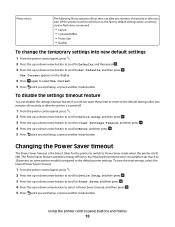
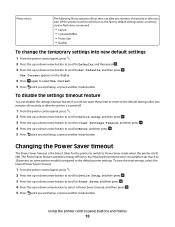
...1 From the printer control panel, press .
2 Press the up or down arrow button to scroll to Device Setup, and then press .
3 Press the up or down arrow button to scroll to Power Saver, and...the printer to switch to Power Saver mode when the printer is removed.
• Layout • Colorized Effect • Photo Size • Quality
To change the temporary settings into new default settings
1 From...
User Guide - Page 23


...then select the printer program folder from the list. 3 Select Printer Home. 4 Choose your printer from a memory device to the computer
over a network.
Lexmark Printer Utility (referred to as Printer Utility)
• Get help with these...an alignment page. • Clean the printhead nozzles. • Order ink or supplies. • Register the printer. • Contact technical support.
User Guide - Page 39


... photo for the photo.
7 Press the arrow buttons to make your choice comes on the memory device, then press to select Photos.
3 From the printer control panel, press to select Select and ..., and then press . If document files and image files are stored on .
9 Press .
Rotate Colorized Effect
Rotate a photo in black and white, sepia, antique brown, or antique gray.
c After adjusting...
User Guide - Page 40


...button to scroll to Continue, and then press .
11 Press the Color/Black button to set an application to launch when a memory device is using a Wireless connection (selected models only)
a Press the...USB connection
• For Windows users
Fast Pics launches automatically when you insert the memory device. Follow the instructions on the computer screen to transfer the photos to the computer or ...
User Guide - Page 43


...print the photos.
You need to repeat the setup if:
• You reset the printer to its factory default settings. • You change the Bluetooth security level...Insert a memory card.
11 Press the Color/Black button to set up a connection between a Bluetooth-enabled device and your printer if you are required. Printing from a Bluetooth-enabled device
• This printer is still in...
User Guide - Page 54
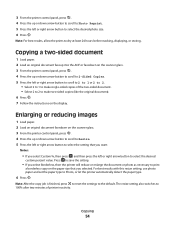
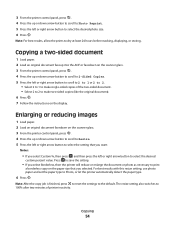
... you selected. Enlarging or reducing images
1 Load paper. 2 Load an original document facedown on the display. Note: After the copy job is finished, press to reset the settings to dry at least 24 hours before stacking, displaying, or storing.
The resize setting also switches to 100% after two minutes of the...
User Guide - Page 92
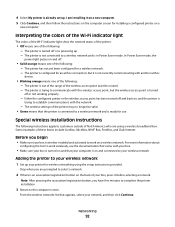
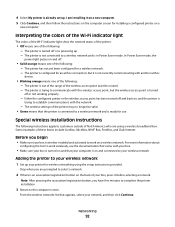
... to communicate with the wireless access point, but it is not currently communicating with another ad hoc
device.
• Blinking orange means one of the printer may no longer be valid. • Green... Return to a wireless network and is in Power Saver mode. Interpreting the colors of the Wi-Fi indicator light
The colors of the Wi-Fi indicator light show the network status of the printer.
...
User Guide - Page 118


... support. Software did not install
If you reinstall the software, do the following :
MAKE SURE THE INK CARTRIDGES ARE INSERTED CORRECTLY
1 Turn the printer on the printer.
The cartridges should click firmly into the matching color slot of the computer. The USB port is damaged, then use a new one or more of...
User Guide - Page 131
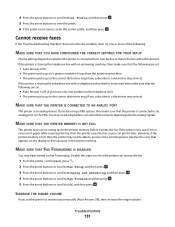
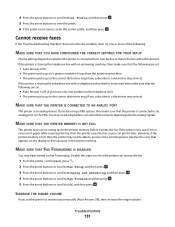
...You may not be able to the printer memory before it later. If the printer runs out of ink or runs out of the following are using a PBX system, then make sure that the printer can ...correct distinctive ring (if you are set the printer to view the prefix. 6 If the prefix is an analog device.
4 Press the arrow buttons to scroll to Dial Prefix, and then press . 5 Press the arrow buttons ...
User Guide - Page 133
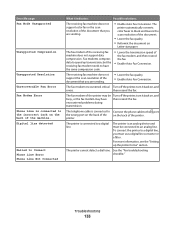
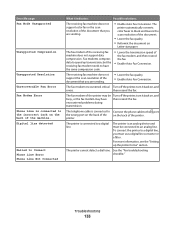
...machine does not support the scan resolution of the machine. encountered problems during transmission.
The printer is an analog device and must use a digital line converter or a filter. To connect the printer to the incorrect jack on ...turn it indicates:
Possible solutions:
The receiving fax machine does not support color fax or the scan resolution of the printer. Troubleshooting
133
User Guide - Page 137
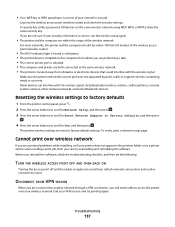
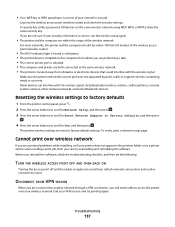
..., motors, cordless phones, security system cameras, other wireless networks, and some Bluetooth devices. Before you are within 100 feet (30 meters) of the wireless network. End your network is secure).
Make sure the printer and wireless access point are reset to Yes, and then press .
• Your WEP key or WPA passphrase...
User Guide - Page 144
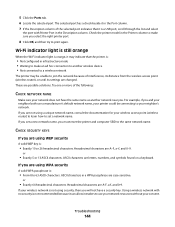
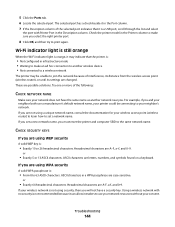
....
Check the printer model in infrastructure mode • Waiting to make sure you must reset the printer and computer SSID to 63 ASCII characters. For example, if you will not have the same name as another wireless device • Not connected to a wireless network
The printer may be connecting to use a manufacturer...
User Guide - Page 160
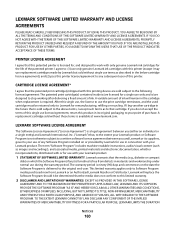
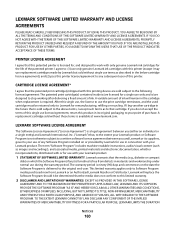
...Lexmark or an Authorized Lexmark Reseller or Distributor. I agree to: (1) use only genuine Lexmark ink cartridges with this printer (except I may use replacement cartridges made by Lexmark for use during ...by Lexmark but sold without single use terms as described in connection with this printing device are sold without these terms is delivered to Lexmark for use the print cartridge ...
User Guide - Page 171


...80
buttons, printer control panel 2-sided/Eco-Mode 17 Address Book 16 Back 15 Cancel 17 Color/Black 16 Copy 15 Dialtone 16 Display 16 Fax 15 Keypad 17 Photo 15 Power 15 Scan ... wireless settings after installation (Mac) 93 changing wireless settings after installation (Windows) 93 checking
ink levels 112 checking an unresponsive printer 115 checking the dial tone 84 checklist
before you troubleshoot...
User Guide - Page 173


...on wireless network 90 infrastructure network 105 ink
conserving 6 ink cartridge access 10 ink cartridges
ordering 12 replacing 13 using genuine Lexmark 12 ink levels checking 112 inserting a memory ... wireless printer
additional computers 91 interference
wireless network 106 internal wireless print server
resetting to factory default settings 137
IP address 110 configuring 93
IP address, assigning...
User Guide - Page 174


... cards 28 photo/glossy paper 29 photos
adding frames 39 adjusting brightness 39 applying color effects 39 copying photos 53 cropping 39 editing using printer control
panel 39 enhancing automatically... 59 photos do not print from memory card across wireless network 136 photos from memory device printing using printer
software 40 PictBridge port 9 PictBridge-enabled camera, connecting 41 plain paper...
User Guide - Page 175


... 31 documents from memory card or
flash drive 34 envelopes 35 from a Bluetooth-enabled
device 45 from a PictBridge-enabled
camera 41 labels 35 last page first 32 multiple pages ...75 repeating an image 56 replacing ink cartridges 13 reports
fax history 87 reports, fax
setting 77 resetting
internal wireless print server to factory default settings 137
resetting to factory defaults 19 resuming
...
Similar Questions
How Do You Reset Ink Levels On Lexmark X5495 After Refilling Cartridges?
(Posted by oldlCh 9 years ago)
How To Reset Ink Cartridge Lexmark X6650
(Posted by dergro 9 years ago)
How To Factory Reset Lexmark Pro205
(Posted by VFefer 10 years ago)
Pro205 Lexmark Does It Need Colored Ink To Print Black Only Copies
(Posted by enmdro 10 years ago)
How Do I Reset A Lexmark Prospect Pro 205 Printer?
(Posted by tegaryh 10 years ago)

