Lexmark Pro205 Support Question
Find answers below for this question about Lexmark Pro205 - Prospect Color Inkjet.Need a Lexmark Pro205 manual? We have 1 online manual for this item!
Question posted by gabSuSAS on July 7th, 2014
Lexmark Prospect Pro205 Print Job Won't Print 4x6 Photo
The person who posted this question about this Lexmark product did not include a detailed explanation. Please use the "Request More Information" button to the right if more details would help you to answer this question.
Current Answers
There are currently no answers that have been posted for this question.
Be the first to post an answer! Remember that you can earn up to 1,100 points for every answer you submit. The better the quality of your answer, the better chance it has to be accepted.
Be the first to post an answer! Remember that you can earn up to 1,100 points for every answer you submit. The better the quality of your answer, the better chance it has to be accepted.
Related Lexmark Pro205 Manual Pages
User Guide - Page 3
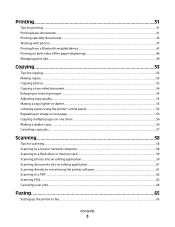
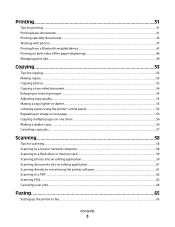
... 31
Tips for printing...31 Printing basic documents...31 Printing specialty documents...35 Working with photos...37 Printing from a Bluetooth-enabled device...43 Printing on both sides of the paper (duplexing)...46 Managing print jobs...49
Copying 53
Tips for copying...53 Making copies...53 Copying photos...53 Copying a two-sided document...54 Enlarging or reducing images...54 Adjusting copy...
User Guide - Page 6
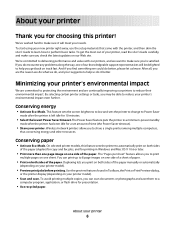
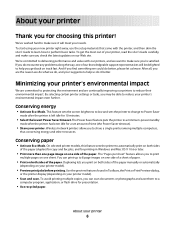
..., and make sure you check the latest updates on your printer model).
• Preview print jobs before printing.
About your new printer right away, use the setup materials that came with our printers,...to make sure it better. The Power Saver feature puts the printer in Toolbars, the Print or Print Preview dialog,
or the printer display (depending on your printer model).
• Scan and...
User Guide - Page 7


...print jobs. • Use recycled paper. Conserving ink
• Use Quick Print or Draft Mode. Inks in High-Yield cartridges allow you looking for reuse or recycling through the Lexmark... paper • Performing printing, copying, scanning, and faxing tasks,
depending on your printer model
• Configuring printer settings • Viewing and printing documents and photos • Setting up ...
User Guide - Page 8


... purchased • Store where purchased
In the US, call us at support.lexmark.com.
• Rest of the world-See the printed warranty that they may serve you looking for your region or country can be... found on the Support Web site (support.lexmark.com) or on the printed warranty that came with your operating system.
Notes:
• The Help installs ...
User Guide - Page 12


...
108A
High yield cyan color cartridge
108XL
108XLA
Magenta color cartridge
108
108A
High yield magenta color cartridge
108XL
108XLA
1 Licensed for a single use only.
We recommend that you use only Lexmark ink cartridges. Using genuine Lexmark ink cartridges
Lexmark printers, ink cartridges, and photo paper are designed to perform together for superior print quality, and our inks...
User Guide - Page 13


... you have a new ink cartridge or cartridges before you begin. Lexmark's warranty does not cover damage caused by non-Lexmark ink or ink cartridges. Use two hands to the cartridge installation ... protective cap to avoid exposing the ink to air.
5 Close the printer. WI F I PRINTING
Note: The printhead moves to install the black cartridge.
Note: Install the new ink cartridges immediately...
User Guide - Page 14
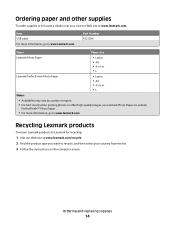
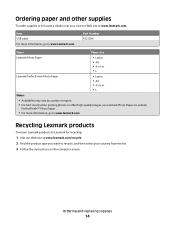
...Lexmark Photo Paper or Lexmark
PerfectFinishTM Photo Paper.
• For more information, go to www.lexmark.com
Recycling Lexmark products
To return Lexmark products to Lexmark for recycling:
1 Visit our Web site at www.lexmark... Number 1021294
Paper
Paper size
Lexmark Photo Paper
• Letter • A4 • 4 x 6 in. •L
Lexmark PerfectFinish Photo Paper
• Letter •...
User Guide - Page 16


... a print, scan, or copy job, depending on the display.
9 Display
View:
Note: The display is turned off when this button is selected. Note: The Copy, Scan, Fax, and Photo button lights are off in a fax number to color mode ...
Eco-Mode
Cancel
6
Use the: 1 Address Book 2 Redial/Pause
3 Dialtone 4 Color/Black 5 Start button
8
7
To
Access fax numbers from a saved list of numbers.
User Guide - Page 17
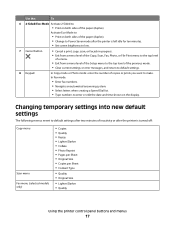
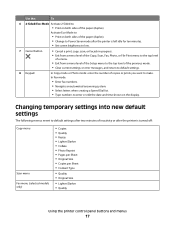
... brightness to low.
7 Cancel button
• Cancel a print, copy, scan, or fax job in progress. • Exit from a menu level of the Copy, Scan, Fax, Photo, or File Print menu to the top level
of a menu.
• ... messages, and return to default settings.
8 Keypad
In Copy mode or Photo mode: enter the number of copies or prints you want to enter or edit the date and time shown on both sides...
User Guide - Page 19
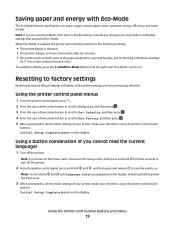
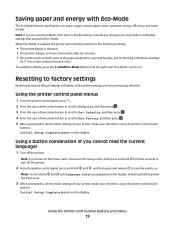
...reset.
3 When prompted to set the initial settings of the paper (duplex) for copy and fax jobs, and for three seconds to set the initial settings of Eco-Mode. Initial Setup Complete appears on ... language)
1 Turn off the printer.
2 From the printer control panel, press and hold for printing in the Setup menu, then press and hold and , and then press and release to Power Saver mode...
User Guide - Page 21


....
Use the Fax
Setup Utility to save ink. • Schedule automatic printing of Web pages. • Access Picnik and edit photos online. • Print, scan, or convert local files from the Web, depending on a wireless...or delete contacts in the built-in phone book. • Access the Lexmark Fax Setup Utility in four-in-one printers. Printer software
Use the LexmarkTM Printer Home (referred to as...
User Guide - Page 22


... Macintosh OS
Use the
To
Print dialog
Adjust the print settings and schedule print jobs. Use the Lexmark All-In-One Center (referred to as All-In-One Center)
Lexmark Fax Setup Utility (referred to...select options for the print job, such as Fax Setup Utility)
To
• Scan photos and documents. • Customize settings for scan jobs.
• Customize settings for fax jobs. • Create ...
User Guide - Page 38
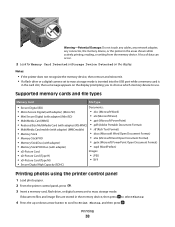
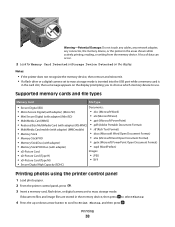
... the display prompting you to choose which memory device to use.
Printing
38 WI F I PRINTING
Warning-Potential Damage: Do not touch any cables, any network adapter, any connector, the memory device, or the printer in the memory device, then press to select Photos.
4 Press the up or down arrow button to scroll to Print Photos, and then press .
User Guide - Page 39


... photo size templates, or print pre-selected photos from a digital camera using Digital Print Order Format (DPOF). Printing
39
b Make your choice comes on the memory device, then press to select Photos.
3 From the printer control panel, press to select Select and Print.
4 Press the left or right arrow button to select the layout of the photo you select color...
User Guide - Page 40


... the instructions on the computer screen to transfer the photos to the computer or to print. Printing photos from the memory device. The Network Card Reader launches on the computer. b Press the up or down arrow button to scroll to Continue, and then press .
11 Press the Color/Black button to set an application to launch...
User Guide - Page 43


... with your PDA. 11 Press the Color/Black button to
print the photos. The printer recognizes these settings when you select color or black-only printing, the light near your Windows Mobile/Pocket PC PDA, additional third-party software and
drivers are sending a print job from the Bluetooth device for your Bluetooth-enabled device manufacturers (cellular phone or PDA...
User Guide - Page 44


... For more information, see the
documentation for your Bluetooth device.
• The name of the deleted device to be able to send a print job to the printer. WI F I PRINTING
Bluetooth Dongle Connected appears on the front of up to eight Bluetooth devices that you use to send a print job to the printer. You need to set up a connection...
User Guide - Page 159


... Power Saver Mode is sometimes helpful to change.
Mode
Description
Power consumption (Watts)
Printing The product is generating hard-copy output from electronic inputs.
17.47
Copying
The ... during extended periods of each mode in order to calculate energy usage. See www.lexmark.com for a print job.
7.89
Power Saver The product is in energy-saving mode.
3.97
Off
The...
User Guide - Page 171


...Color/Black 16 Copy 15 Dialtone 16 Display 16 Fax 15 Keypad 17 Photo 15 Power 15 Scan 15 Settings 16 Start 16
C
cable installation 104 USB 104
Caller ID 75 Caller ID pattern, fax
setting 77 camera
connecting 41 canceling
copy job 57 print job 52 scan job 64 cannot delete documents from print...ordering 12 using genuine Lexmark 12
changing Power Saver timeout 18 changing printing mode 50 changing ...
User Guide - Page 175


... the paper 46, 48 photos from digital camera using
DPOF 43 photos from memory device using
printer software 40 photos using printer control
panel 38 photos using the proof sheet 42 reverse page order 32
tips 31 two-sided 46, 48 printing a confirmation page 86 printing a transmission report 86 printing in draft mode 50 printing mode changing 50 proof...
Similar Questions
Lexmark Prospect Pro205 Wont Print With Black Ink
(Posted by YadsIANIA 10 years ago)
Lexmark S405 Wont Print Black Because Of Color Ink
(Posted by mandyokos 10 years ago)
Lexmark Prospect Pro205 Won't Print Black
(Posted by xadeni 10 years ago)
Lexmark Prospect Pro205 Won't Print Color
(Posted by jrearl 10 years ago)

