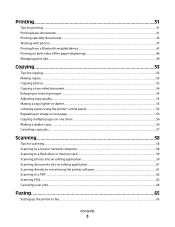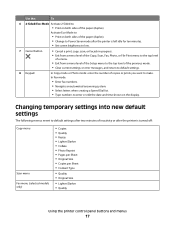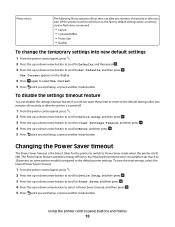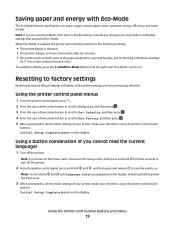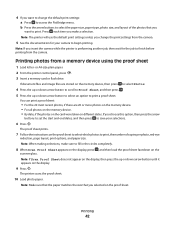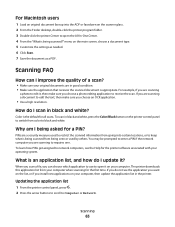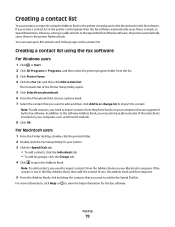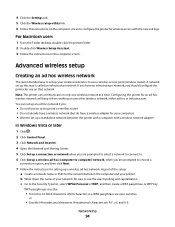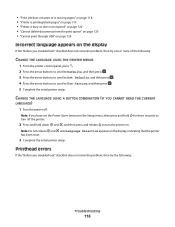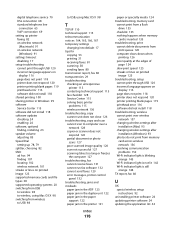Lexmark Pro205 Support Question
Find answers below for this question about Lexmark Pro205 - Prospect Color Inkjet.Need a Lexmark Pro205 manual? We have 1 online manual for this item!
Question posted by crechLiteB on June 26th, 2014
Lexmark Prospect Pro205 Control Panel Keeps Saying How To Change Cartridge?
The person who posted this question about this Lexmark product did not include a detailed explanation. Please use the "Request More Information" button to the right if more details would help you to answer this question.
Current Answers
Related Lexmark Pro205 Manual Pages
Similar Questions
How To Close Control Panel Prospect 205 Lexmark Printer
(Posted by dongasl 10 years ago)
Lexmark Pro205 Won't Print Without Color Cartridge
(Posted by bhf85telis 10 years ago)
Lexmark Prospect Pro205 Won't Print Black
(Posted by xadeni 10 years ago)
Printer Still Says Ink Cartridge Is Out After Installing New Ones. Whatup?
Yep, the tabs are off the back. Yep, the computer says the cartridges are both full. Yep, I turned o...
Yep, the tabs are off the back. Yep, the computer says the cartridges are both full. Yep, I turned o...
(Posted by robyn1938 11 years ago)
My Lexmark X360 Keeps Saying Cartridge Error When I Try To Print.
(Posted by cindychauvin1 11 years ago)