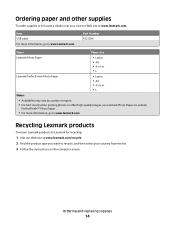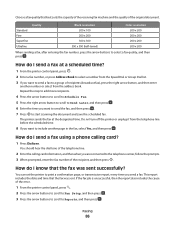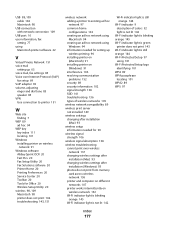Lexmark Pro205 Support Question
Find answers below for this question about Lexmark Pro205 - Prospect Color Inkjet.Need a Lexmark Pro205 manual? We have 1 online manual for this item!
Question posted by qwersh on November 16th, 2013
Lexmark Pro205 Will Not Print Color
The person who posted this question about this Lexmark product did not include a detailed explanation. Please use the "Request More Information" button to the right if more details would help you to answer this question.
Current Answers
Related Lexmark Pro205 Manual Pages
Similar Questions
Lexmark Pro205 Won't Print Color
(Posted by nenkgk1 10 years ago)
Lexmark Prospect Pro205 Won't Print Color
(Posted by jrearl 10 years ago)
Hi I Didn't Print Color The Color Ink Decrease Rapidly With My Black Ink!s405
hi i didn't print color the color ink decrease rapidly with my black ink!why?
hi i didn't print color the color ink decrease rapidly with my black ink!why?
(Posted by efriend 11 years ago)
Printing Color Images?
My printer has a full color and full black ink and I need to print in color, but I have checked the ...
My printer has a full color and full black ink and I need to print in color, but I have checked the ...
(Posted by busymomof3365 14 years ago)