Lexmark Pro205 Support Question
Find answers below for this question about Lexmark Pro205 - Prospect Color Inkjet.Need a Lexmark Pro205 manual? We have 1 online manual for this item!
Question posted by igoam on May 21st, 2014
How To Install The Printhead In Lexmark Pro205
The person who posted this question about this Lexmark product did not include a detailed explanation. Please use the "Request More Information" button to the right if more details would help you to answer this question.
Current Answers
There are currently no answers that have been posted for this question.
Be the first to post an answer! Remember that you can earn up to 1,100 points for every answer you submit. The better the quality of your answer, the better chance it has to be accepted.
Be the first to post an answer! Remember that you can earn up to 1,100 points for every answer you submit. The better the quality of your answer, the better chance it has to be accepted.
Related Lexmark Pro205 Manual Pages
User Guide - Page 2


...12
Ordering ink cartridges...12 Using genuine Lexmark ink cartridges...12 Replacing ink cartridges...13 Ordering paper and other supplies...14 Recycling Lexmark products...14
Using the printer control ... the Windows printer software...20 Using the Macintosh printer software...22 Finding and installing optional software...23 Updating the printer software (Windows only)...24 Reinstalling the printer...
User Guide - Page 7


...text.
• Use High Yield cartridges.
For updates, check our Web site at www.lexmark.com/publications/. Before replacing and recycling your prints. Follow the instructions to request a postage...
User's Guide The User's Guide is also available on the installation software CD. These features clean the printhead nozzles to print documents using printer software • Setting up ...
User Guide - Page 8


... number • Date purchased • Store where purchased
In the US, call us at support.lexmark.com.
• Rest of the world-See the printed warranty that
came with your printer.
Record... the following information (located on your printer
8 Notes:
• The Help installs automatically with the printer
software.
• The printer software is located in the printer
...
User Guide - Page 10


... the printer to send and receive faxes. Note: The carrier moves to the printhead access area when a printhead is supported in or removing a USB cable or installation cable.
About your country or region. 1
W I
F I PRINTING
10
...connection method is installed on both sides of a sheet of paper. • Remove paper jams.
5 EXT Port EXT
Connect additional devices (telephone or answering...
User Guide - Page 13


... ink cartridge.
WI F I PRINTING
Note: The printhead moves to install the black cartridge.
Note: Install the new ink cartridges immediately after removing the old ones or the ink remaining in the printhead nozzles may dry out.
1 Turn on your printer. 2 Open the printer.
Ordering and replacing supplies
13 Lexmark's warranty does not cover damage caused...
User Guide - Page 20
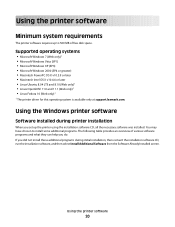
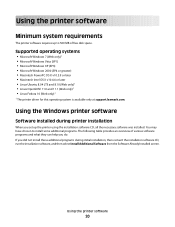
...you do. Using the printer software
Minimum system requirements
The printer software requires up the printer using the installation software CD, all the necessary software was installed. Using the printer software
20
Supported operating systems
• Microsoft Windows 7 (Web only)1 •... (Web only)1
1 The printer driver for this operating system is available only at support.lexmark.com.
User Guide - Page 21


...the built-in phone book. • Access the Lexmark Fax Setup Utility in four-in-one printers. Note: This program is installed automatically with the printer software if the printer has ...the printer maintenance functions. • Contact technical support.
Notes:
• This program is installed automatically with the printer software. • You may be prompted to set the Speed Dial...
User Guide - Page 22


... Mac OS X v10.5 or later)
• Access the printer utility. • Troubleshoot. • Order ink or supplies. • Contact Lexmark. • Check the printer software version installed on the Finder desktop after installation.
1 From the Finder desktop, double-click the printer folder. 2 Double-click the icon of copies to as All-In-One...
User Guide - Page 23


... as Wireless Setup Assistant)
Note: Your printer may not come with cartridge installation. • Print a test page. • Print an alignment page. • Clean the printhead nozzles. • Order ink or supplies. • Register the printer. • Contact technical support. Lexmark Printer Utility (referred to as Network Card Reader)
• View the contents...
User Guide - Page 25
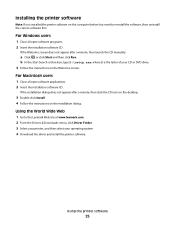
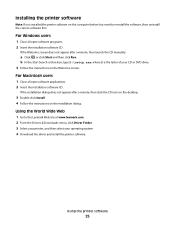
... the Welcome screen does not appear after a minute, then click the CD icon on the desktop.
3 Double-click Install. 4 Follow the instructions on this computer before but need to the Lexmark Web site at www.lexmark.com. 2 From the Drivers & Downloads menu, click Driver Finder. 3 Select your printer, and then select your CD...
User Guide - Page 98
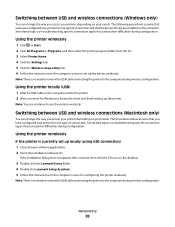
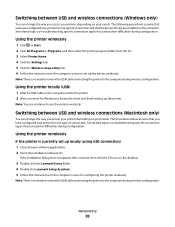
... topics on troubleshooting specific connection types if you encounter difficulties during wireless configuration. If the installation dialog does not appear after a minute, then click the CD icon on the desktop.
3 Double-click the Lexmark Extras folder. 4 Double-click Lexmark Setup Assistant. 5 Follow the instructions on the computer screen for one type of connection...
User Guide - Page 115


...Support tab, select Service Center.
If Troubleshooting does not solve your problem
Visit our Web site at support.lexmark.com to printer maintenance tasks and customer support. To open the Service Center, use the Service Center link...; "Incorrect language appears on the display" on page 116 • "Printhead errors" on page 116 • "Software did not install" on page 118
Troubleshooting
115
User Guide - Page 118


...the cable is marked with a
USB symbol.
The cartridges should click firmly into the matching color slot of the computer. RECONNECT THE PRINTER POWER SUPPLY
1 Turn off the printer, and ...then reinsert it. 3 Plug the power cord into the USB port of the printhead. 4 Reinsert the printhead.
Software did not install
If you reinstall the software, do the following :
MAKE SURE THE INK CARTRIDGES...
User Guide - Page 119


... plain paper. 3 From the printer control panel, press . 4 Press the arrow buttons to scroll to fit, make sure the printhead is printing blank pages
Blank pages may be caused by improperly installed ink cartridges. If the cable is marked with a
USB symbol. Troubleshooting
119 The USB port is damaged, then use a new...
User Guide - Page 125
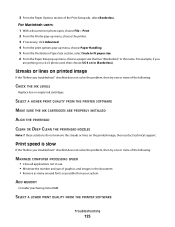
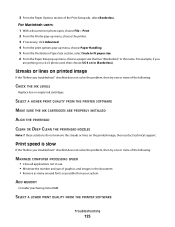
... the printed image, then contact technical support. SELECT A HIGHER PRINT QUALITY FROM THE PRINTER SOFTWARE
MAKE SURE THE INK CARTRIDGES ARE PROPERLY INSTALLED
ALIGN THE PRINTHEAD
CLEAN OR DEEP CLEAN THE PRINTHEAD NOZZLES
Note: If these solutions do not remove the streaks or lines on a 4 x 6 photo card, then choose US 4 x 6 in the name...
User Guide - Page 156
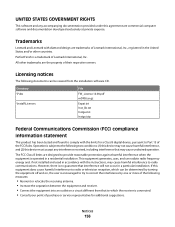
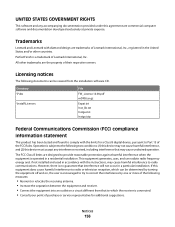
...are designed to correct the interference by one or more of Lexmark International, Inc., registered in a particular installation.
The FCC Class B limits are commercial computer software and ...is subject to the following two conditions: (1) this device may not cause harmful interference, and (2) this device must accept any accompanying documentation provided under this equipment ...
User Guide - Page 160
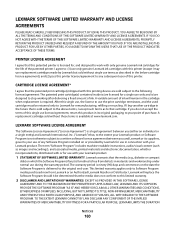
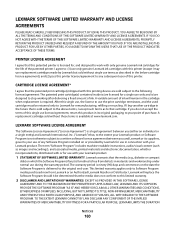
...device are sold subject to the following license/agreement: The patented print cartridge(s) contained inside is delivered to use the print cartridge terminates, and the used cartridge must be determined that is required. LEXMARK...if any Software Program installed on or provided by Lexmark but sold without these terms is free from Lexmark or an Authorized Lexmark Reseller or Distributor.
...
User Guide - Page 161
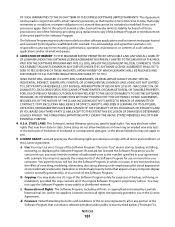
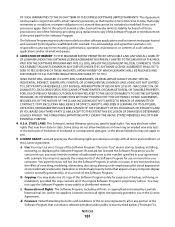
... not Use the Software Program, in whole or in part, in conjunction with Lexmark. Lexmark grants you the following : providing you must limit the number of the following ...specific legal rights. The term "Use" means storing, loading, installing,
executing, or displaying the Software Program. d Freeware. Lexmark reserves all rights not expressly granted to state. This Software Limited...
User Guide - Page 171


...adjusting speaker volume 85 AliceBox 92 aligning the printhead 112 answering machine best settings for fax ... Book 16 Back 15 Cancel 17 Color/Black 16 Copy 15 Dialtone 16 Display 16 Fax...Lexmark 12
changing Power Saver timeout 18 changing printing mode 50 changing temporary settings into default 17 changing wireless settings after installation (Mac) 93 changing wireless settings after installation...
User Guide - Page 175


... software installing 25 uninstalling 24 printer, setting as default 49 printhead aligning 112 printhead access 10 printhead error 116 printhead nozzles ... digital camera using
DPOF 43 photos from memory device using
printer software 40 photos using printer control
...setting 81 automatically 81 manually 81 tips 81 recycling 6 Lexmark products 14 WEEE statement 158 redial attempts, fax setting 77...
Similar Questions
How To Install Ocr Lexmark Prospect Pro205 Software Without Cd
(Posted by Dcofirewa 9 years ago)
How Do I Install Lexmark Pro205 With Windows 8
(Posted by ddoEphel 10 years ago)
How To Install Lexmark Prospect Pro205 Without Cd
(Posted by pammyBlack 10 years ago)
Open Printer Cover To Install Printhead Lexmark S405..how And Why?
(Posted by libraryguy 11 years ago)
Printer Says There Is A Problem With Printhead Consult Manual Don't Have It
(Posted by linda272749 12 years ago)

