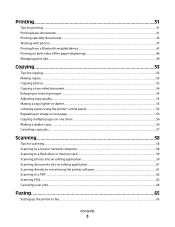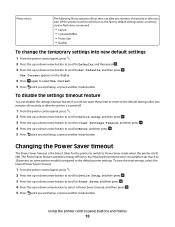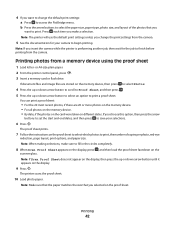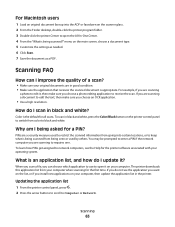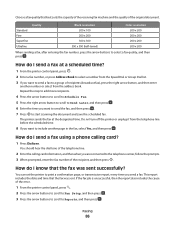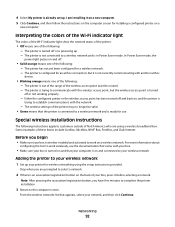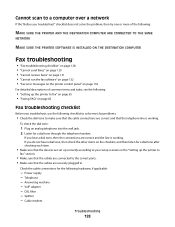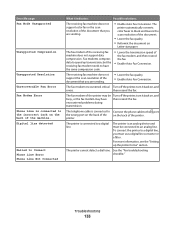Lexmark Pro205 Support Question
Find answers below for this question about Lexmark Pro205 - Prospect Color Inkjet.Need a Lexmark Pro205 manual? We have 1 online manual for this item!
Question posted by imjmlloyd on January 11th, 2013
How To I Crop Before Scanning
The person who posted this question about this Lexmark product did not include a detailed explanation. Please use the "Request More Information" button to the right if more details would help you to answer this question.
Current Answers
Answer #1: Posted by LexmarkListens on January 13th, 2013 8:25 PM
You can use the Advance scan feature from our Lexmark Printer Home software. To access that, on your computer, click on Start > All Programs > Lexmark > Lexmark Printer Home > Advanced scan.
Lexmark Listens
Phone:
USA: 1-800-539-6275
Canada: (877) 856-5540
UK: 0800 121 4726
South Africa: 0800 981 435
Related Lexmark Pro205 Manual Pages
Similar Questions
Lexmark Prospect Pro205 Scanner Cannot Find Scan Application
(Posted by imp45 9 years ago)
Cmputer Won't Download Scan Applicatios Lexmark Prospect Pro205
(Posted by wermch 9 years ago)
Lexmark Prospect Pro205 Wont Scan
(Posted by mronfe 10 years ago)
Can I Scan A Color Photo--lexmark S405
(Posted by shanShawn1 10 years ago)