Lexmark Pro205 Support Question
Find answers below for this question about Lexmark Pro205 - Prospect Color Inkjet.Need a Lexmark Pro205 manual? We have 1 online manual for this item!
Question posted by imp45 on August 12th, 2014
Lexmark Prospect Pro205 Scanner Cannot Find Scan Application
The person who posted this question about this Lexmark product did not include a detailed explanation. Please use the "Request More Information" button to the right if more details would help you to answer this question.
Current Answers
There are currently no answers that have been posted for this question.
Be the first to post an answer! Remember that you can earn up to 1,100 points for every answer you submit. The better the quality of your answer, the better chance it has to be accepted.
Be the first to post an answer! Remember that you can earn up to 1,100 points for every answer you submit. The better the quality of your answer, the better chance it has to be accepted.
Related Lexmark Pro205 Manual Pages
User Guide - Page 2


...Ordering and replacing supplies 12
Ordering ink cartridges...12 Using genuine Lexmark ink cartridges...12 Replacing ink cartridges...13 Ordering paper and other supplies...14 Recycling Lexmark products...14
Using the printer control panel buttons and menus 15... paper default settings...29 Loading original documents on the scanner glass 30 Loading original documents into the ADF...30
Contents
2
User Guide - Page 3
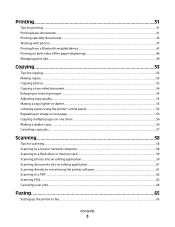
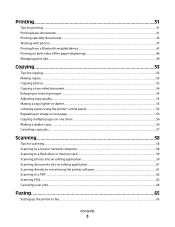
... from a Bluetooth-enabled device...43 Printing on both ...Scanning 58
Tips for scanning...58 Scanning to a local or network computer...58 Scanning to a flash drive or memory card...59 Scanning photos into an editing application...59 Scanning documents into an editing application 61 Scanning directly to e-mail using the printer software 61 Scanning to a PDF...62 Scanning FAQ...63 Canceling scan...
User Guide - Page 4
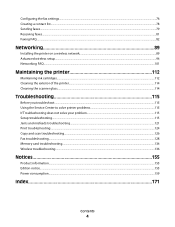
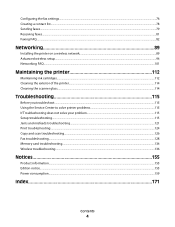
... ink cartridges...112 Cleaning the exterior of the printer...114 Cleaning the scanner glass...114
Troubleshooting 115
Before you troubleshoot...115 Using the Service Center ... troubleshooting...115 Jams and misfeeds troubleshooting...121 Print troubleshooting...124 Copy and scan troubleshooting...126 Fax troubleshooting...128 Memory card troubleshooting...134 Wireless troubleshooting...136
...
User Guide - Page 6
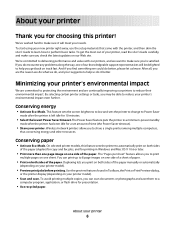
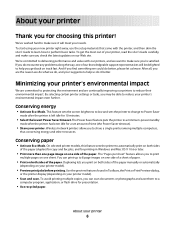
...model).
• Preview print jobs before printing. You can scan documents or photographs and save . About your printer model).
• Scan and save them to make sure it better. To start ...do encounter any problems along the way, one sheet. We've worked hard to a
computer program, application, or flash drive for 10 minutes.
• Select the lowest Power Saver timeout.
The "Pages...
User Guide - Page 21


... as Fax Solutions)
Abbyy Sprint OCR Lexmark Wireless Setup Utility (referred to as Wireless Setup Utility)
Lexmark Service Center (referred to as Service Center)
To
• Launch applications or programs. • Access the Fax Solutions software. • Scan or e-mail a photo or document. • Edit scanned documents. • Scan documents to set the Speed Dial and...
User Guide - Page 22


... (referred to as All-In-One Center)
Lexmark Fax Setup Utility (referred to as the following:
• Select the number of the application that you select options for the print job, such as Fax Setup Utility)
To
• Scan photos and documents. • Customize settings for scan jobs.
• Customize settings for fax jobs...
User Guide - Page 53


If you select color or black-only printing, the light near your choice comes on.
5 Press . Place these items on the scanner glass.
Copying photos
1 Load photo paper. 2 Place a photo facedown on the scanned image. • Do not load postcards, photos, small items, transparencies, photo paper, or thin media (such as magazine clippings). Tips...
User Guide - Page 57


... color or black-only printing, the light near your original document: • If you are copying a one -sided document, then load the next page faceup into the ADF or facedown on the
scanner glass... the first page of the document to the printer memory. 7 Follow the instructions on the display. Scanning stops and the printer returns to the previous menu. Making a duplex copy manually
1 Load paper. ...
User Guide - Page 58


Note: The ADF is connected only to USB or the name of the scan applications available on the scanner glass. Wait until the printer has finished downloading a list of the network computer, and then press . Tips for the printer software associated with
your operating ...
User Guide - Page 59


... is complete when a message appears on the destination computer, and the scan appears within the application as one file.
6 Press to receive the scan, and
then press .
Scanning to select a photo editing application, and then press . Scanning photos into the ADF or facedown on the scanner glass. 2 From the printer control panel, press . 3 Press the left or...
User Guide - Page 60
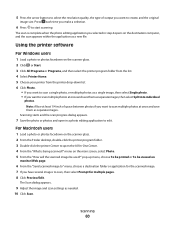
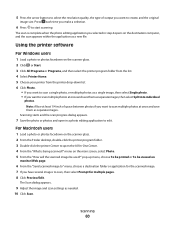
... a photo or photos facedown on the main screen, select Photo. 5 From the "How will the scanned image be viewed on the destination computer, and the scan appears within the application as needed. 10 Click Scan.
menu on the scanner glass. 2 From the Finder desktop, double-click the printer program folder. 3 Double-click the printer Center...
User Guide - Page 61
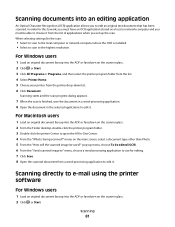
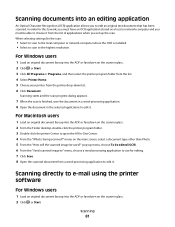
... this to work, you must have an OCR application stored on the scanner glass. 2 Click or Start.
Scanning directly to open the All-In-One Center. 4 From the "What is installed. • Select to scan to edit it . Scanning documents into an editing application
An Optical Character Recognition (OCR) application allows you set up menu, choose To...
User Guide - Page 62
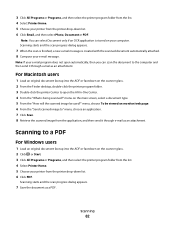
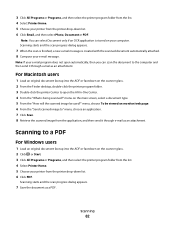
.... menu on the main screen, select a document type. 5 From the "How will the scanned image be viewed on the scanner glass. 2 Click or Start. 3 Click All Programs or Programs, and then select the printer program folder from the application, and then send it through e-mail as an attachment.
For Macintosh users
1 Load an...
User Guide - Page 63
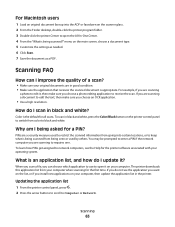
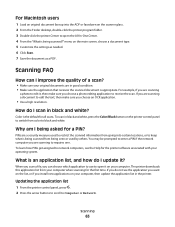
...; Make sure your computer, then update the application list in black and white, press the Color/Black button on the printer control panel to switch from being seen or used to restrict the scanned information from going into the ADF or facedown on the scanner glass. 2 From the Finder desktop, double-click the printer...
User Guide - Page 64


... computer to receive the scan and then press . This updates the application list in the printer.
Canceling scan jobs
Press on the printer control panel, or click Cancel on the selected computer.
4 Select REFRESH from the list of scan applications. Scanning
64
Wait until the printer has finished downloading a list of the scan applications available on the computer...
User Guide - Page 80


...you hear a dial tone.
• Load an original document faceup into the ADF or facedown on the scanner glass. • When using the ADF, adjust the paper guide on the ADF to the width of ...telephone, DSL, or VoIP line.
Repeat the step to add more recipients.
4 Press the Color/Black button to select a color or black-and-white fax. 5 Press to 30 recipients.
Faxing
80 Tips for your printer....
User Guide - Page 171


... settings for fax 85 setting up 65 appliances wireless network 106 application list downloading 63 updating 63 assigning IP address 111 Auto Answer ...15 Cancel 17 Color/Black 16 Copy 15 Dialtone 16 Display 16 Fax 15 Keypad 17 Photo 15 Power 15 Scan 15 Settings 16 ... 132 cannot scan to computer over a network 128 cannot send faxes 129
cartridges, ink ordering 12 using genuine Lexmark 12
changing ...
User Guide - Page 173


...Dial
setting up 78, 79
H
heavyweight matte paper 27
I
improving scan quality 63 incorrect language appears on display 116 index cards 28 information
... cartridge access 10 ink cartridges
ordering 12 replacing 13 using genuine Lexmark 12 ink levels checking 112 inserting a memory card or flash ... Feeder (ADF) 30
documents on scanner glass 30 envelopes 35 loading paper 26 locating SSID 102 WEP key...
User Guide - Page 175


... envelopes 35 from a Bluetooth-enabled
device 45 from a PictBridge-enabled
camera... 81 manually 81 tips 81 recycling 6 Lexmark products 14 WEEE statement 158 redial attempts,...scan
black and white 63 improving quality 63 PIN 63 scan job canceling 64 scan was not successful 127 scanner glass 10 cleaning 114 scanner lid 10 scanner unit 11 scanner unit does not close 126 scanning creating a PDF from scan...
User Guide - Page 176
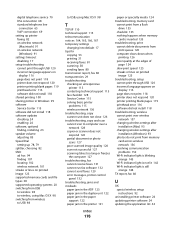
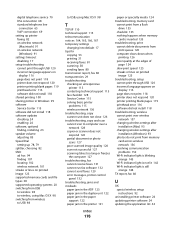
... troubleshooting, copy scanner unit does not close 126 troubleshooting, copy and scan cannot scan to computer over a
network 128 copier or scanner does not
respond 126 partial document or photo
scans 127 poor scanned image quality 126 scan not successful 127 scanning takes too long... setup instructions 92
uninstalling printer software 24 updating printer software 24 updating the application list 63
Similar Questions
How Do I Download Scan Application List From Mac Computer To Lexmark Pro205
(Posted by damer 9 years ago)
Lexmark Prospect Pro205 Won't Scan On Mac
(Posted by migre 9 years ago)
Lexmark Prospect Pro205 Wont Scan
(Posted by mronfe 10 years ago)
Lexmark Interpret S405 Wont Download Scan Applications
(Posted by thawpan 10 years ago)
Can A Lexmark X364dn Printer/fax/scanner Scan In Colour? If So, How Do I Set It?
(Posted by annamarieclark 10 years ago)

