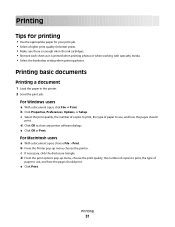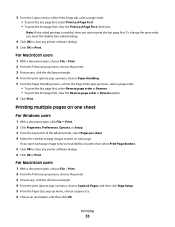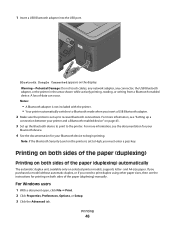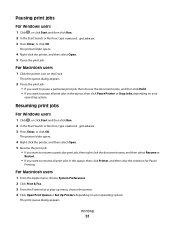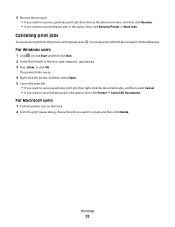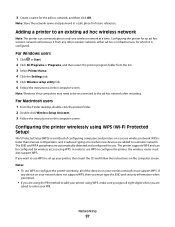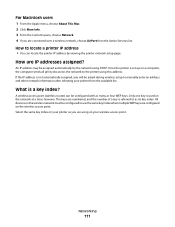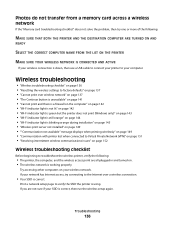Lexmark Pro205 Support Question
Find answers below for this question about Lexmark Pro205 - Prospect Color Inkjet.Need a Lexmark Pro205 manual? We have 1 online manual for this item!
Question posted by nanatrude9 on May 9th, 2014
Can I Print From My Samsung Galaxy 5 Phone To Lexmark 205 Printer
Current Answers
Answer #1: Posted by SoCalWoman on May 9th, 2014 10:06 PM
Google Play- Lexmark Mobile Printing app
Before downloading the app onto your android device, you may want to review how this app works with a Lexmark printer by going to the Lexmark support website here, You can also check if your model is compatible for use with the google play app, as not all Lexmark Ptinter models are.
Good Luck
Much appreciation to those who acknowledge our members for their contribution toward finding a solution.
~It always seems impossible until it is done~
Nelson Mandela
Related Lexmark Pro205 Manual Pages
Similar Questions
software
i lost everything off of my lap top now i need a cd to reinstall my printer