Lexmark Pinnacle Pro901 Support Question
Find answers below for this question about Lexmark Pinnacle Pro901.Need a Lexmark Pinnacle Pro901 manual? We have 5 online manuals for this item!
Question posted by xwldle on October 29th, 2013
How To Replace A Lexmark Printhead On Pro 901
The person who posted this question about this Lexmark product did not include a detailed explanation. Please use the "Request More Information" button to the right if more details would help you to answer this question.
Current Answers
There are currently no answers that have been posted for this question.
Be the first to post an answer! Remember that you can earn up to 1,100 points for every answer you submit. The better the quality of your answer, the better chance it has to be accepted.
Be the first to post an answer! Remember that you can earn up to 1,100 points for every answer you submit. The better the quality of your answer, the better chance it has to be accepted.
Related Lexmark Pinnacle Pro901 Manual Pages
User's Guide - Page 2


Contents
Safety information 6
About your printer 7
Thank you for choosing this printer!...7 Minimizing your printer's environmental impact...7 Finding information about the printer...8 Understanding the parts of the printer...10
Ordering and replacing supplies 13
Ordering ink cartridges...13 Using genuine Lexmark ink cartridges...13 Replacing ink cartridges...14 Ordering paper and other ...
User's Guide - Page 8


... than normal and
are ideal for printing documents that are you to www.lexmark.com/recycle. Before replacing and recycling your old printer instead of your printer
8
Recycling
• Return ink cartridges for ? To read the Lexmark Environmental Sustainability Report, see www.lexmark.com/environment. These features clean the printhead nozzles to print documents using the "Clean...
User's Guide - Page 11


... port
5 LINE Port
To
• Access the ink cartridges and printhead. • Remove paper jams.
Install, replace, or remove ink cartridges. You can load a different type of paper and change the paper default settings so the printer pulls paper from Tray 2 for the printer, and if this option.
About your country or region.
Note...
User's Guide - Page 13


We recommend that you use only Lexmark ink cartridges. Ordering and replacing supplies
Ordering ink cartridges
Page yields available at www.lexmark.com. Lexmark's warranty does not cover damage caused by non-Lexmark ink or ink cartridges. After use only. Using genuine Lexmark ink cartridges
Lexmark printers, ink cartridges, and photo paper are formulated to perform together for ...
User's Guide - Page 14


... dry out.
1 Turn on your printer. 2 Open the printer. Use two hands to the cartridge installation position.
3 Press the release tab, and then remove the used ink cartridge or cartridges.
1
2
4 Install each ink cartridge.
Ordering and replacing supplies
14 Note: The printhead moves to install the black cartridge.
Replacing ink cartridges
Make sure you have...
User's Guide - Page 24


... computer
over a network. Use the
To
Lexmark Network Card Reader (referred to as Wireless Setup Assistant)
Note: Your printer may not come with cartridge installation. • Print a test page. • Print an alignment page. • Clean the printhead nozzles. • Order ink or supplies. • Register the printer. • Contact technical support.
Using the...
User's Guide - Page 129
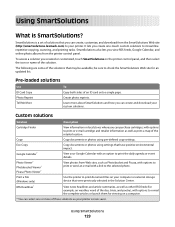
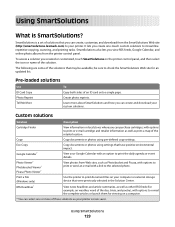
... one -touch custom solutions to check the SmartSolutions Web site for viewing on your printer screen saver.
Using SmartSolutions
What is a set of the solution. Copy
Copy documents...feeds, Google Calendar, and online photo albums from the SmartSolutions Web site (http://smartsolutions.lexmark.com) to print the daily agenda or event details.
SmartSolutions also lets you create ...
User's Guide - Page 132


... of Power Saver mode or will temporarily power on the display.
Aligning the printhead
If the characters or lines on your printer image appear jagged or wavy, then you can perform, your printer from the Maintenance tab.
Maintaining the printer
Maintaining ink cartridges
In addition to the following tasks that you may need to...
User's Guide - Page 133


... necessary. • Deep cleaning uses more ink, so try the Clean Printhead option first to save ink. • If the ink levels are too low, you must replace the ink cartridges before you aligned the cartridges to improve the quality of the Printer Utility dialog, click Print Alignment Page. 5 Follow the instructions on...
User's Guide - Page 136


... Web site at http://support.lexmark.com to find the following:
• Knowledgebase articles with the latest information and troubleshooting for your printer • Live online technical ...the printer for error messages, and resolve any errors. • Check for telephone technical support
Setup troubleshooting
• "Incorrect language appears on the display" on page 137 • "Printhead ...
User's Guide - Page 140


..., then check our Web site for updates for any obvious damage.
REINSTALL THE INK CARTRIDGES AND DEEP CLEAN AND ALIGN THE PRINTHEAD
1 Reinstall the ink cartridges, see "Replacing ink cartridges" on the printer. If the cartridges do not seem to wake up the
1 Unplug the power cord from the wall outlet, and then...
User's Guide - Page 192


... cannot send e-mail 149 cannot send faxes 150 cartridges, ink
ordering 13 using genuine Lexmark 13 changing Power Saver timeout 19 changing printing mode 55 changing wireless settings after installation... 155 choosing a splitter, faxing 95 cleaning exterior of the printer 134 cleaning printhead nozzles 133 cleaning the printer control panel 135 Club Internet 104 coated paper
loading 32 collating...
User's Guide - Page 196


...does not print wireless 159
printer does not print wirelessly 164 printer does not respond 140 printer memory
fax 100 printer printing blank pages 140 printer problems, basic solutions 136 printer software
installing 26 uninstalling 25 printer solutions 129 printer, setting as default 54 printhead aligning 132 printhead access location 10 printhead error 137 printhead nozzles cleaning 133 printing...
Quick Reference - Page 4


...printer to change to Power Saver mode after the printer has been idle for using the printer software
Software HelpHelp installed automatically with fewer cartridges.
• Clean the printhead. Wireless/network printers...8226; Activate Eco-Mode. Duplexing lets you to www.lexmark.com/recycle. Before replacing and recycling your printer model).
• Preview print jobs before printing. Find...
Quick Reference - Page 10


...Lexmark Web site at www.lexmark.com.
After use only. You must install new cartridges immediately after removing the old ones or the ink remaining in the printhead nozzles may dry out. 1 Turn on your printer. 2 Open the printer... use only Lexmark ink cartridges. Replacing ink cartridges
...8226; Memory Stick PRO • Memory Stick Duo (with adapter) • Memory Stick PRO Duo (with adapter)...
Quick Reference - Page 11


...Saver mode or will briefly come out of the Printer Utility dialog, click Print Alignment Page. 5 Follow the instructions on your prints. Notes: • Cleaning the printhead nozzles uses ink, so clean them only when...cleaning uses more ink, so try the Clean Printhead option first to save ink. • If the ink levels are too low, then you must replace the ink cartridges before you may need to...
Quick Reference - Page 12


.... Note: Updated printer software may be available at www.lexmark.com. 2 Navigate to :
Printer Home > select your operating system 3 Download the driver and install the printer software.
If the...• Linux Fedora 10 (Web only)* * The printer driver for this computer before but need to :
> More Options > Clean Printhead or Deep Clean Printhead A cleaning page prints. For Windows users
1 Close ...
Quick Reference - Page 21


... the SmartSolutions Web site (http://smartsolutions.lexmark.com) to your printer • Live online technical support • Contact numbers for paper jam messages, and clear any errors. • Check for telephone technical support
Setup troubleshooting
• "Incorrect language appears on the display" on page 22 • "Printhead errors" on page 22 • "Software...
SmartSolutions User's Guide - Page 4
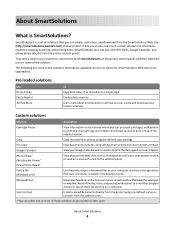
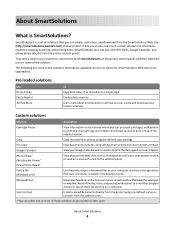
...where you can create, customize, and download from the SmartSolutions Web site (http://smartsolutions.lexmark.com) to streamline repetitive copying, scanning, and printing tasks. Copy
Copy documents or...Solution Center. To access a solution you can select one -touch custom solutions to your printer screen saver. be available; Create photo reprints.
Eco-Copy
Copy documents or photos using...
SmartSolutions User's Guide - Page 41
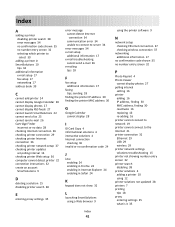
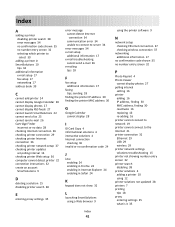
..., finding 30 reactivate 16 replacing 16 re-adding 16 printer cannot connect to network 19 printer cannot connect to the Internet 21 printer connection 32 Ethernet 29 USB 29 wireless 29 printer network settings solutions troubleshooting 15 printer not showing number entry screen 32 printer search disabling 38 printer solutions 4 adding a printer 10 using 12 printer solutions not updated 28...
Similar Questions
How Do You Adjust Setting On A Lexmark Pinnacle Pro 901 Printer
(Posted by bourgua 10 years ago)
Is Lexmark Pinacle Pro 901 Printer An Air Print Ready Printer?
(Posted by mbyglora01 10 years ago)
How To Print An Envelope On A Lexmark Pinnacle Pro 901 Printer
(Posted by Alomacrashm 10 years ago)
How To Clear A Lexmark Pinnacle Pro 901 Printer Job From My Computer
(Posted by bobabi 10 years ago)

