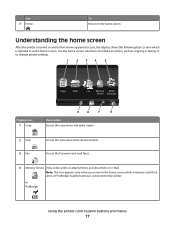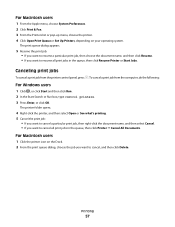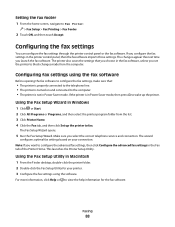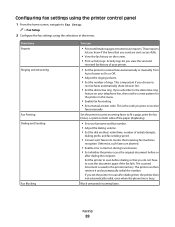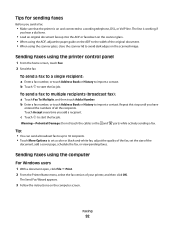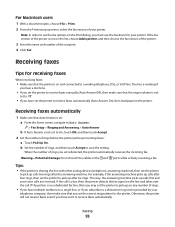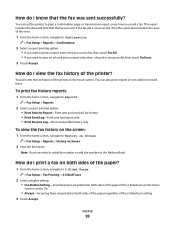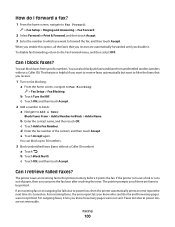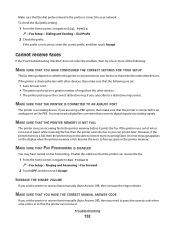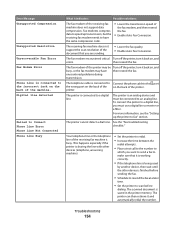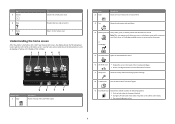Lexmark Pinnacle Pro901 Support Question
Find answers below for this question about Lexmark Pinnacle Pro901.Need a Lexmark Pinnacle Pro901 manual? We have 5 online manuals for this item!
Question posted by j5246Jmoo on December 7th, 2013
How To Print From Memory On Fax Pinnacle Pro 901
The person who posted this question about this Lexmark product did not include a detailed explanation. Please use the "Request More Information" button to the right if more details would help you to answer this question.
Current Answers
Related Lexmark Pinnacle Pro901 Manual Pages
Similar Questions
My Pinnacle Pro 901 Will Not Print Magenta
My pinnacle pro 901 will not print magenta. I have tried replacing the printhead. This is second tim...
My pinnacle pro 901 will not print magenta. I have tried replacing the printhead. This is second tim...
(Posted by smiffdavid 9 years ago)
How To Print An Envelope On A Lexmark Pinnacle Pro 901 Printer
(Posted by Alomacrashm 10 years ago)
How To Clear A Lexmark Pinnacle Pro 901 Printer Job From My Computer
(Posted by bobabi 10 years ago)