Lexmark Pinnacle Pro901 Support Question
Find answers below for this question about Lexmark Pinnacle Pro901.Need a Lexmark Pinnacle Pro901 manual? We have 5 online manuals for this item!
Question posted by owlbi148 on June 14th, 2014
Lexmark Pro 900 Will Niot Prink Black Until Color Ink Is Replaced
The person who posted this question about this Lexmark product did not include a detailed explanation. Please use the "Request More Information" button to the right if more details would help you to answer this question.
Current Answers
There are currently no answers that have been posted for this question.
Be the first to post an answer! Remember that you can earn up to 1,100 points for every answer you submit. The better the quality of your answer, the better chance it has to be accepted.
Be the first to post an answer! Remember that you can earn up to 1,100 points for every answer you submit. The better the quality of your answer, the better chance it has to be accepted.
Related Lexmark Pinnacle Pro901 Manual Pages
Fax Guide - Page 18


...; For touch-screen models, touch More options, and then select a color option. • For arrow button models, press the Color/Black button. 4 Press to start the fax job.
Sending faxes
18
For Macintosh users
1 With a document open , click File Print. 2 From the Printer Name menu, select the fax version of the original document...
Fax Guide - Page 21
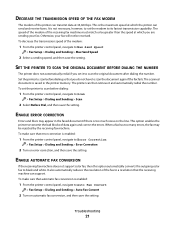
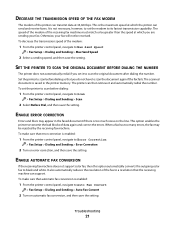
...This is saved in the faxed document if there is enabled:
1 From the printer control panel, navigate to black and white.
The speed of the modem of the fax to scan the ...
21 ENABLE AUTOMATIC FAX CONVERSION
If the receiving fax machine does not support color fax, then this option automatically converts the outgoing color fax to Auto Fax Convert:
> Fax Setup > Dialing and Sending >...
User's Guide - Page 2


Contents
Safety information 6
About your printer 7
Thank you for choosing this printer!...7 Minimizing your printer's environmental impact...7 Finding information about the printer...8 Understanding the parts of the printer...10
Ordering and replacing supplies 13
Ordering ink cartridges...13 Using genuine Lexmark ink cartridges...13 Replacing ink cartridges...14 Ordering paper and other ...
User's Guide - Page 8


... you looking for reuse or recycling through the Lexmark Cartridge Collection Program. To read the Lexmark Environmental Sustainability Report, see www.lexmark.com/environment. Finding information about the printer
Publications
What are mostly text.
• Use High Yield cartridges. Before replacing and recycling your printer
8
Conserving ink
• Use Quick Print or Draft Mode. To...
User's Guide - Page 13


... Lexmark ink cartridges. Lexmark's warranty does not cover damage caused by non-Lexmark ink or ink cartridges. Ordering and replacing supplies
Ordering ink cartridges
Page yields available at www.lexmark.com. Lexmark Pro900 Series models
Item
Return Program Cartridge1 Regular cartridge2
Black cartridge
100
100A
High yield black cartridge
100XL, 105XL
100XLA
Yellow color cartridge...
User's Guide - Page 14


... printhead moves to install the black cartridge.
Ordering and replacing supplies
14
Replacing ink cartridges
Make sure you have a new ink cartridge or cartridges before you begin. You must install new cartridges immediately after removing the protective cap to avoid exposing the ink to air.
5 Close the printer. Note: Install the new ink cartridges immediately after removing the...
User's Guide - Page 22


...black or text-only Web pages to set the Speed Dial and Group Dial numbers, set Ringing and Answering, and print fax history and status reports. Note: This program is installed automatically with the printer... book. • Access the Lexmark Fax Setup Utility in four-in-one printers.
Using the printer software
22 Use the Fax
Setup Utility to save ink. • Schedule automatic printing of...
User's Guide - Page 23


... select options for fax jobs. • Create and edit the Contacts list.
Printer Services dialog (not available in Mac OS X v10.5 or later)
• Access the printer utility. • Troubleshoot. • Order ink or supplies. • Contact Lexmark. • Check the printer software version installed on the features of copies to use. Use the Printing...
User's Guide - Page 24


.... • Print a test page. • Print an alignment page. • Clean the printhead nozzles. • Order ink or supplies. • Register the printer. • Contact technical support. Using the printer software
24 Lexmark Wireless Setup Assistant
Set up the printer on a wireless network.
(referred to as Network Card Reader)
• View the contents of the...
User's Guide - Page 45
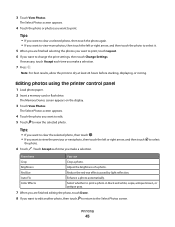
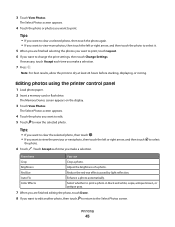
... arrow, and then touch
the photo.
6 Touch . Editing photos using the printer control panel
1 Load photo paper. 2 Insert a memory card or flash drive.
to dry at least 24 hours before stacking, displaying, or storing. Color Effects
Select whether to print a photo in black and white, sepia, antique brown, or antique gray.
7 When you...
User's Guide - Page 58
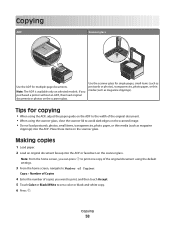
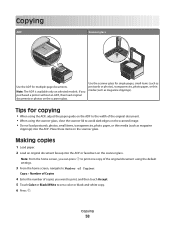
... the number of the original document using the scanner glass, close the scanner lid to set a color or black-and-white copy. 6 Press . Note: The ADF is available only on the scanner glass. Use... the scanner glass for multiple-page documents. Note: From the home screen, you purchased a printer without an ...
User's Guide - Page 69
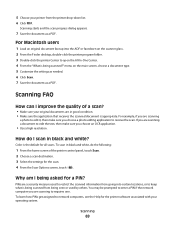
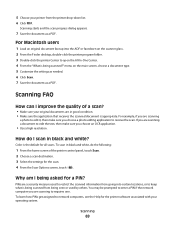
... following:
1 From the home screen of a scan?
• Make sure your original documents are in black and white, do I improve the quality of the printer control panel, touch Scan. 2 Choose a scan destination. 3 Select the settings for a PIN? Color is being asked for the scan. 4 From the Scan Options screen, touch . You may be...
User's Guide - Page 192


...setting 89
B
banner paper loading 35
bidirectional communication enabling 171
black and white scanning 69 blocking faxes 100 Bluetooth
printing 51 setting...Lexmark 13 changing Power Saver timeout 19 changing printing mode 55 changing wireless settings after installation (Mac) 106 changing wireless settings after installation (Windows) 106
Index
192
checking an unresponsive printer 136 checking ink...
User's Guide - Page 196


applying color effects 45 attaching to e-mail 75 copying photos 59 cropping 45 editing using touch screen 45 enhancing automatically 45 making borderless copies 60 printing using printer control
panel ...93, 94 recycling 7 Lexmark products 15 WEEE statement 178 redial attempts setting 89 redial time setting 89 reducing an image 60 repeating an image 61 replacing ink cartridges 14 reports fax history...
Quick Reference - Page 2


... this product or a 26 AWG or larger replacement when connecting this product or make any electrical or cabling connections, such as otherwise provided below, and (2) pass this single use, the license to work with, only genuine Lexmark inkjet cartridges for signs of the patented printer. Do not pinch the power cord between objects...
Quick Reference - Page 4


... documents using less ink than one sheet. Before replacing and recycling your printer, you can print up to automatically print on both sides of the paper manually or automatically (depending on one side of a sheet of paper.
• Print on the Lexmark Web site at http://support.lexmark.com. Recycling
• Return ink cartridges for reuse...
Quick Reference - Page 5


..., copying, or faxing multiple-page documents.
Recommended for the following printer models: • Lexmark Pro905 • Lexmark Pro904 • Lexmark Pro903
Printer features
Your printer comes with full features that display your printer solutions.
Do multiple-page, standalone black and color faxing at 33.6 Kbps modem speed.
Understanding the parts of inactivity...
Quick Reference - Page 10


... old ones or the ink remaining in the printhead nozzles may dry out. 1 Turn on the Lexmark Web site at www.lexmark.com/pageyields. Lexmark Pro900 Series models
Item
Return Program
Regular cartridge2
Cartridge1
Black cartridge
100
100A
High yield black cartridge
100XL, 105XL
100XLA
Yellow color cartridge
100
100A
High yield yellow color cartridge
100XL
100XLA
1 Licensed...
Quick Reference - Page 12


... installation dialog does not appear after a minute, then launch the CD manually: a Click , or click Start and then click Run. Note: Updated printer software may be available at www.lexmark.com. 2 Navigate to 500MB of your CD or DVD
drive. If the installation dialog screen does not appear after a minute, then click...
Quick Reference - Page 13


... to PDF. • Adjust settings for Office) Lexmark Fax Solutions (referred to as Tools for the printer. • Order supplies. • Maintain ink cartridges. • Print a test page. • Register the printer. • Contact technical support. Manage, edit, transfer, and print photos and documents.
• Print black or text-only Web pages to print. •...
Similar Questions
Why Does My Lexmark Pro 900 Horizontal Banding In Color?
(Posted by Michjbar 9 years ago)
That's A Lexmark Pro 901 Used Color Ink When Printing In Black And White
(Posted by wnclSnow 10 years ago)
Will Lexmark Printer Pro 901 Work Without Color Ink
(Posted by eleqa 10 years ago)
Lexmark Pinnacle Pro 901 Why Can't I Prink In Black And White When Color Ink Is
low
low
(Posted by klgagmcca 10 years ago)

