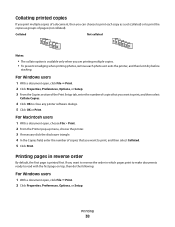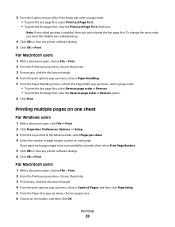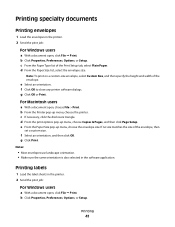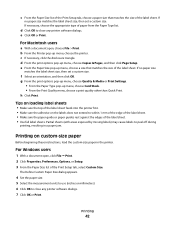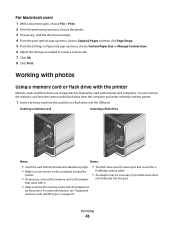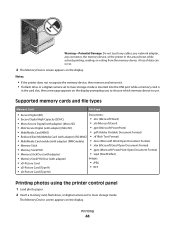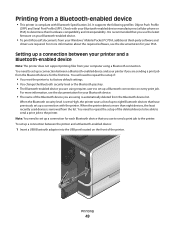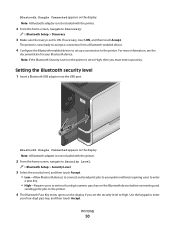Lexmark Pinnacle Pro901 Support Question
Find answers below for this question about Lexmark Pinnacle Pro901.Need a Lexmark Pinnacle Pro901 manual? We have 5 online manuals for this item!
Question posted by mtews on October 30th, 2013
How To Clean Print Head Lexmark Pro901
The person who posted this question about this Lexmark product did not include a detailed explanation. Please use the "Request More Information" button to the right if more details would help you to answer this question.
Current Answers
Related Lexmark Pinnacle Pro901 Manual Pages
Similar Questions
Lexmark Pinnacle Pro 901 How To Clean Print Heads
(Posted by Kethom 9 years ago)
How To Clean Print Heads On Lexmark Pro 200 Printer
(Posted by polilamasf 10 years ago)
How To Clean Lexmark Pinnacle Pro901 Print Head
(Posted by KiRAMA 10 years ago)
Print Head
Had print head error; LexMark sent me new print head and ink cartridges. I installed print head and ...
Had print head error; LexMark sent me new print head and ink cartridges. I installed print head and ...
(Posted by pandbwilliams 11 years ago)
How Do I Clean Print Heads
How do I clean the print heads on a Platinum pro 905 printer. Color lines, boxes are printed on each...
How do I clean the print heads on a Platinum pro 905 printer. Color lines, boxes are printed on each...
(Posted by macleanthomas 11 years ago)