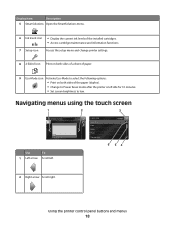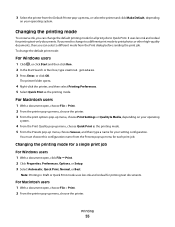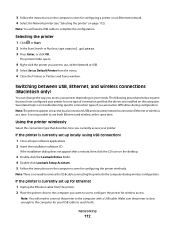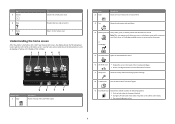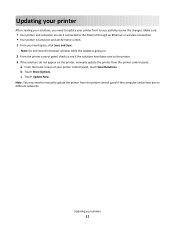Lexmark Pinnacle Pro901 Support Question
Find answers below for this question about Lexmark Pinnacle Pro901.Need a Lexmark Pinnacle Pro901 manual? We have 5 online manuals for this item!
Question posted by akBe on September 21st, 2014
How Do I Change The Ink On My Lexmark Pinnacle Printer
The person who posted this question about this Lexmark product did not include a detailed explanation. Please use the "Request More Information" button to the right if more details would help you to answer this question.
Current Answers
Answer #1: Posted by freginold on December 15th, 2014 4:53 AM
Instructions for replacing the ink cartridges can be found on page 10 of the quick reference guide. If you don't have this guide, you can download it here.
Related Lexmark Pinnacle Pro901 Manual Pages
Similar Questions
How To Change A Lexmark Printer Head For A Pinnacle Pro 901
(Posted by copblac 10 years ago)
How To Change Ink Cartridge In Lexmark Pinnacle Pro901
(Posted by gerjoco 10 years ago)
How Do I Open Printer To Change Ink Cartridge? Pinnacle Pro 901
(Posted by gricer1 11 years ago)