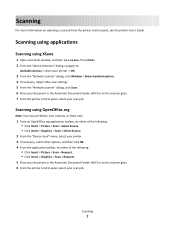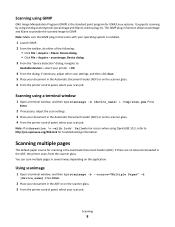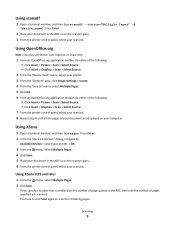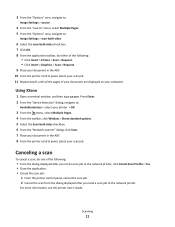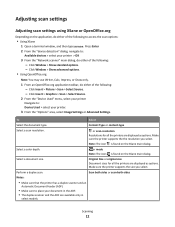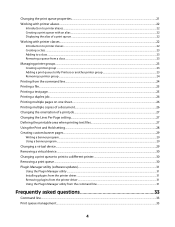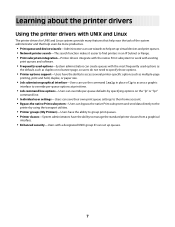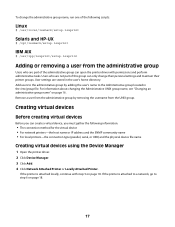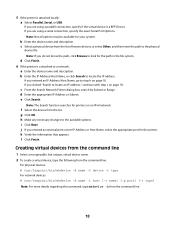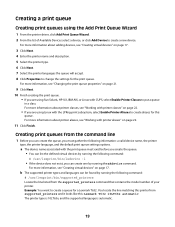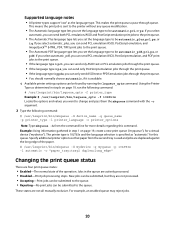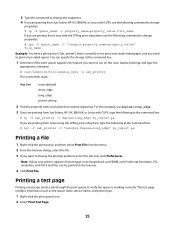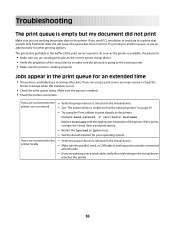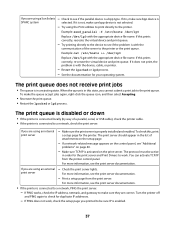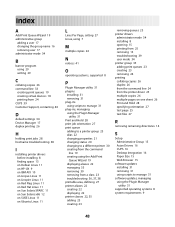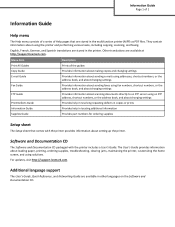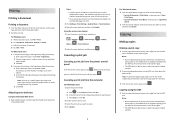Lexmark MX310 Support Question
Find answers below for this question about Lexmark MX310.Need a Lexmark MX310 manual? We have 16 online manuals for this item!
Question posted by mansmed on October 30th, 2021
Smtp Server Not Set
Current Answers
Answer #1: Posted by itasklive on October 30th, 2021 12:15 PM
Connect the Ethernet cable to the back of the printer and plug it into an available Ethernet port on your computer.
Once connected, open your web browser and type in "http://192.168.100.1" into the address bar and press enter.
Answer #2: Posted by SonuKumar on October 31st, 2021 12:39 AM
Configuring the SMTP server
Open a web browser, and then type the printer IP address in the address field. Notes: View the printer IP address on the printer home screen. ...
Click Settings > Device > Notifications > ER09;mail Alerts Setup.
From the ER09;mail Setup section, configure the settings.
Click Save.
Please respond to my effort to provide you with the best possible solution by using the "Acceptable Solution" and/or the "Helpful" buttons when the answer has proven to be helpful.
Regards,
Sonu
Your search handyman for all e-support needs!!
Related Lexmark MX310 Manual Pages
Similar Questions
My printer keeps showing idle on my mac book air
Printer reads cartridge error #1203, I changed the cartridges and it was readign remove strip, which...