Lexmark Interpret S405 Support Question
Find answers below for this question about Lexmark Interpret S405.Need a Lexmark Interpret S405 manual? We have 4 online manuals for this item!
Question posted by Cavas on May 22nd, 2014
How To Set Up The Wifi On My Lexmark S405
The person who posted this question about this Lexmark product did not include a detailed explanation. Please use the "Request More Information" button to the right if more details would help you to answer this question.
Current Answers
There are currently no answers that have been posted for this question.
Be the first to post an answer! Remember that you can earn up to 1,100 points for every answer you submit. The better the quality of your answer, the better chance it has to be accepted.
Be the first to post an answer! Remember that you can earn up to 1,100 points for every answer you submit. The better the quality of your answer, the better chance it has to be accepted.
Related Lexmark Interpret S405 Manual Pages
Network Guide - Page 2
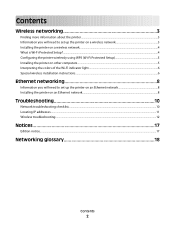
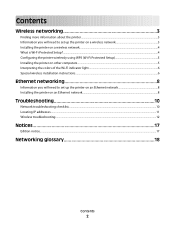
...
Wireless networking 3
Finding more information about the printer...3 Information you will need to set up the printer on a wireless network 3 Installing the printer on a wireless network...4 What is Wi-Fi Protected Setup?...4 Configuring the printer wirelessly using WPS (Wi-Fi Protected Setup 5 Installing the printer on other computers...5 Interpreting the colors of the Wi-Fi indicator light...
Network Guide - Page 6
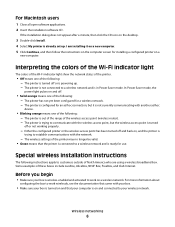
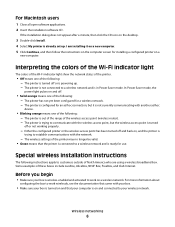
...
3 Double-click Install. 4 Select My printer is ready for use. The printer is not connected to a wireless network and is already set up . - The printer is configured for an ad hoc connection, ... wireless network. Wireless networking
6
Interpreting the colors of the Wi-Fi indicator light
The colors of the Wi-Fi indicator light show the network status of the printer.
• Off means one ...
User's Guide - Page 2
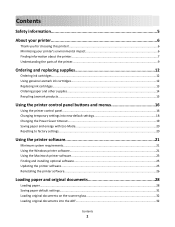
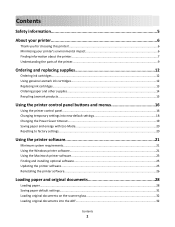
... cartridges...12 Replacing ink cartridges...13 Ordering paper and other supplies...14 Recycling Lexmark products...15
Using the printer control panel buttons and menus 16
Using the printer control panel...16 Changing temporary settings into new default settings 18 Changing the Power Saver timeout...19 Saving paper and energy with Eco-Mode 20 Resetting to...
User's Guide - Page 8
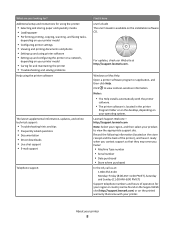
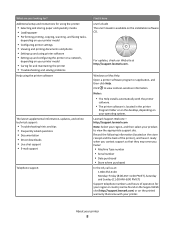
...printer model
• Configuring printer settings • Viewing and printing documents and photos • Setting up and using printer software • Setting up and configuring the printer on a network,
depending on your printer model
• Caring for and maintaining the printer...be found on the Support Web site (http://support.lexmark.com) or on the installation software CD. For updates...
User's Guide - Page 19


... a memory card or flash drive is removed.
• Photo Effects
• Photo Size • Layout
• Quality
To change the temporary settings into new default settings
1 From the printer control panel, press . 2 Press the arrow buttons to scroll to Defaults, and then press . 3 Press the arrow buttons to scroll to select Use Current...
User's Guide - Page 22


... prompted to save ink. • Schedule automatic printing of the printer. Use the Fax Setup
Utility to PDF. • Adjust settings for Office) Lexmark Fax Solutions (referred to as Fax Solutions)
Abbyy Sprint OCR Lexmark Wireless Setup Utility (referred to as Wireless Setup Utility)
Lexmark Service Center (referred to as Service Center)
To
• Launch...
User's Guide - Page 46


... you are using is compliant with Bluetooth Specification 2.0. When the Bluetooth security level is removed from the list.
Setting up a connection between a Bluetooth-enabled device and your printer if you are using requires users to set up to dry at least 24 hours before stacking, displaying, or storing. Note: You need to repeat...
User's Guide - Page 81
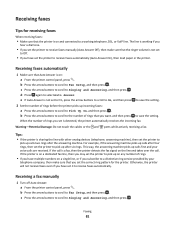
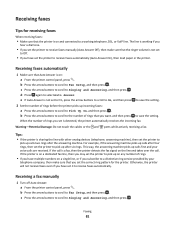
...and then press . When the number of rings you set is not set the printer to pick up on any number of rings before the printer picks up incoming faxes: a Press the arrow buttons ...machine. c Press the arrow buttons to scroll to save the setting.
2 Set the number of rings.
• If you have multiple numbers on : a From the printer control panel, press . c Press the arrow buttons to scroll...
User's Guide - Page 84
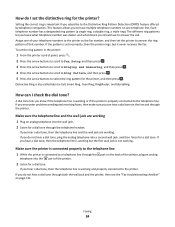
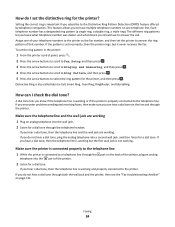
... dial tone lets you subscribe to select the ring pattern for the printer, and then press . If you can I set the printer to have multiple telephone numbers on one telephone line.
Each telephone number... Smart Ring, Teen Ring, RingMaster, and IdentaRing. Distinctive Ring is set the ring pattern in the printer:
1 From the printer control panel, press . 2 Press the arrow buttons to scroll to ...
User's Guide - Page 120
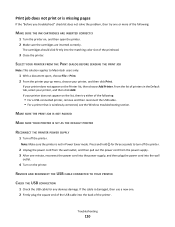
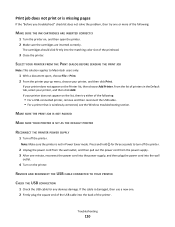
...the power supply, and then plug the power cord into the wall
outlet.
4 Turn on the printer. Print job does not print or is missing pages
If the "Before you troubleshoot" checklist does ...Add. MAKE SURE THE PRINT JOB IS NOT PAUSED
MAKE SURE YOUR PRINTER IS SET AS THE DEFAULT PRINTER
RECONNECT THE PRINTER POWER SUPPLY
1 Turn off the printer.
2 Unplug the power cord from the wall outlet, and then pull...
User's Guide - Page 133
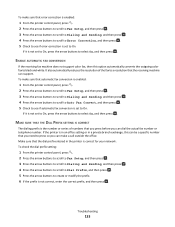
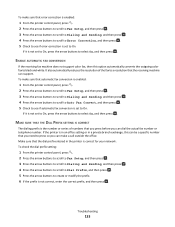
...the number or series of the fax to black and white. If the printer is in an office setting or in the printer is not correct, enter the correct prefix, and then press . Make sure...Auto Fax Convert, and then press . 5 Check to see if error correction is set to On.
To check the dial prefix setting:
1 From the printer control panel, press . 2 Press the arrow buttons to scroll to Fax Setup, and...
User's Guide - Page 145


... and its USB support. Re-enable the firewall when you
have already set up a new
printer?
Notes:
• When you install the printer or try one or more of the previous solutions worked, call Customer... if it is turned on and working outlet. • If the printer is off, make sure you allow those programs
to the Setting up your firewall for installation to a USB port:
1 Click , or...
User's Guide - Page 178
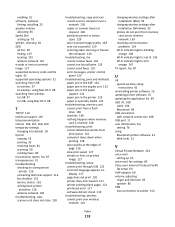
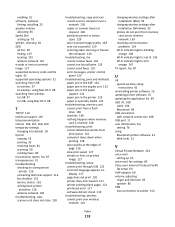
...
cable 104 Macintosh 98 USB connection with network connection 108 USB port 11 user information, fax setting 76 using Macintosh printer software 23 Web Links 23
V
Virtual Private Network 154 voice mail
setting up 65 voice mail, fax settings 85 Voice over Internet Protocol (VoIP)
fax setup 69 VoIP adapter 69 volume, adjusting
ringer...
Quick Reference - Page 5


... with one-touch, computer-free black or color copying. • Scan. Print photos directly from virtually anywhere in your printer works for the following printer models: • Lexmark S405 • Lexmark S408 • Lexmark S415
Printer features
Your printer comes with full features that a memory card is being accessed.
7 Paper exit tray
Hold paper as they exit from...
Quick Reference - Page 13


... two-sided copies. • Select the paper type. • Add a watermark. • Enhance images. • Save settings.
Printer software
Use the LexmarkTM Printer Home (referred to as Printer Home)
Lexmark Fast Pics (referred to as the following table provides an overview of the printer.
The dialog lets you purchased.
13 Using the Internet
1 Go to the...
Quick Reference - Page 14


... X version 10.5 or earlier) (referred to as AIO Setup Utility)
• Customize settings for scan jobs. Use the
To
Lexmark Printer Utility (not available in Mac OS X version 10.6)
(referred to as Network Card Reader)
• View the contents of the printer that you want to use.
In Mac OS X version 10.5 or earlier...
Quick Reference - Page 21


... then click Print. MAKE SURE THE PRINT JOB IS NOT PAUSED
MAKE SURE YOUR PRINTER IS SET AS THE DEFAULT PRINTER
RECONNECT THE PRINTER POWER SUPPLY
1 Turn off the printer, and then unplug the power cord from the wall outlet. 2 Gently remove the power supply from the power
supply. 3 After one . 2 Firmly plug the square...
Fax Guide - Page 16
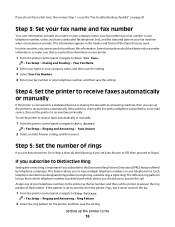
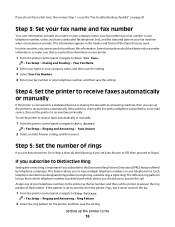
...let you know which telephone number was dialed and which device you to Step 6. Setting up the printer to answer the call. This information appears in the header and footer of the faxes...sharing the line with a telephone subscribed to voice mail service, then set the printer to receive faxes automatically or manually:
1 From the printer control panel, navigate to Your Fax Name:
> Fax Setup > ...
Fax Guide - Page 19
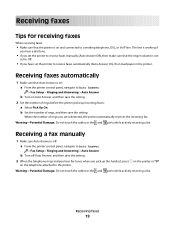
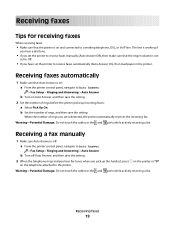
...
1 Make sure that the ringer volume is not
set to Off.
• If you have set is detected, the printer automatically receives the incoming fax.
b Set the number of rings, and then save the setting. 2 When the telephone rings and you hear fax tones when you set the printer to Auto Answer:
> Fax Setup > Ringing and Answering...
Fax Guide - Page 22


... of the following are using a PBX system, then make sure that converts digital signals into analog signals. If the printer is in an office setting or in the printer is full, then the printer may have turned on the PBX.
MAKE SURE THAT FAX FORWARDING IS DISABLED
You may not be a specific number that...
Similar Questions
How To Set Up Wifi For A Lexmark Printer Interpret S405
(Posted by Davidme 10 years ago)
What Power Supply Is Used On Lexmark Interpret S405 Printers
(Posted by radekwood1 10 years ago)

