Lexmark Interpret S400 Support Question
Find answers below for this question about Lexmark Interpret S400.Need a Lexmark Interpret S400 manual? We have 4 online manuals for this item!
Question posted by an9911479 on December 25th, 2012
The Printer Won't Print Any File From Flash Drive
despite the files being in supported formats (PDF, RTF etc).
Current Answers
There are currently no answers that have been posted for this question.
Be the first to post an answer! Remember that you can earn up to 1,100 points for every answer you submit. The better the quality of your answer, the better chance it has to be accepted.
Be the first to post an answer! Remember that you can earn up to 1,100 points for every answer you submit. The better the quality of your answer, the better chance it has to be accepted.
Related Lexmark Interpret S400 Manual Pages
User's Guide - Page 3
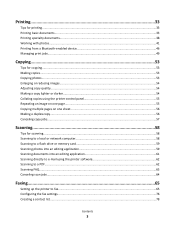
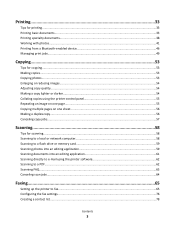
Printing...33
Tips for printing...33 Printing basic documents...33 Printing specialty documents...38 Working with photos...41 Printing from a Bluetooth-enabled device 46 Managing print jobs......flash drive or memory card 59 Scanning photos into an editing application 59 Scanning documents into an editing application 61 Scanning directly to e-mail using the printer software 62 Scanning to a PDF...
User's Guide - Page 6
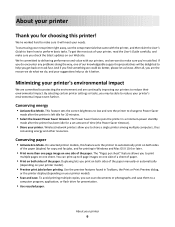
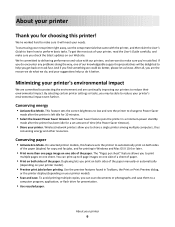
..., or flash drive for choosing this feature sets the printer to share a single printer among multiple computers, thus
conserving energy and other resources.
The Power Saver feature puts the printer in a minimum-power standby
mode after the printer is left idle for 10 minutes.
• Select the lowest Power Saver timeout.
Duplexing lets you print on both...
User's Guide - Page 9
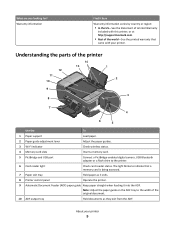
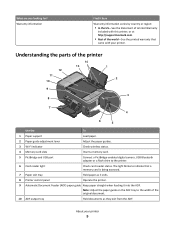
... of the printer
12 11 10
14 13
1 2
9 8
WI F I PRINTING
3
7
WI F I PRINTING
4
6
5
Use the
To
1 Paper support
Load paper.
2 Paper guide adjustment lever
Adjust the paper guides.
3 Wi-Fi indicator
Check wireless status.
4 Memory card slots
Insert a memory card.
5 PictBridge and USB port
Connect a PictBridge-enabled digital camera, USB Bluetooth adapter or a flash drive to the...
User's Guide - Page 37


...or flash drive.
If document files and image files are supported by the printer. For more information,
see "Supported memory cards and file types" on . • The memory card or flash drive must contain document files that support the file types in the memory device. Printing documents from a memory card or flash drive (Windows only)
To enable the File Print function:
• The printer must...
User's Guide - Page 41
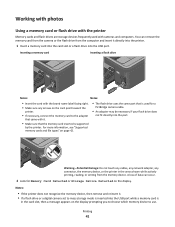
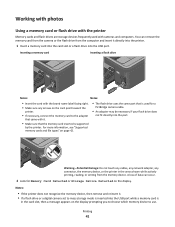
..., see "Supported memory cards and file types" on page 42.
• The flash drive uses the same port that the memory card inserted is supported
by the printer. Notes:
• If the printer does not recognize the memory device, then remove and reinsert it directly into the printer.
1 Insert a memory card into the card slot or a flash drive into the...
User's Guide - Page 42


...printer control panel, press .
3 Insert a memory card, flash drive, or digital camera set to select the paper size and photo size.
Note: You can choose to Easy Photo or Print Photos, and then press .
Supported memory cards and file types
Memory Card
File....pdf (Adobe Portable Document Format)
• Reduced Size MultiMedia Card (with adapter) (RS-MMC) • .rtf (Rich Text Format)
...
User's Guide - Page 43
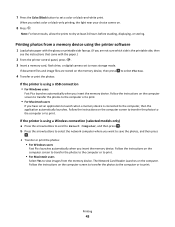
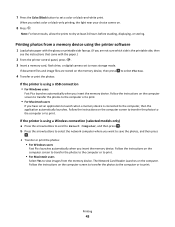
... where you want to select Photos.
4 Transfer or print the photos:
If the printer is the printable side, then
see the instructions that came with the paper.)
2 From the printer control panel, press . 3 Insert a memory card, flash drive, or digital camera set a color or black-and-white print. Follow the instructions on the computer screen to...
User's Guide - Page 44


...printer control panel. A loss of the cable into the camera.
Printing
44 WI F I PRINTING
Warning-Potential Damage: Do not touch the USB cable, any network adapter, any connector, the memory device, or the printer...is detected as a flash drive, or an error message will be displayed on the display: PictBridge
Camera detected. Press each time you want to
print. Printing photos from a ...
User's Guide - Page 45
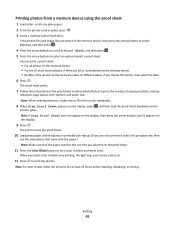
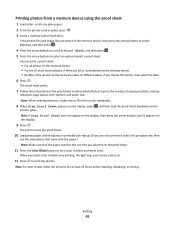
...scanner glass. Printing
45 Printing photos from a memory device using the proof sheet
1 Load letter- or A4-size plain paper. 2 From the printer control panel, press . 3 Insert a memory card or flash drive. Note: If... press . 5 Press the arrow buttons to select an option to print the photos.
If document files and image files are not sure which photos to dry at least 24 hours before stacking...
User's Guide - Page 59
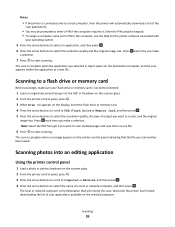
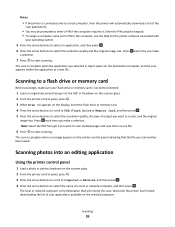
... arrow buttons to start scanning.
Scanning to a flash drive or memory card
Before you scanned has been saved.
Press each time you selected in step 5 opens on the selected computer.
Note: Select the PDF file type if you make
a selection.
7 Press to start scanning. Wait until the printer has finished downloading the list of scan...
User's Guide - Page 137


... is inserted" on page 138 • "Cannot print documents from a memory card or flash drive" on page 138 • "Photos do not transfer from a memory card across a wireless network" on the receiving fax machine.
• Verify the number, and then resend
the fax.
• Set the printer to resend the fax at a later
time.
User's Guide - Page 138
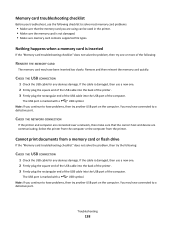
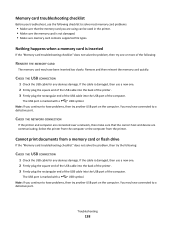
...marked with a
USB symbol.
Cannot print documents from the printer. Note: If you continue to ...you are communicating.
Select the printer from the computer or the computer from a memory card or flash drive
If the "Memory card troubleshooting... used in the printer. • Make sure the memory card is not damaged. • Make sure memory card contains supported file types.
Note: ...
User's Guide - Page 173


...scanning 63 blocking faxes 88
Bluetooth printing 48 setting the security level 47 setting up a connection 46
broadcast fax, sending immediately 80
buttons, printer control panel 2-sided/Eco-Mode 16...canceling
copy job 57 print job 51 scan job 64 cannot delete documents from print queue 122 cannot print from a flash drive 138 cannot print over wireless network 141 cannot print through USB 122 cannot...
User's Guide - Page 175
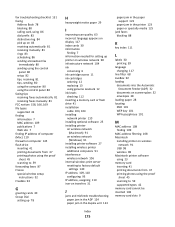
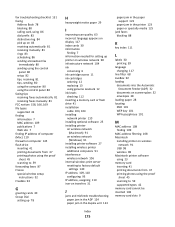
... faxes automatically 81 receiving faxes manually 81 FCC notices 158, 166, 169 file types supported 42 finding information 7 MAC address 109 publications 7 Web site 7 finding IP address of computer (Mac) 110 firewall on computer 145 flash drive inserting 41 printing documents from 37 printing photos using the proof
sheet 45 scanning to 59 forwarding faxes 87...
User's Guide - Page 176
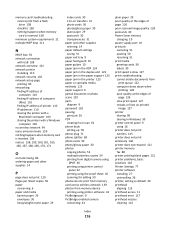
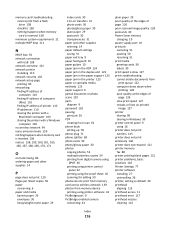
memory card troubleshooting cannot print from a flash drive 138 checklist 138 nothing happens when memory card is inserted 138
minimum system requirements 21 multiple WEP keys 111
N
N9UF Box 92 network connection
with USB 108 network overview 101 network printer
installing 110 network security 102 network setup page
printing 90 networking
finding IP address of computer...
User's Guide - Page 177
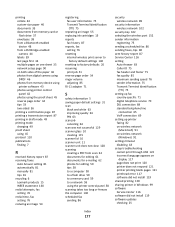
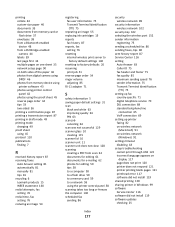
... 11 scanner unit does not close 128 scanning creating a PDF from scan 62 documents for editing 61 documents for e-mailing 62 photos for editing 59 tips 58 to a computer 58 to a flash drive 59 to a memory card 59 to a network 58 using the printer control panel 58 scanning takes too long or freezes the...
User's Guide - Page 178
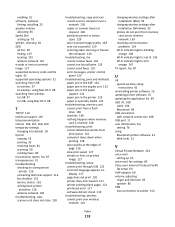
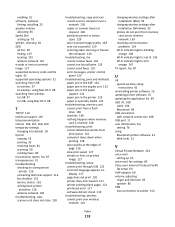
...or lines on printed image 127 supported memory cards and file types 42 supported operating systems 21...support 123 paper jam in the printer 123 paper or specialty media 125
troubleshooting, memory card cannot print from a flash drive 138 checklist 138 nothing happens when memory card is inserted 138
troubleshooting, print cannot delete documents from print queue 122 computer slows down when printing...
Quick Reference - Page 3
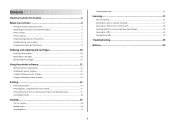
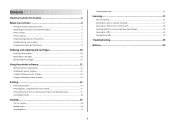
... 15 Canceling print jobs...16
Copying 16
Tips for copying...16 Making copies...16 Copying photos...17
Canceling copy jobs...17
Scanning 17
Tips for scanning...17 Scanning to a local or network computer 17 Scanning to a flash drive or memory card 18 Scanning directly to e-mail using the printer software 18 Scanning to a PDF...18...
Quick Reference - Page 9


... "Supported memory cards and file types" on page 9.
• The flash drive uses the same port that the memory card inserted is supported by the printer. A loss of data can remove the memory card from the camera or the flash drive from the computer and insert it .
• Make sure that is in the areas shown while actively printing...
Quick Reference - Page 15


... to use , and how the pages should print. 4 Click OK to use , and how the pages
should print. 7 Click Print. For
more information, see "Supported memory cards and file types" on a proof sheet, or print pre-selected photos from a memory card or flash drive (Windows only)
To enable the File Print function: • The printer must be connected to a computer through...
Similar Questions
How Lexmark Pinnacle Pro Print From Flash Drive
(Posted by Tawnyg1ne 9 years ago)
Lexmark S300-s400 Series Printer Won't Print In Color
(Posted by Emebhis 10 years ago)
Lexmark Interpret S400 Printer Won't Print Black
(Posted by Enrevdh 10 years ago)
Is It Possible To Print A Document From A Flash Drive Without A Computer?
(Posted by SACREDONE69 11 years ago)

