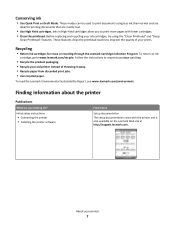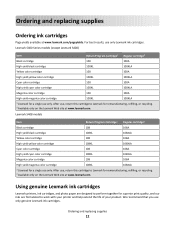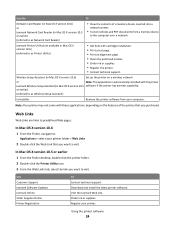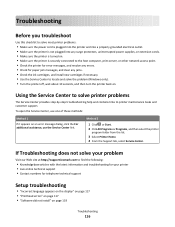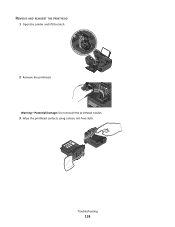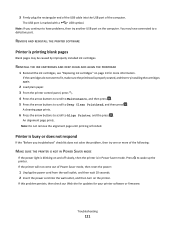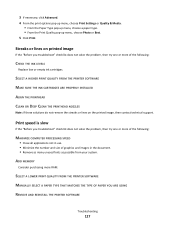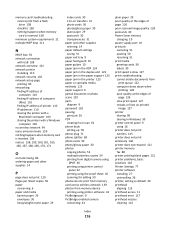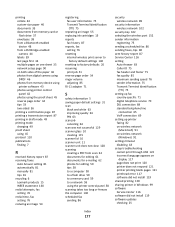Lexmark Interpret S400 Support Question
Find answers below for this question about Lexmark Interpret S400.Need a Lexmark Interpret S400 manual? We have 4 online manuals for this item!
Question posted by nabotni on December 13th, 2013
How Do You Clean The Printheads On My Lexmark Printer S-300 S-400
The person who posted this question about this Lexmark product did not include a detailed explanation. Please use the "Request More Information" button to the right if more details would help you to answer this question.
Current Answers
Related Lexmark Interpret S400 Manual Pages
Similar Questions
How To Clean Printhead On Lexmark Platinum Pro905 Printer
(Posted by Boojknapp 10 years ago)
Lexmark S400 Series Black Ink Doesn't Print Properly
Lexmark S400 Series black ink doesn't print properly. I just replace the black ink cartridge and wen...
Lexmark S400 Series black ink doesn't print properly. I just replace the black ink cartridge and wen...
(Posted by suecosta2 11 years ago)
My Lexmark S405 Prints With Vertical Lines On The Page. How Do I Fix This?
(Posted by presburym 11 years ago)