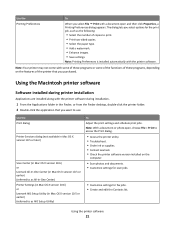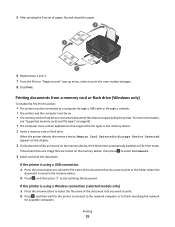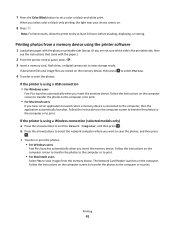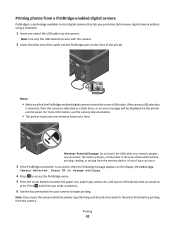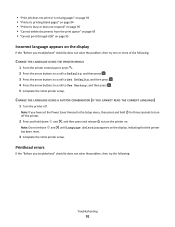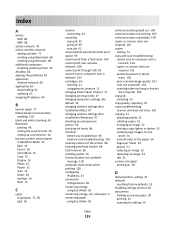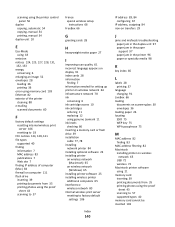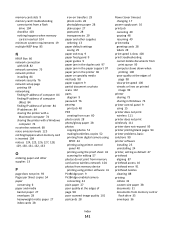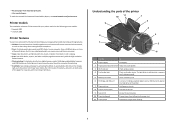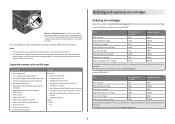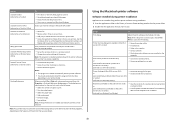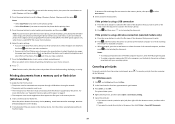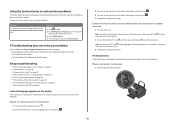Lexmark Impact S305 Support Question
Find answers below for this question about Lexmark Impact S305.Need a Lexmark Impact S305 manual? We have 3 online manuals for this item!
Question posted by slikcold on June 27th, 2014
How To Reset Memory For Lexmark Impact S305 Printer
The person who posted this question about this Lexmark product did not include a detailed explanation. Please use the "Request More Information" button to the right if more details would help you to answer this question.
Current Answers
Related Lexmark Impact S305 Manual Pages
Similar Questions
Lexmark Impact S305 How To Override Replace Cartridge
(Posted by joinjure 9 years ago)
How To Get Faxes Out Of Memory In Lexmark Printer X6675
(Posted by WRENCsa 10 years ago)
How To Reset Lexmark Prevail Pro705 Printer Cartridge
(Posted by Scmx 10 years ago)
Misplaced My Cd For Lexmark Impact S305
I have a new laptop for work, I cannot find by CD for my Lexmark s305 printer. Can I set-up and use ...
I have a new laptop for work, I cannot find by CD for my Lexmark s305 printer. Can I set-up and use ...
(Posted by kelleydsmith 10 years ago)
Lexmark Impact S305
No errors reported. Goes thru all the motions of printing, but at the end, a blank page is ejected.
No errors reported. Goes thru all the motions of printing, but at the end, a blank page is ejected.
(Posted by richfalzone 11 years ago)