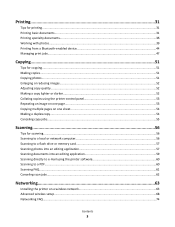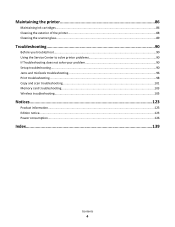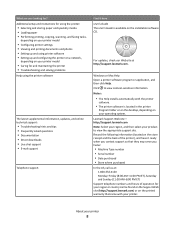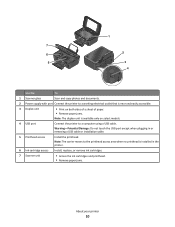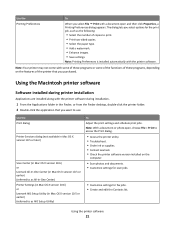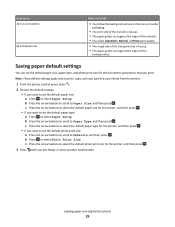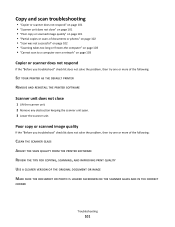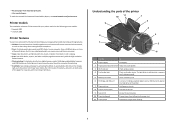Lexmark Impact S305 Support Question
Find answers below for this question about Lexmark Impact S305.Need a Lexmark Impact S305 manual? We have 3 online manuals for this item!
Question posted by juelrana59 on October 28th, 2012
Scan Copy
hi sir how are you ? how can i save my laptop scan copy .
Current Answers
Answer #1: Posted by LexmarkListens on October 29th, 2012 8:35 AM
You can scan a document and save it to a specific folder in your computer by using our Lexmark Printer Home. To access that, on your computer, click on Start > All Programs > Lexmark > Lexmark Printer Home.
Lexmark Listens
Phone:
USA: 1-800-539-6275
Canada: (877) 856-5540
UK: 0800 121 4726
South Africa: 0800 981 435
Related Lexmark Impact S305 Manual Pages
Similar Questions
Lexmark Printer Impact S300 How To Close The Control Panel
(Posted by bog23kida 9 years ago)
How To Reset Memory For Lexmark Impact S305 Printer
(Posted by slikcold 9 years ago)
Misplaced My Cd For Lexmark Impact S305
I have a new laptop for work, I cannot find by CD for my Lexmark s305 printer. Can I set-up and use ...
I have a new laptop for work, I cannot find by CD for my Lexmark s305 printer. Can I set-up and use ...
(Posted by kelleydsmith 10 years ago)