Lexmark Impact S301 Support Question
Find answers below for this question about Lexmark Impact S301.Need a Lexmark Impact S301 manual? We have 3 online manuals for this item!
Question posted by wellLan on September 22nd, 2014
Lexmark Impact S301 Will Not Cancel Print Job
The person who posted this question about this Lexmark product did not include a detailed explanation. Please use the "Request More Information" button to the right if more details would help you to answer this question.
Current Answers
There are currently no answers that have been posted for this question.
Be the first to post an answer! Remember that you can earn up to 1,100 points for every answer you submit. The better the quality of your answer, the better chance it has to be accepted.
Be the first to post an answer! Remember that you can earn up to 1,100 points for every answer you submit. The better the quality of your answer, the better chance it has to be accepted.
Related Lexmark Impact S301 Manual Pages
User's Guide - Page 3
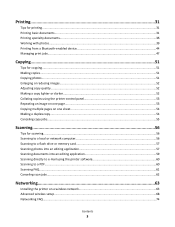
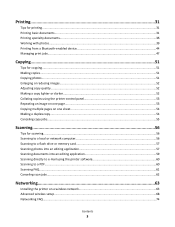
... documents...36 Working with photos...39 Printing from a Bluetooth-enabled device 44 Managing print jobs...47
Copying...51
Tips for copying...51 Making copies...51 Copying photos...51 Enlarging or reducing images...52 Adjusting copy quality...52 Making a copy lighter or darker...52 Collating copies using the printer control panel 53 Repeating an image...
User's Guide - Page 6


... for a set amount of our knowledgeable support representatives will meet your needs. Duplexing lets you can print up to 8 page images on your printer model).
• Preview print jobs before printing. Minimizing your printer's environmental impact
We are committed to protecting the environment and are the reason we do what we could do better, please let us...
User's Guide - Page 7


...; Use High Yield cartridges. Conserving ink
• Use Quick Print or Draft Mode. Initial setup instructions:
• Connecting the printer • Installing the printer software
Find it away. • Recycle paper from discarded print jobs. • Use recycled paper. These modes can be used to www.lexmark.com/recycle. Recycling
• Return ink cartridges for ? About...
User's Guide - Page 21
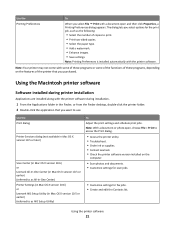
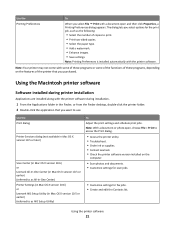
... functions of these programs, depending on the
computer.
• Scan photos and documents. • Customize settings for scan jobs.
• Customize settings for the print job, such as All-In-One Center) Printer Settings (in Mac OS X version 10.6) or Lexmark AIO Setup Utility (in the Finder, or from the Finder desktop, double-click the...
User's Guide - Page 24
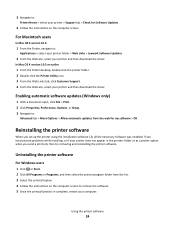
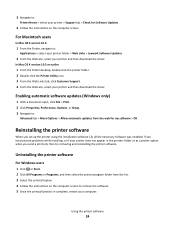
... send a print job, then try removing and reinstalling the printer software. Uninstalling the printer software
For Windows users
1 Click or Start. 2 Click All Programs or Programs, and then select the printer program folder from the web for Software Updates
4 Follow the instructions on the computer screen to :
Applications > select your printer folder > Web Links > Lexmark Software Updates...
User's Guide - Page 31


... OK. 4 From the menu bar, choose File > Print. 5 From the Printer pop-up menu, choose your print job. • Select a higher print quality for your printer. 6 From the print options menu, choose the print quality, the number of copies to print, the type of paper to use , and
how the pages should print. 4 Click OK to use , and how the...
User's Guide - Page 49
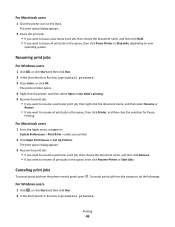
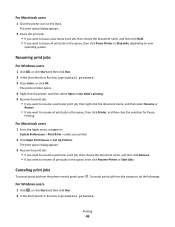
... then click Run. 2 In the Start Search or Run box, type control printers. For Macintosh users
1 From the Apple menu, navigate to resume all print jobs in the queue, then click Resume Printer or Start Jobs. To cancel a print job from the printer control panel, press . Resuming print jobs
For Windows users
1 Click , or click Start and then click Run. 2 In...
User's Guide - Page 50
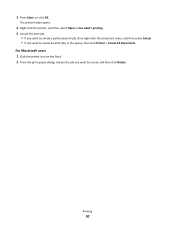
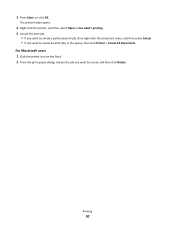
... users
1 Click the printer icon on the Dock. 2 From the print queue dialog, choose the job you want to cancel all print jobs in the queue, then click Printer > Cancel All Documents.
Printing
50 The printer folder opens.
4 Right-click the printer, and then select Open or See what's printing. 5 Cancel the print job:
• If you want to cancel a particular print job, then right-click the...
User's Guide - Page 55


Canceling copy jobs
To cancel a copy job, press . Scanning stops and the printer returns to print the other side of the document. 3
2
1 8 Press . Copying
55 When you select color or black-only printing, the light near your choice comes on.
5 Press to print on one side of the paper. 6 Load the next page of copies, and then press the...
User's Guide - Page 139
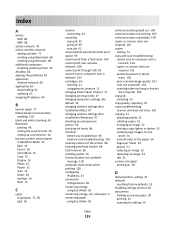
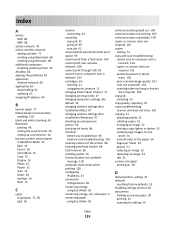
..., 78 USB 78
camera connecting 42
canceling copy job 55 print job 49 scan job 62
cannot delete documents from print queue 95 cannot print from a flash drive 104 cannot print over wireless network 106 cannot print through USB 95 cannot scan to computer over a network 103 cartridges, ink
ordering 11 using genuine Lexmark 11 changing Power Saver timeout 17...
User's Guide - Page 141
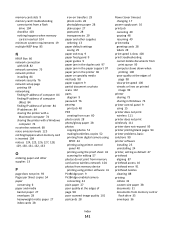
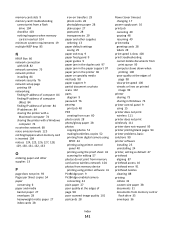
... supply port 10 print job
canceling 49 pausing 48 resuming 49 print media greeting cards 28 labels 28 print speed is slow 100 print troubleshooting cannot delete documents from
print queue 95 computer slows down when
printing 100 poor quality at the edges of
page 98 slow print speed 100 streaks or lines on printed
image 99 printer
sharing 73 sharing...
User's Guide - Page 142


...Lexmark products 14 WEEE statement 126
reducing an image 52 repeating an image 53 replacing ink cartridges 12 resetting
internal wireless print server to factory default settings 106
resetting to factory defaults 18 resuming
print job...a flash drive 57 to a memory card 57 to a network 56 using the printer control panel 56 scanning takes too long or freezes the computer 103 security wireless network ...
Quick Reference - Page 3


... software 11
Minimum system requirements 11 Installing the printer software 11 Using the Windows printer software 11 Using the Macintosh printer software 12
Printing 13
Printing a document...13 Printing photos using the printer control panel 13 Printing documents from a memory card or flash drive (Windows only 14 Canceling print jobs...14
Copying 15
Tips for copying...15 Making copies...
Quick Reference - Page 4


... instructions on how to reduce their environmental impact. Conserving energy
• Activate Eco-Mode. This feature sets the screen brightness to low and sets the printer to change to automatically print on both sides of your printer model).
• Preview print jobs before printing. On selected printer models, this feature sets the printer to Power Saver mode after the...
Quick Reference - Page 5
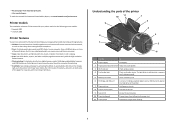
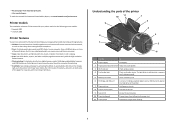
... with one-touch, computer-free black or color copying. • Scan. Print and scan from discarded print jobs. • Use recycled paper. • Recycle paper from virtually anywhere in your printer works for the following printer models: • Lexmark S305 • Lexmark S308
Printer features
Your printer comes with full features that will help you save money and the...
Quick Reference - Page 12
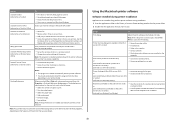
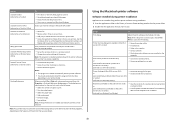
... -one printers. Use the Lexmark Toolbar (referred to as Toolbar)
Lexmark Tools for Office (referred to as Tools for fax jobs. • Create and edit the Contacts list. Use the
Fax Setup Utility to access the Print dialog. Scan a document and produce text that you purchased.
Use the
To
Print dialog
Adjust the print settings and schedule print jobs...
Quick Reference - Page 14
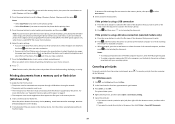
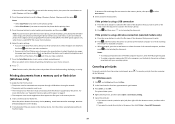
... the name of the photos. To cancel a print job from the printer control panel, press .
b Press , and then press to start printing the document. If the printer is using the keypad. • To assign a computer name and a PIN to the computer, see "Supported memory cards and file types" on .
8 Press .
Canceling print jobs
To cancel a print job from the computer, do the...
Quick Reference - Page 15


... previous menu.
15 For Macintosh users
1 Click the printer icon on the Dock. 2 From the print queue dialog, choose the job you want to dry at least 24 hours before stacking, displaying, or storing. Use the scanner glass for multiple-page documents. Canceling copy jobs
To cancel a copy job, press . Copying
ADF
Scanner glass
Use the ADF...
Quick Reference - Page 17
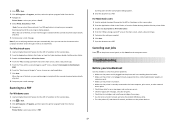
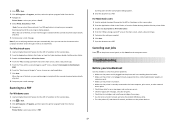
... 4 From the "What is securely connected to the host computer, print server, or other network
access point. • Check the printer for error messages, and resolve any errors. • Check for paper...image to the computer and then send it through e-mail as a PDF. Canceling scan jobs
Press on the printer control panel, or click Cancel on the main screen, select a document type. 5 From the "How ...
Quick Reference - Page 18
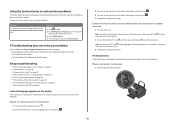
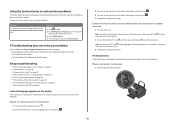
...on page 19 • "Print job does not print or is missing pages" on page 19 • "Printer is printing blank pages" on page 20 • "Printer is busy or does not...print through USB" on page 21
Incorrect language appears on . If Troubleshooting does not solve your problem
Visit our Web site at http://support.lexmark.com to find the following :
REMOVE AND REINSERT THE PRINTHEAD
1 Open the printer...
Similar Questions
Lexmark Impact S301 Printer Will Not Print In Color
(Posted by allanko 9 years ago)
Lexmark Pro 200 Print Job In Queue Will Not Delete Windows 7
(Posted by DABATHORND 9 years ago)
Lexmark Impact S301 Printer Test Page Won't Print
(Posted by sijakJust 9 years ago)
I Cannot Print, The Printer Says Cartridge Error #1203. What Do I Do To Correct
(Posted by sandyhartman101 12 years ago)

