Lexmark Forms Printer 2400 Support Question
Find answers below for this question about Lexmark Forms Printer 2400.Need a Lexmark Forms Printer 2400 manual? We have 3 online manuals for this item!
Question posted by Anonymous-50674 on February 8th, 2012
Page Size
I am trying to print on 8 1/2" continuous forms, but the it's trying to print as if the pages are 11" long.
Current Answers
There are currently no answers that have been posted for this question.
Be the first to post an answer! Remember that you can earn up to 1,100 points for every answer you submit. The better the quality of your answer, the better chance it has to be accepted.
Be the first to post an answer! Remember that you can earn up to 1,100 points for every answer you submit. The better the quality of your answer, the better chance it has to be accepted.
Related Lexmark Forms Printer 2400 Manual Pages
User's Guide - Page 3


...printer 1 Features and functions 2 Printer description 7 Printing the demonstration sample 10 Connecting the printer to your computer 14 Setting up your Windows and DOS application software 17
Chapter 2: Using the operator panel 21 Operator panel layers 22 Setting the printer ... position 40
Chapter 4: Loading paper 43 Setting the forms thickness lever 44 Loading continuous forms 46
iii
User's Guide - Page 33


...printer is in the Setup menu or your application software. Operator panel
29 Advancing the paper
You can move the paper to the Top-Of-Form.
If you must set to the Top-Of-Form on page 87.
Using Tear Off
Tear Off works only when the tractor unit is not printing... Off to move a continuous form manually to the Tear Off position (Auto Tear Off set the correct page length in the push ...
User's Guide - Page 34
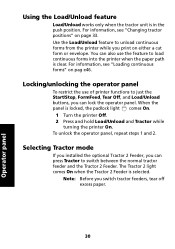
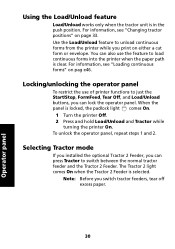
... print on pag e46. To unlock the operator panel, repeat steps 1 and 2.
Selecting Tractor mode
If you installed the optional Tractor 2 Feeder, you switch tractor feeders, tear off excess paper.
30
Operator panel For information, see "Changing tractor positions" on page 33.
You can also use of printer functions to load continuous forms into the printer...
User's Guide - Page 77


... the forms thickness lever" on page 44 for the type of paper you are using. Loading paper
Loading a cut form or envelope manually
1 Turn the printer On.
2 Make sure the paper path is clear. 3 If continuous forms are currently loaded, tear
off the leading edge of the continuous form and then press Load/Unload to park the continuous forms. The...
User's Guide - Page 91


... to the correct position on the next page. • No data, printer control codes, or escape
codes have already set to One Second, it moves the top perforation of a continuous form to the Tear Off position when all of the following are true:
• The printer has finished printing. • The paper has advanced to the...
User's Guide - Page 99
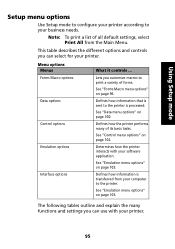
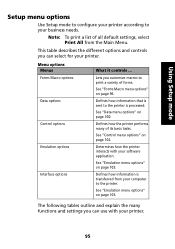
... "Forms Macro menu options" on page 96. Defines how the printer performs many functions and settings you can select for your business needs.
Defines how information that is processed. See "Data menu options" on page 103.
Using Setup mode
Setup menu options
Use Setup mode to configure your printer according to your printer. Note: To print a list...
User's Guide - Page 106
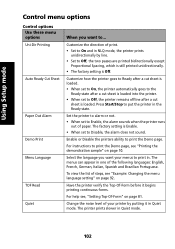
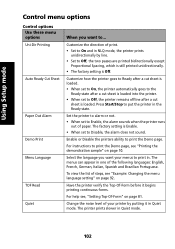
...; Set to On and in . Customize the direction of your menus to print in NLQ mode, the printer prints
unidirectionally by putting it begins printing continuous forms.
For help see, "Setting Top-Of-Form" on page 92. For instructions to Enable, the alarm sounds when the printer runs
out of the following languages: English, French, German, Italian, Spanish and...
User's Guide - Page 131


See "Setting the forms thickness lever" on page 44. Continuous forms jams
1 Turn the printer Off. 2 Detach any torn perforation strips or bits of paper from tractor pins. 8 Carefully pull out the paper. 9 Remove the ribbon access cover to clear any torn paper. 10 Remove any continuous forms already printed. 3 Set the forms thickness lever to the proper setting for...
User's Guide - Page 132
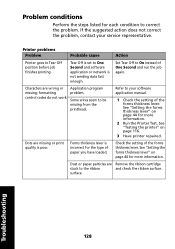
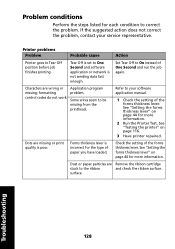
See "Testing the printer" on page 44 for each condition to your service representative. Forms thickness lever is incorrect for more information.
Dust or paper particles are missing or print quality is not sending data fast enough. surface.
See "Setting the forms thickness lever" on page 44 for the type of the forms thickness lever. Dots are Remove...
User's Guide - Page 133


... more information.
• Ribbon is securely snapped down on pag e113 for the type of the forms thickness lever. replace the ribbon cartridge. For help, see "Removing the ribbon cartridge" on page 44. See "Is print too light?"
Density control knob was set to 1. Printer problems (continued)
Problem
Probable cause
Action
Dots are smudged or
.
User's Guide - Page 134


... printer and try again.
• Contact your software application manual.
Printer page length is nothing obstructing paper movement (such as cables). Adjust page length in Setup menu. Refer to change printer settings" on pag e89. See "Setting the forms thickness lever" on a page.
Troubleshooting
130 Readjust Top-Of-Form.
problem.
Printer problems (continued)
Problem...
User's Guide - Page 135


... selection. See "Selecting or locking a font" on page 44. Printer problems (continued)
Problem
Probable cause
Line length is using bitmapped (graphic) fonts. application manual.
If possible, select resident fonts. Line spacing is selected. See "Setting the forms thickness lever" on page 31.
• Your software is wrong;
between printing surface
and the printhead. Problem with the...
User's Guide - Page 136
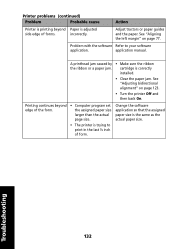
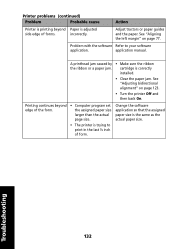
... the ribbon the ribbon or a paper jam. See "Aligning the left margin" on page 123.
• Turn the printer Off and then back On. Printer problems (continued)
Problem
Probable cause
Action
Printer is printing beyond edge of the form.
• Computer program set the assigned paper size larger than the actual page size.
• The printer is trying to your software
application.
User's Guide - Page 137
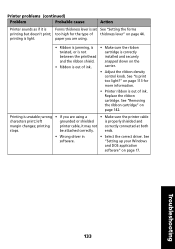
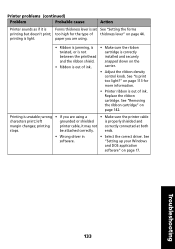
... printing
printer cable, it is Forms thickness lever is correctly installed and securely snapped down on page 17. Troubleshooting
133 Printing is light. be attached correctly. See "Setting up your Windows and DOS application software" on the carrier.
• Adjust the ribbon density control knob. printing is unstable; Replace the ribbon cartridge. Printer problems (continued...
User's Guide - Page 138


... incorrectly for the type of paper you are trying to print continuous forms, make sure the paper select lever is in the cut sheet position.
• If you are using. See "Setting the forms thickness lever" on page 97 for loose pinfeed hole strips that can sometimes tear from continuous forms and remain in pull tractor position. Press...
User's Guide - Page 140
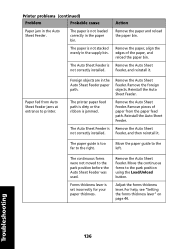
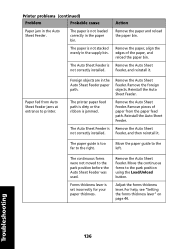
...forms thickness lever. For help, see "Setting the forms thickness lever" on page 44.
Remove the Auto Sheet Feeder. Remove the Auto Sheet Feeder.
Remove the paper, align the edges of paper from Auto Sheet Feeder jams at entrance to the left.
The continuous forms... the paper and reload the paper bin. Printer problems (continued)
Problem
Probable cause
Action
Paper jam in the...
User's Guide - Page 142
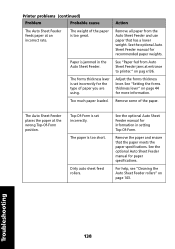
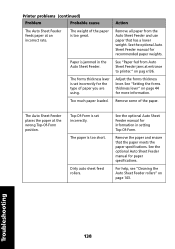
Printer problems (continued)
Problem
Probable cause
Action
The Auto Sheet Feeder feeds paper at the wrong Top-Of-Form position. Remove all paper from Auto Sheet Feeder jams at entrance to printer."
Adjust the forms thickness lever. See "Setting the forms thickness lever" on pag e136. Top-Of-Form is set incorrectly for the type of the paper...
User's Guide - Page 167
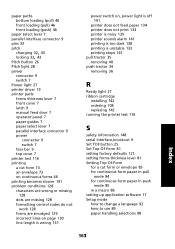
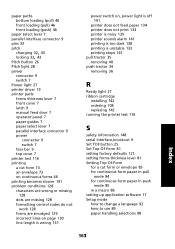
... printing a cut form 73 an envelope 73 on continuous forms 46 printing becomes slower 141 problem conditions 128 characters are wrong or missing 128 dots are missing 128 formatting control codes do not work 128 forms are smudged 129 incorrect lines on page 130 line length is wrong 131
power switch on, power light is off 141
printer...
Quick Reference - Page 11


... [A symbol printed on page 7.
4 Move the paper select lever up to cut form or envelope manually 1 Clear the paper path. 2 If continuous forms are currently loaded, tear off any used forms and
press Load/Unload to park the continuous forms. The Paper Out light is set to On, the paper feeds automatically to Off, press FormFeed. 10 Printer is...
Service Manual - Page 16


...continuous form to the Top-Of-Form and begins printing.
1-4 Service Manual The
paper rolls backward, then goes to the new tear off position to the tear off bar position, follow these steps:
1. 24xx
Printer...following are true:
• The printer has finished printing. • The paper has advanced to the Top-Of-Form on the next page. • No data, printer control codes, or escape codes have...
Similar Questions
Printer Won't Print!
My printer won't print any color. What to do?
My printer won't print any color. What to do?
(Posted by stephanie819 9 years ago)
How To Print A Barcode On A Lexmark Forms Printer
(Posted by lifut 9 years ago)
Printer Lexmark Forms 2400 Series
i need lexmark forms 2400 series printer driver for windows 8
i need lexmark forms 2400 series printer driver for windows 8
(Posted by kwaqasi1 11 years ago)
Printer Does Not Print.
The printer does not print although it says it is and documents stay in queue even if I try to delet...
The printer does not print although it says it is and documents stay in queue even if I try to delet...
(Posted by cpravenann1 11 years ago)
Printing .epl File To Lexmark Forms Printer 2400
Can I print a .epl or .epl2 file to this printer?
Can I print a .epl or .epl2 file to this printer?
(Posted by dana61861 11 years ago)

