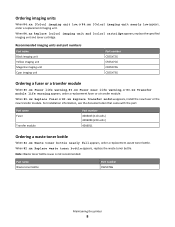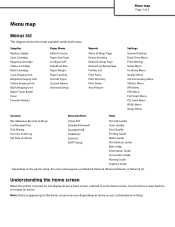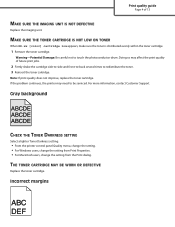Lexmark C925 Support Question
Find answers below for this question about Lexmark C925.Need a Lexmark C925 manual? We have 30 online manuals for this item!
Question posted by simon89634 on September 29th, 2014
Imaging Unit Replaced But Printer Not Registering.. Why???
The person who posted this question about this Lexmark product did not include a detailed explanation. Please use the "Request More Information" button to the right if more details would help you to answer this question.
Current Answers
Answer #1: Posted by TommyKervz on September 29th, 2014 1:15 AM
Restore factory default settings
Settings > General Settings > Factory Defaults > Restore Now
Related Lexmark C925 Manual Pages
Similar Questions
Imaging Unit Reset
Can the imaging unit 52D0Z00 be reset on a Lexmark MS810n printer until a new unit can be pur
Can the imaging unit 52D0Z00 be reset on a Lexmark MS810n printer until a new unit can be pur
(Posted by glj11611 3 years ago)
Replace Black Imaging Unit
I would like to replace the 4 imaging units. Do I replace them after or before I replace the 4 color...
I would like to replace the 4 imaging units. Do I replace them after or before I replace the 4 color...
(Posted by wmrogerclark 8 years ago)
Lexmark Ms810dtn Imaging Unit Replacement
I just replaced my imaging unit and get an error code that the printer isn't recognizing the imaging...
I just replaced my imaging unit and get an error code that the printer isn't recognizing the imaging...
(Posted by amills2135 10 years ago)
Cannot Close Front Door On Printer, It Is A Brand New Printer
(Posted by simonglynn 11 years ago)
On/off Switch Keeps Tripping On Startup. Original Report Fuser Error/replaced
(Posted by terry54767 11 years ago)