Lexmark 260dn Support Question
Find answers below for this question about Lexmark 260dn - E B/W Laser Printer.Need a Lexmark 260dn manual? We have 3 online manuals for this item!
Question posted by dlamb on December 28th, 2010
How Do I Set The Ip For A E260dn Printer
The person who posted this question about this Lexmark product did not include a detailed explanation. Please use the "Request More Information" button to the right if more details would help you to answer this question.
Current Answers
There are currently no answers that have been posted for this question.
Be the first to post an answer! Remember that you can earn up to 1,100 points for every answer you submit. The better the quality of your answer, the better chance it has to be accepted.
Be the first to post an answer! Remember that you can earn up to 1,100 points for every answer you submit. The better the quality of your answer, the better chance it has to be accepted.
Related Lexmark 260dn Manual Pages
User's Guide - Page 4
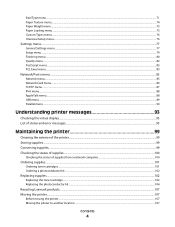
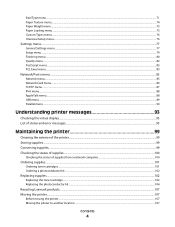
......77
General Settings menu ...77 Setup menu ...79 Finishing menu...80 Quality menu...82 PostScript menu...83 PCL Emul menu ...83
Network/Ports menu...85
Network menu ...85 Network Card menu...86 TCP/IP menu ...87 IPv6 menu...88 AppleTalk menu ...88 USB menu ...89 Parallel menu...90
Understanding printer messages 93
Checking...
User's Guide - Page 5
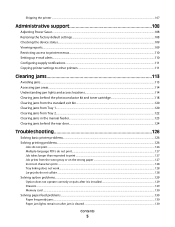
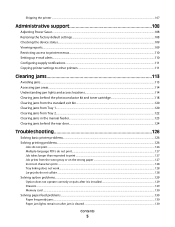
...107
Administrative support 108
Adjusting Power Saver...108 Restoring the factory default settings...108 Checking the device status...109 Viewing reports...109 Restricting access to printer menus...110 Setting up e-mail alerts...110 Configuring supply notifications...111 Copying printer settings to other printers...111
Clearing jams 113
Avoiding jams...113 Accessing jam areas...114 Understanding...
User's Guide - Page 7
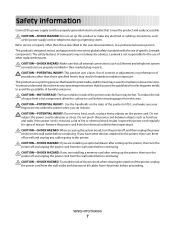
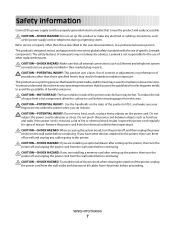
...as Ethernet and telephone system connections) are installing an optional drawer after setting up the printer, then turn the printer off , and then unplug the power cord from the electrical outlet ..., a risk of fire or electrical shock results.
CAUTION-POTENTIAL INJURY: This product uses a laser. CAUTION-POTENTIAL INJURY: Do not twist, bind, crush, or place heavy objects on the ...
User's Guide - Page 16


... of the card.
3 Align the memory card with its connector on the printer before continuing.
Additional printer setup
16 Push the latches on the connector open already.
Touch something metal ...memory, or a firmware card after setting up the printer, turn them off and unplug it from the wall outlet before touching any cables going to the printer. Warning-Potential Damage: System board...
User's Guide - Page 17


... an optional drawer after setting up the printer, then turn the printer off and unplug the power cord from the wall outlet before continuing
1 Unpack the drawer, and then remove any packing material from the outside of the drawer. 2 Remove the tray from the support unit.
1 Support unit 2 Tray
Additional printer setup
17 4 Push...
User's Guide - Page 40
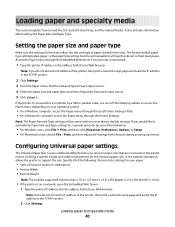
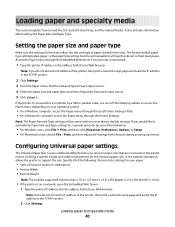
...
Loading paper and specialty media
40
Configuring Universal paper settings
The Universal Paper Size is networked:
1 Type the printer IP address in .); Defining a specific height and width measurement... type of your printer is a user-defined setting that are not preset in the TCP/IP section.
2 Click Settings. Setting the paper size and paper type
Make sure the settings for the Universal ...
User's Guide - Page 48
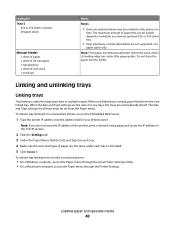
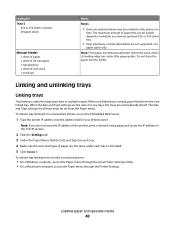
... are not supported. When one optional drawer may be installed on whether you do not know the IP address of the printer, print a network setup page and locate the IP address in the TCP/IP section.
2 Click the Settings tab. 3 Under the Paper Menu, find the Size and Type for large print jobs or multiple...
User's Guide - Page 49
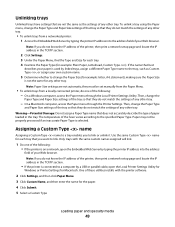
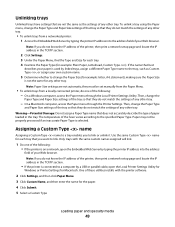
....
One of these utilities installs with the same custom names assigned will link.
1 Do one of the printer, then print a network setup page and locate the IP address in the TCP/IP section.
2 Click Settings. 3 Under the Paper Menu, find the Type and Size for each tray that are not automatic; If the name...
User's Guide - Page 58
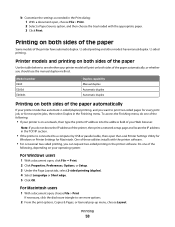
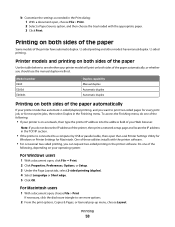
... 2-sided (duplex) printing, and you want to a computer by USB or parallel cable, then open the Local Printer Settings Utility for
Windows or Printer Settings for most print jobs, then select Duplex in the Finishing menu.
b Customize the settings as needed in the Print dialog: 1 With a document open, choose File > Print. 2 Select a Paper Source option...
User's Guide - Page 63


... print quality.
Notes:
• The booklet feature automatically enables 2-sided printing with chemicals that preprinting, perforation, and creasing may contaminate the printer. The network setup page prints at the last setting used.
• Booklet options are installed correctly. Printing a booklet
1 Click the Page Layout tab. 2 Click More Page Layout Options. 3 Click Booklet...
User's Guide - Page 69
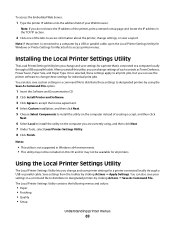
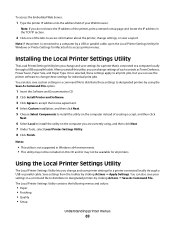
... connected to a computer locally through a USB or parallel cable. To access the Embedded Web Server:
1 Type the printer IP address into the address field of your settings in a command file to distribute to designated printers by clicking Actions ΠSave As Command File. Note: If you install this CD and/or may not be...
User's Guide - Page 79


... automatically continue printing from sending print jobs that use another printer language.
Description Sets the default printer language Notes:
• PostScript emulation uses a PS interpreter for other printer tasks.
• On sets the printer to always reprint jammed pages. • Off sets the printer to process the whole page so that may not have printed otherwise Notes:
•...
User's Guide - Page 80


...:
• 1-sided is the factory default setting. • To set 2-sided printing from the print dialog and pop-up menus. Off sets the printer to be moved into
the non-printable area defined by the Normal setting, the printer clips the image at the Normal setting boundary.
• The Whole Page setting affects only pages printed using the...
User's Guide - Page 86


... for the Network Buffer, disable or reduce
the size of the parallel and USB buffers.
• Changing this setting from the printer control panel and then exiting the
menus causes the printer to restart.
Sets the printer to perform the special processing required for bidirectional communication following the conventions defined by the NPA protocol
Notes...
User's Guide - Page 89
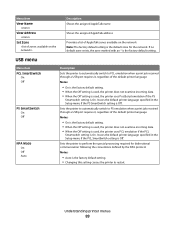
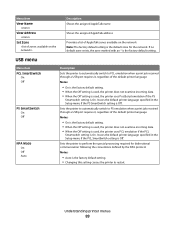
... an * is the default zone for bidirectional communication following the conventions defined by the NPA protocol
Notes:
• Auto is the factory default setting. • Changing this setting causes the printer to PCL emulation when a print job received through a USB port requires it , regardless of AppleTalk zones available on the network Note: The...
User's Guide - Page 90


... or Off.
• To increase the maximum size range for an external print server that is attached to the printer using the standard protocol. • The On setting processes raw binary PostScript print jobs. Sets the printer to automatically switch to process Macintosh binary PostScript print jobs
Notes:
• Auto is the factory default...
User's Guide - Page 109
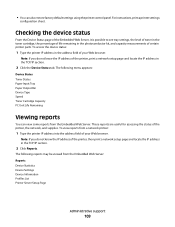
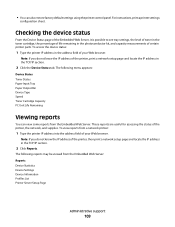
... the Embedded Web Server: Reports Device Statistics Device Settings Device Information Profiles List Printer Server Setup Page
Administrative support
109
To access the device status:
1 Type the printer IP address in the address field of the printer, print a network setup page and locate the IP address in the TCP/IP section.
2 Click Reports. Note: If you do...
User's Guide - Page 111
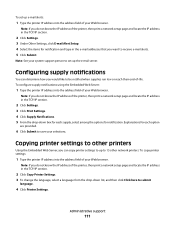
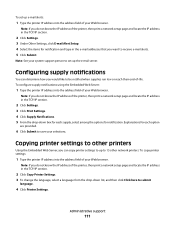
... the Embedded Web Server, you do not know the IP address of your Web browser. To copy printer settings:
1 Type the printer IP address into the address field of your system support person to set up to submit
language.
4 Click Printer Settings.
Administrative support
111
Copying printer settings to be notified when supplies run low or reach their end-of...
User's Guide - Page 133


... or parallel cable, open the Local Printer Settings Utility for
Windows or Printer Settings for Macintosh. From the Settings tab, click Print Settings.
• If the printer is on a network, access the Embedded Web Server by typing the printer IP address in the tray. From the Settings tab, click Paper Menu.
• If the printer is on a network, access the Embedded...
User's Guide - Page 153


... documents, printing
from Macintosh 57
Index
153
from Windows 57 duplex printing 58, 59
manual 59
E
Embedded Web Server 68 copying settings to other printers 111 restricting access to printer menus 110 setting up e-mail alerts 110
emission notices 141, 142, 143, 144, 145 envelopes
loading 46 tips 61 Ethernet port 18 exterior of...
Similar Questions
How Do I Assign An Ip Address To A Lemark E260dn
(Posted by inomuNRG 9 years ago)
How To Enter Ip Address On A Lexmark 260dn Printer
(Posted by shoahy 9 years ago)
How To Reset Lexmark E260dn Printer To Factory Default
(Posted by ClaytMamaK 10 years ago)
How To Set Ip Address On Lexmark E260dn
(Posted by Jar90srle 10 years ago)

