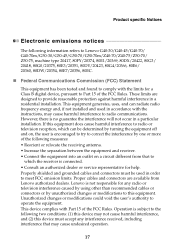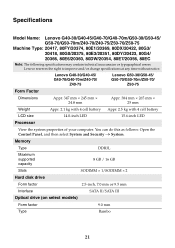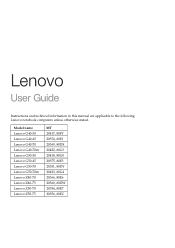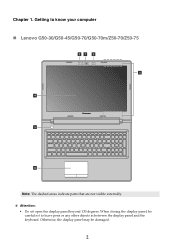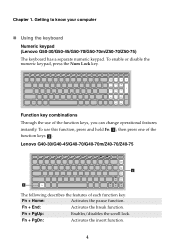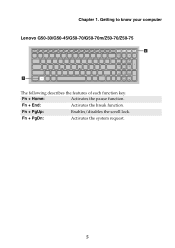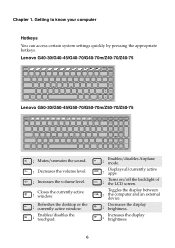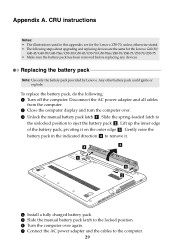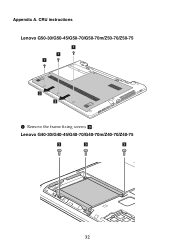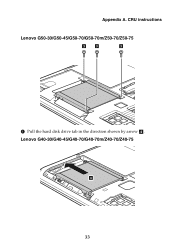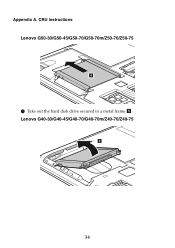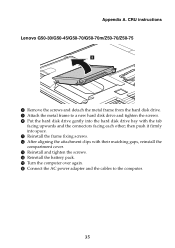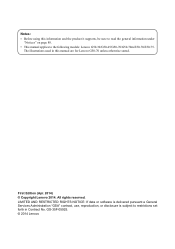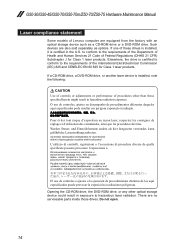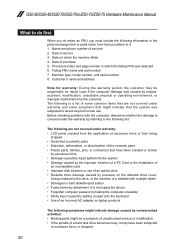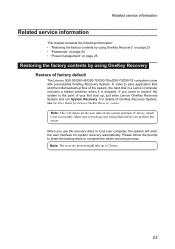Lenovo Z50-75 Support Question
Find answers below for this question about Lenovo Z50-75.Need a Lenovo Z50-75 manual? We have 7 online manuals for this item!
Question posted by bjornpagels on July 5th, 2015
Hello, How Can I Insert A Cd-rom On My Computer?
Current Answers
Answer #1: Posted by freginold on July 5th, 2015 4:27 AM
---------------------
If this answer helped you to solve your problem, please let us know by clicking on the "Helpful" icon below. If your question wasn't answered to your satisfaction, feel free to resubmit your question, with as much information as possible so that we can provide a more complete solution. Thank you for using HelpOwl!
Related Lenovo Z50-75 Manual Pages
Similar Questions
How do I factory reset my lenovo laptop model name z50-75. and how is the side little reset button u...
The touchpad on my lenovo Z5075 does not seem to be working. I understand that the Fn key + F key sh...
I need new Ideapad screen for daughters laptop. Where to buy please?