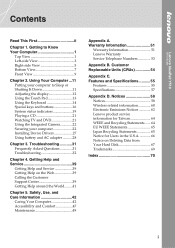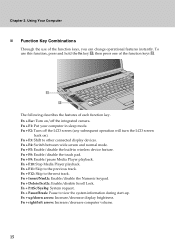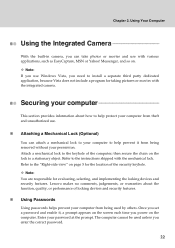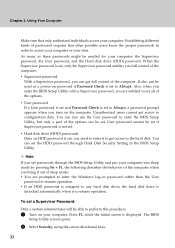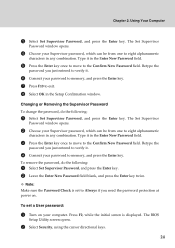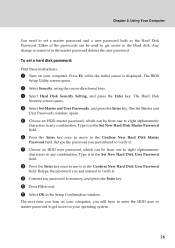Lenovo Y510 Support Question
Find answers below for this question about Lenovo Y510 - IdeaPad - Pentium Dual Core 1.86 GHz.Need a Lenovo Y510 manual? We have 2 online manuals for this item!
Question posted by andycole2008 on October 12th, 2012
Is It A Touch Screen
i want to know if it is a touch screen and also how to get the part, my neck is broken
Current Answers
Related Lenovo Y510 Manual Pages
Similar Questions
My Laptop Screen Is Broken So, What Is The Price Of It
(Posted by krishnarelangi111 8 years ago)
Why Is The Battery Light Flashing On My Ideapad Y510
(Posted by lencefriz29 9 years ago)
Cracked Housing
Can the housing around the screen be replaced? It has cracked/split on the left side above the hinge...
Can the housing around the screen be replaced? It has cracked/split on the left side above the hinge...
(Posted by carypittmaniv 11 years ago)
Lenovo B460e Hardware Upgrade
At what maximum can we upgrade Lenovo B460e. Since as of now my config is dual core (2.3 Ghz) , 2 GB...
At what maximum can we upgrade Lenovo B460e. Since as of now my config is dual core (2.3 Ghz) , 2 GB...
(Posted by karthikkumar10791 11 years ago)
Tv Input Jack Of Ideapad 510 Damaged
Is the TV jack and connector for ideapad 510 available for replacement
Is the TV jack and connector for ideapad 510 available for replacement
(Posted by sudheeppk 11 years ago)