Lenovo V570 Support Question
Find answers below for this question about Lenovo V570.Need a Lenovo V570 manual? We have 1 online manual for this item!
Question posted by amestog on September 25th, 2014
Wireless Button Wont Turn On On Lenovo B570
The person who posted this question about this Lenovo product did not include a detailed explanation. Please use the "Request More Information" button to the right if more details would help you to answer this question.
Current Answers
There are currently no answers that have been posted for this question.
Be the first to post an answer! Remember that you can earn up to 1,100 points for every answer you submit. The better the quality of your answer, the better chance it has to be accepted.
Be the first to post an answer! Remember that you can earn up to 1,100 points for every answer you submit. The better the quality of your answer, the better chance it has to be accepted.
Related Lenovo V570 Manual Pages
Lenovo V470/V570/B470/B570 UserGuide V1.0 - Page 1


Lenovo V470/V570/ B470/B570
User Guide V1.0
Read the safety notices and important tips in the included manuals before using your computer.
Lenovo V470/V570/B470/B570 UserGuide V1.0 - Page 2


... reproduction, or disclosure is not supplied with the computer.
• Installation discs for Lenovo V470/V570 unless otherwise stated. • The illustrations in this user guide.
• Users of Windows ...product, be sure to read it before using wireless devices on your computer and/or your computer.
• To refer to it, go to http://www.lenovo.com, click Support, and then click User's ...
Lenovo V470/V570/B470/B570 UserGuide V1.0 - Page 3
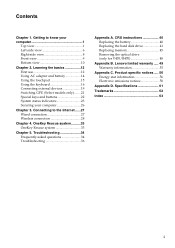
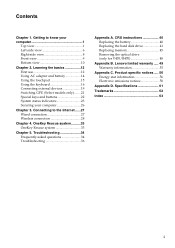
...61
Trademarks 62
Index 63
i Lenovo limited warranty ..... 49 Warranty information 53
Appendix C. Getting to the Internet ......27 Wired connection 27 Wireless connection 28
Chapter 4. Troubleshooting 34...external devices 19 Switching GPU (Select models only)........21 Special keys and buttons 22 System status indicators 23 Securing your computer 1
Top view 1 Left-side view 6...
Lenovo V470/V570/B470/B570 UserGuide V1.0 - Page 5


... beyond 130 degrees. When closing the display panel, be damaged.
1 Getting to know your computer
Top view
„ V470 a
b c
d
V470
e
k
f
g i h
Notes: • Only the V570 and B570 have a numeric keypad. • The illustrations in between the display panel and the keyboard. Please refer to
leave pens or any other objects in this...
Lenovo V470/V570/B470/B570 UserGuide V1.0 - Page 8


...: For details, see "OneKey Rescue system" on the computer.
f OneKey Rescue system button
Press this button to turn on page 33.
4 Chapter 1.
e Power button
Press this button to know your computer
„ B570 a
b
c
d
B570
k e f
j
g i h
a Integrated camera (Select models only)
b Wireless module antennas (Select models only)
c Computer display
d Speakers
Use the camera for video...
Lenovo V470/V570/B470/B570 UserGuide V1.0 - Page 9


Note: For details, see "Using the touchpad" on page 23.
5 i Fingerprint reader (Select models only)
j Numeric keypad (V570/B570)
k System status indicators
With the fingerprint reader you can be used for video conferencing, voice narration, or simple audio recordings. Chapter 1.
For details, see "Using ...
Lenovo V470/V570/B470/B570 UserGuide V1.0 - Page 13


...: For details, see "System status indicators" on page 19.
d Integrated wireless device switch (Select models only)
Use this switch under Windows operating system to turn on/off the wireless radio of all wireless devices on your computer
Front view
„ V470/B470
ba „ V570/B570
cd
ab
d
c
a System status indicators
For details, see "Using memory...
Lenovo V470/V570/B470/B570 UserGuide V1.0 - Page 16
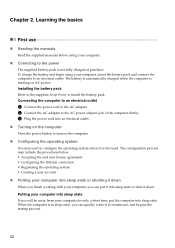
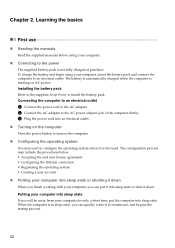
... computer into sleep state If you will be away from your computer, you can put the computer into an electrical outlet. „ Turning on the computer
Press the power button to the AC power adapter jack of the computer firmly. 3 Plug the power cord into sleep state. Connecting the computer to an...
Lenovo V470/V570/B470/B570 UserGuide V1.0 - Page 22


Fn + F2:
Turn on/off the ... for the display device switch to select this notebook or an external display.
Fn + Insert (V570/B570): Fn + PgUp (V470/B470):
Enable/Disable the scroll lock. Fn
Increase/Decrease display brightness....following describes the features of Windows Media Player. Fn + Esc:
Turn on /off the integrated camera. Fn + F9:
Start/Pause playback of each function key.
...
Lenovo V470/V570/B470/B570 UserGuide V1.0 - Page 24


... with your computer before you do not need to use the Bluetooth function, turn it can connect to and transfer data wirelessly to make configuration. Learning the basics
„ Connecting a Bluetooth device (Select... models only)
If your computer
1 Slide the integrated wireless device switch from to . 2 Press Fn + F5 to other Bluetooth enabled devices, ...
Lenovo V470/V570/B470/B570 UserGuide V1.0 - Page 26


Learning the basics
Special keys and buttons
V570
„ OneKey Rescue system button
• When the computer is powered-off, press this button to enter the OneKey Rescue system if Lenovo OneKey Rescue system has been preinstalled.
• In Windows operating system, press this button to start Lenovo OneKey Recovery. Chapter 2. Note: For details, see "OneKey Rescue system" on page 33.
22
Lenovo V470/V570/B470/B570 UserGuide V1.0 - Page 38


... then restart the backup process. 2 Check if the destination media is a requirement to replace one of Lenovo Safety and General Information Guide. I need to upgrade a device or I find warranty information?
See "... computer, including the warranty period and type of warranty service, see Lenovo V470/V570/B470/ B570 Setup Poster. If you can start the backup feature without a problem...
Lenovo V470/V570/B470/B570 UserGuide V1.0 - Page 40


... the computer, nothing appears on . (Press the power button again for parts and service.
• If you still see Chapter 2. When I turn on the computer, only a • Restore backed-up files to the original factory contents using
screen. You must take your computer to a Lenovo authorized servicer or a marketing representative to the more...
Lenovo V470/V570/B470/B570 UserGuide V1.0 - Page 41


... sure that : - The battery is unreadable or distorted. Use and care Information" of Lenovo Safety and General
Information Guide. The computer does not return from • If the computer... any key or the power button.
• If your system has stopped responding, and you cannot turn off state, connect
the AC adapter to the computer, then press the power button to the computer, or replace...
Lenovo V470/V570/B470/B570 UserGuide V1.0 - Page 43


... the Boot Priority Order list. • Press F12 when the Lenovo logo appears on the screen while the computer is on the network....
Troubleshooting
Other problems
Your computer does not respond.
• To turn off your computer.
• When using a high power consumption external...button for 4 seconds or more technical support, please visit consumer product website ...
Lenovo V470/V570/B470/B570 UserGuide V1.0 - Page 44


... illustrations used in the direction shown by Lenovo. Appendix A. To replace the battery, do the following steps about upgrading and replacing devices are the same for the V470, V570, B470 and
B570. Disconnect the AC adapter and all cables
from the computer.
2 Close the computer display, and turn the computer over again. a1
c
b
4 Install...
Lenovo V470/V570/B470/B570 UserGuide V1.0 - Page 45
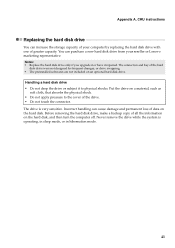
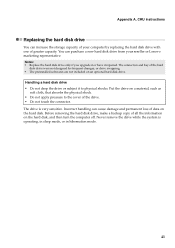
...for frequent changes, or drive swapping. • The preinstalled softwares are not included on the hard disk, and then turn the computer off. The connectors and bay of all the information on an optional hard disk drive. CRU instructions
Replacing ... apply pressure to physical shocks. You can cause damage and permanent loss of your reseller or Lenovo marketing representative.
Lenovo V470/V570/B470/B570 UserGuide V1.0 - Page 62


...limits for help. This device complies with Part 15 of the following information refers to Lenovo V470/V570/B470/B570, machine type 20086, 4396/ 20092, 1066/20087, 4315/20093, 1068.
„... interference, and (2) this device must be determined by turning the equipment off and on a circuit different from Lenovo authorized dealers. Properly shielded and grounded cables and connectors must...
Lenovo V470/V570/B470/B570 UserGuide V1.0 - Page 65


... 20087, 4315 / 20093, 1068
Note: The following specifications may contain technical inaccuracies or typographical errors. V470/B470
V570/B570
Form Factor
Size Weight
Appr. 340 mm × 234.6 mm × 20.7~31.3 mm (V470) Appr...SDHC/MMC/MS/MS PRO/xD)
Others
Kensington slot
Yes
61 Lenovo reserves the right to improve and/or change specifications at any time without notice.
Appendix D.
Lenovo V470/V570/B470/B570 UserGuide V1.0 - Page 67
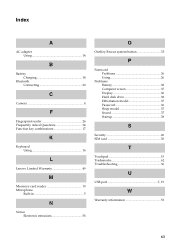
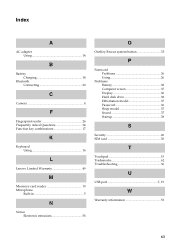
... 20
C
Camera 4
F
Fingerprint reader 26 Frequently Asked Questions 34 Function key combinations 17
K
Keyboard Using 16
L
Lenovo Limited Warranty 49
M
Meomory card reader 19 Microphone
Built-in 5
N
Notice Electronic emissions 58
O
OneKey Rescue system button 33
P
Password Problems 36 Using 26
Problems Battery 38 Computer screen 37 Display 36 Hard disk drive...
Similar Questions
Where Do I Get Helpto Setup Wireless Internet On Lenovo B570 Laptop?
(Posted by MISSTHOMAS 12 years ago)

