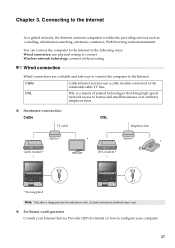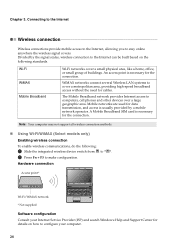Lenovo V570 Support Question
Find answers below for this question about Lenovo V570.Need a Lenovo V570 manual? We have 1 online manual for this item!
Question posted by cjwager on December 23rd, 2012
How Do I Use A Microphone With V570?
Current Answers
Answer #1: Posted by krishmusic on December 24th, 2012 5:17 AM
Please find attached screenshot. When you go to the controlpanel you can find the sound icon and go to recording devices tab. Make sure the microphone is enabled. If not, right click and select enable this device.
Let me know if you are facing any issues.
Thanks!
Supporting Image
You can click the image below to enlargeKrish.
Related Lenovo V570 Manual Pages
Similar Questions
bios password problem