Lenovo V570 Support Question
Find answers below for this question about Lenovo V570.Need a Lenovo V570 manual? We have 1 online manual for this item!
Question posted by Scalikal on October 23rd, 2013
Lenovo Laptop Screen Wont Turn On V570
The person who posted this question about this Lenovo product did not include a detailed explanation. Please use the "Request More Information" button to the right if more details would help you to answer this question.
Current Answers
There are currently no answers that have been posted for this question.
Be the first to post an answer! Remember that you can earn up to 1,100 points for every answer you submit. The better the quality of your answer, the better chance it has to be accepted.
Be the first to post an answer! Remember that you can earn up to 1,100 points for every answer you submit. The better the quality of your answer, the better chance it has to be accepted.
Related Lenovo V570 Manual Pages
Lenovo V470/V570/B470/B570 UserGuide V1.0 - Page 1


Lenovo V470/V570/ B470/B570
User Guide V1.0
Read the safety notices and important tips in the included manuals before using your computer.
Lenovo V470/V570/B470/B570 UserGuide V1.0 - Page 2


... systems, some installation backups for certain reinstalled application software in the APP folder under the D driver.
• Please login to Lenovo Idea product support site http://support.lenovo.com for Lenovo V470/V570 unless otherwise stated. • The illustrations in this guide are for services such as possible. If the computer fails to boot...
Lenovo V470/V570/B470/B570 UserGuide V1.0 - Page 5


Getting to know your computer
Top view
„ V470 a
b c
d
V470
e
k
f
g i h
Notes: • Only the V570 and B570 have a numeric keypad. • The illustrations in between the display panel and the keyboard. Attention: • Do NOT open the display panel beyond ...
Lenovo V470/V570/B470/B570 UserGuide V1.0 - Page 13


...
Insert memory cards (not supplied) here.
b GPU (Graphics Processing Unit)
Slide and release this switch to turn on/off the wireless radio of all wireless devices on your computer
Front view
„ V470/B470
ba „ V570/B570
cd
ab
d
c
a System status indicators
For details, see "Using memory cards (not supplied)" on...
Lenovo V470/V570/B470/B570 UserGuide V1.0 - Page 19


Learning the basics
Using the touchpad
V570
a
bc
a Touchpad
b Left click button c Right click button
To move .
Note: You can enable/disable the touchpad using Fn + F6.
15
The function corresponds to that of the left mouse button on the screen, slide your fingertip over the pad in the direction in which you...
Lenovo V470/V570/B470/B570 UserGuide V1.0 - Page 22


... PrtSc:
Activate the system request. Fn + End:
Activate the break function.
Fn + F2:
Turn on /off ).
Fn + F5:
Open the interface for integrated wireless devices settings (on/off... insert function.
Fn + F9:
Start/Pause playback of each function key. Fn + Insert (V570/B570): Fn + PgUp (V470/B470):
Enable/Disable the scroll lock.
Learning the basics
The...LCD screen.
Lenovo V470/V570/B470/B570 UserGuide V1.0 - Page 26


Note: For details, see "OneKey Rescue system" on page 33.
22 Chapter 2. Learning the basics
Special keys and buttons
V570
„ OneKey Rescue system button
• When the computer is powered-off, press this button to enter the OneKey Rescue system if Lenovo OneKey Rescue system has been preinstalled.
• In Windows operating system, press this button to start Lenovo OneKey Recovery.
Lenovo V470/V570/B470/B570 UserGuide V1.0 - Page 30


....
26 Note: To enter BIOS setup utility, press F2 when the Lenovo logo appears on the screen while the
computer is subjected to help protect your computer. For more details...132; Using passwords
Using passwords helps prevent your software.
„ Active Protection System (APS) (V470/V570) (Select models only)
As a reliable safeguard, APS reduces the possibility of security keyhole. •...
Lenovo V470/V570/B470/B570 UserGuide V1.0 - Page 35
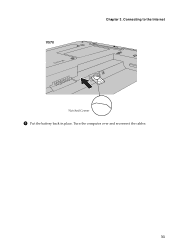
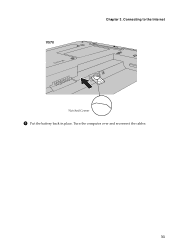
Connecting to the Internet
Notched Corner
5 Put the battery back in place. Turn the computer over and reconnect the cables.
31 V570
Chapter 3.
Lenovo V470/V570/B470/B570 UserGuide V1.0 - Page 36
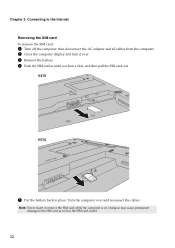
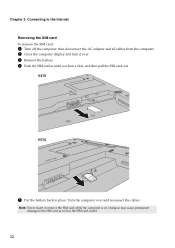
Turn the computer over . 3 Remove the battery. 4 Push the SIM card in place. Note: Never insert or remove the SIM ...Internet Removing the SIM card To remove the SIM card:
1 Turn off the computer, then disconnect the AC adapter and all cables from the computer. 2 Close the computer display and turn it over and reconnect the cables.
V470
V570
5 Put the battery back in until you hear a click...
Lenovo V470/V570/B470/B570 UserGuide V1.0 - Page 38


... disc.
Chapter 5. How can I contact the customer support center?
For an explanation of Lenovo Safety and General Information Guide. OneKey Rescue system" on page 49. If your computer is... find warranty information?
If you can I need to replace one of warranty service, see Lenovo V470/V570/B470/ B570 Setup Poster.
CRU instructions" on page 40 of my new computer? Where...
Lenovo V470/V570/B470/B570 UserGuide V1.0 - Page 40


... disk. Press the power button.
• Press Fn + F2 to the original factory contents using
screen. You must take your hard disk to confirm whether the LCD screen has been turned off. Proof of your computer to a Lenovo authorized servicer or a marketing representative to have the system board replaced. Display problems
When I forgot my...
Lenovo V470/V570/B470/B570 UserGuide V1.0 - Page 41


...turns off . - Connect the AC adapter to
resume operation. The computer enters sleep mode • Make sure that:
immediately after Power-on , press Fn + ↑ to make the screen brighter. - See
"Chapter 2. Use and care Information" of Lenovo...and the battery.
Press Fn + F2 to confirm whether the LCD screen has been turned off state, connect
the AC adapter to the computer, then press...
Lenovo V470/V570/B470/B570 UserGuide V1.0 - Page 43


... Press F12 when the Lenovo logo appears on the screen while the computer is... enabled. For more .
otherwise, you want the computer starts from a device you might lock when it enters sleep mode during a communication operation. Chapter 5. The computer does not start from . Troubleshooting
Other problems
Your computer does not respond.
• To turn...
Lenovo V470/V570/B470/B570 UserGuide V1.0 - Page 44


... do the following steps about upgrading and replacing devices are of the Lenovo V570, unless otherwise stated. • The following :
1 Turn off the computer, or enter hibernation mode. a1
c
b
4...latch to the computer
again.
40 Connect the AC adapter and the cables to the locked position. 6 Turn the computer over . 3 Unlock the manual battery latch a . Replacing the battery
Note: Use only ...
Lenovo V470/V570/B470/B570 UserGuide V1.0 - Page 45
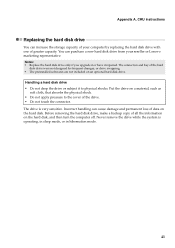
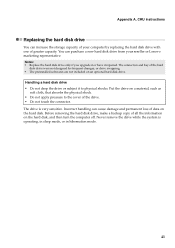
... on an optional hard disk drive. Before removing the hard disk drive, make a backup copy of your reseller or Lenovo marketing representative. Never remove the drive while the system is very sensitive. Appendix A. Put the drive on the hard disk.... • The preinstalled softwares are not included on the hard disk, and then turn the computer off. The connectors and bay of greater capacity.
Lenovo V470/V570/B470/B570 UserGuide V1.0 - Page 51
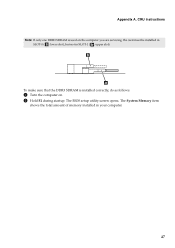
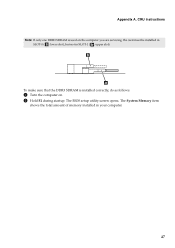
The BIOS setup utility screen opens. The System Memory item
shows the total amount of memory installed in SLOT-1 ( : upper slot). To make sure that the DDR3 SDRAM is used on . 2 Hold F2 during startup. CRU instructions Note: If only one DDR3 SDRAM is installed correctly, do as follows:
1 Turn the computer on...
Lenovo V470/V570/B470/B570 UserGuide V1.0 - Page 62


Product specific notices
Electronic emissions notices
The following information refers to Lenovo V470/V570/B470/B570, machine type 20086, 4396/ 20092, 1066/20087, ... interference caused by using other than recommended cables or connectors or by turning the equipment off and on a circuit different from Lenovo authorized dealers. This device complies with the limits for help.
Proper ...
Lenovo V470/V570/B470/B570 UserGuide V1.0 - Page 65


Lenovo reserves the right to improve and/or change specifications at any time without notice. Specifications
Model Name: V470/V570/B470/B570 Machine Type 20086, 4396 / 20092, 1066 / 20087, 4315 / 20093, 1068
Note: The following specifications may contain technical inaccuracies or typographical errors. V470/B470
V570... mm SATA II
Keyboard
6-row Lenovo Keyboard
Integrated Camera
2 mega pixel...
Lenovo V470/V570/B470/B570 UserGuide V1.0 - Page 67
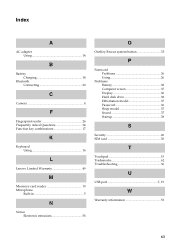
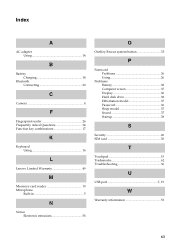
...Fingerprint reader 26 Frequently Asked Questions 34 Function key combinations 17
K
Keyboard Using 16
L
Lenovo Limited Warranty 49
M
Meomory card reader 19 Microphone
Built-in 5
N
Notice Electronic emissions 58...Rescue system button 33
P
Password Problems 36 Using 26
Problems Battery 38 Computer screen 37 Display 36 Hard disk drive 38 Hibernation model 37 Password 36 Sleep ...
Similar Questions
Lenovo G555 Screen Wont Turn On, Only One Light Comes On
(Posted by Erirossb 10 years ago)

