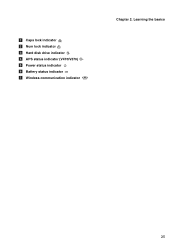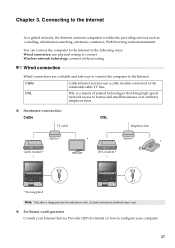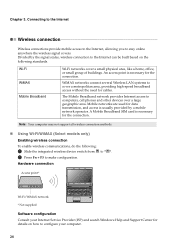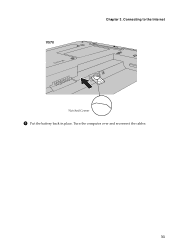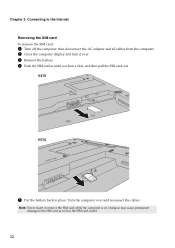Lenovo V570 Support Question
Find answers below for this question about Lenovo V570.Need a Lenovo V570 manual? We have 1 online manual for this item!
Question posted by Rado1870 on September 27th, 2023
What Does Amber Aps Light Means
Current Answers
Answer #1: Posted by SonuKumar on September 27th, 2023 11:54 PM
There are a few things you can do if you are seeing the amber APS light on your Lenovo V570 laptop:
Make sure that the laptop is plugged into an AC outlet.
Check the battery level and make sure that it is not low.
Restart the laptop.
Disable the APS. To do this, open the Power Manager application and click on the "APS" tab. Then, uncheck the box next to "Enable APS".
Update the BIOS. You can download the latest BIOS update from the Lenovo website.
If you have tried all of the above and the amber APS light is still on, you may need to contact Lenovo customer support for further assistance.
Here are some additional tips for troubleshooting the APS on your Lenovo V570 laptop:
Make sure that the laptop is not in Hibernate mode.
Make sure that the laptop is not in Sleep mode.
Make sure that the laptop is not in Airplane mode.
Make sure that the laptop is not overheated.
Try removing the battery and running the laptop on AC power only.
Try running the laptop in Safe Mode.
If you are still having problems with the APS, you may need to replace the battery.
Please respond to my effort to provide you with the best possible solution by using the "Acceptable Solution" and/or the "Helpful" buttons when the answer has proven to be helpful.
Regards,
Sonu
Your search handyman for all e-support needs!!
Answer #2: Posted by Technicalproblemsolver on September 28th, 2023 12:28 AM
When the APS light is amber, it means that the system is actively monitoring for any such movements and is ready to park the hard drive heads to prevent potential damage.
If you experience frequent blinking or continuous amber light, it could indicate that the system is constantly detecting movements, or there may be an issue with the APS feature. In such cases, it's recommended to check the laptop's documentation or contact Lenovo support for further assistance.
"Hi there,
I hope my response was helpful in addressing your question or concern. If you found it valuable, I kindly ask you to consider accepting my answer by clicking the designated button. Your support will not only acknowledge my efforts but also guide others in finding useful solutions. Thank you for your trust and I'm ready to assist you further if needed.
Best regards,
Technicalproblemsolver"