Lenovo V570 Support Question
Find answers below for this question about Lenovo V570.Need a Lenovo V570 manual? We have 1 online manual for this item!
Question posted by hansenhorn on April 26th, 2013
We Bought Three Lenovo V570s From Best Buy Oct 2011. All Three Are Now Slow. Why
All three keep running slower and slower. It does not matter what we try to do. Two are on one wireless system, the third on a fast connection 600 miles away. They power up slow, process slow, freeze up, connect to the Internet slow, you name it. We spent nearly $2000 on the three and are very disappointed.
Current Answers
There are currently no answers that have been posted for this question.
Be the first to post an answer! Remember that you can earn up to 1,100 points for every answer you submit. The better the quality of your answer, the better chance it has to be accepted.
Be the first to post an answer! Remember that you can earn up to 1,100 points for every answer you submit. The better the quality of your answer, the better chance it has to be accepted.
Related Lenovo V570 Manual Pages
Lenovo V470/V570/B470/B570 UserGuide V1.0 - Page 1


Lenovo V470/V570/ B470/B570
User Guide V1.0
Read the safety notices and important tips in the included manuals before using your computer.
Lenovo V470/V570/B470/B570 UserGuide V1.0 - Page 2


...be sure to read it before using wireless devices on your computer and/or your computer.
• To refer to it, go to http://www.lenovo.com, click Support, and then click... entities as commercial items as possible. LENOVO products, data, computer software, and services have been developed exclusively at private expense and are for Lenovo V470/V570 unless otherwise stated. • The ...
Lenovo V470/V570/B470/B570 UserGuide V1.0 - Page 3
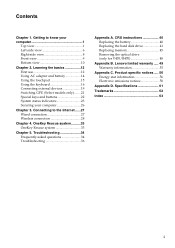
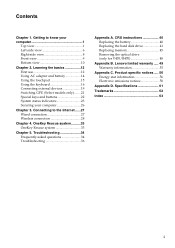
Getting to the Internet ......27 Wired connection 27 Wireless connection 28
Chapter 4. OneKey Rescue system ..........33 OneKey Rescue system 33
Chapter 5. CRU instructions 40 Replacing the battery 40 Replacing the hard disk drive 41 Replacing memory 45 Removing the optical drive (only for V470/B470 48
Appendix B. Lenovo limited warranty ..... 49 Warranty information 53
Appendix C....
Lenovo V470/V570/B470/B570 UserGuide V1.0 - Page 5


Getting to know your computer
Top view
„ V470 a
b c
d
V470
e
k
f
g i h
Notes: • Only the V570 and B570 have a numeric keypad. • The illustrations in between the display panel and the keyboard. When closing the display panel, be careful NOT to ...
Lenovo V470/V570/B470/B570 UserGuide V1.0 - Page 9


For details, see "Using the keyboard" on page 15.
i Fingerprint reader (Select models only)
j Numeric keypad (V570/B570)
k System status indicators
With the fingerprint reader you can be used for video conferencing, voice narration, or simple audio recordings. Note: For details, see "...
Lenovo V470/V570/B470/B570 UserGuide V1.0 - Page 10


...power adapter jack
Connect the AC adapter here. Note: Make sure that none of the fan louvers are blocked or else overheating of the computer may occur.
Note: For details, see "Wired connection...(not supplied)" on page 14. f HDMI port (Select models only)
Connects to know your computer
Left-side view
„ V470/B470
ab
c
„ V570/B570
d
e
f gh
ab
c
d
f gh
a Kensington slot
...
Lenovo V470/V570/B470/B570 UserGuide V1.0 - Page 12


Attention: • Listening to external headphones. Note: For details, see "Wired connection" on page 19. Getting to know your computer
Right-side view
„ V470/B470
ab c „ V570/B570
d
c
ab c
d
ce
a Headphone jack
Connects to music at high volume over extended periods of time may damage your hearing.
e RJ-45 port
This port...
Lenovo V470/V570/B470/B570 UserGuide V1.0 - Page 13


...Processing Unit)
Slide and release this switch to turn on/off the wireless radio of all wireless devices on page 19. switch (Select models
only)
c Memory card slot
Insert memory cards (not supplied) here. d Integrated wireless... device switch (Select models only)
Use this switch under Windows operating system to know your computer
Front view
„ V470/B470
ba „ V570/...
Lenovo V470/V570/B470/B570 UserGuide V1.0 - Page 15


... compartment
11 Getting to keep the battery pack secured in place.
manual The manual battery latch is used to know your computer
b
c
d
e
a Battery latch -
„ V570/B570 a
Chapter 1.
Lenovo V470/V570/B470/B570 UserGuide V1.0 - Page 18
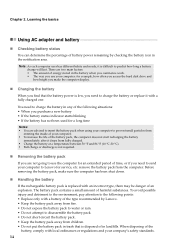
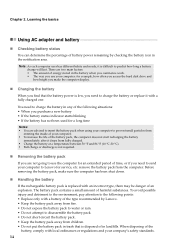
... the notification area. Learning the basics
Using AC adapter and battery
„ Checking battery status
You can determine the percentage of battery power remaining by Lenovo. • Keep the battery pack away from fire. • Do not expose the battery pack to water or rain. • Do not attempt to disassemble the battery...
Lenovo V470/V570/B470/B570 UserGuide V1.0 - Page 19


... of the left mouse button on a conventional mouse. Note: You can enable/disable the touchpad using Fn + F6.
15 Learning the basics
Using the touchpad
V570
a
bc
a Touchpad
b Left click button c Right click button
To move .
Lenovo V470/V570/B470/B570 UserGuide V1.0 - Page 20


To enable or disable the numeric keypad, press Fn + F8.
To enable or disable the numeric keypad, press the Num Lock key. V570/B570 The keyboard has a separate numeric keypad. Learning the basics
Using the keyboard
Your computer has a numeric keypad and function keys incorporated in its standard ...
Lenovo V470/V570/B470/B570 UserGuide V1.0 - Page 22


...:
Turn on/off the integrated camera. Fn + F4:
Open the interface for integrated wireless devices settings (on /off the backlight of each function key. Fn + F5:
Open....
Fn + F6:
Enable/Disable the touchpad. Fn + F10:
Stop playback of Windows Media Player. Fn + Insert (V570/B570): Fn + PgUp (V470/B470):
Enable/Disable the scroll lock.
Chapter 2. Fn + F3:
Open the interface for...
Lenovo V470/V570/B470/B570 UserGuide V1.0 - Page 24


... the best
possible connection speed, place the device as near your computer as notebook computers, PDAs and cell phones. You can connect to and transfer data wirelessly to ...power. • You need to other Bluetooth enabled devices, such as possible. Chapter 2.
Learning the basics
„ Connecting a Bluetooth device (Select models only)
If your computer
1 Slide the integrated wireless ...
Lenovo V470/V570/B470/B570 UserGuide V1.0 - Page 26


Note: For details, see "OneKey Rescue system" on page 33.
22 Learning the basics
Special keys and buttons
V570
„ OneKey Rescue system button
• When the computer is powered-off, press this button to enter the OneKey Rescue system if Lenovo OneKey Rescue system has been preinstalled.
• In Windows operating system, press this button to start Lenovo OneKey Recovery. Chapter 2.
Lenovo V470/V570/B470/B570 UserGuide V1.0 - Page 30


...until the environment is compatible with your software.
„ Active Protection System (APS) (V470/V570) (Select models only)
As a reliable safeguard, APS reduces the possibility of shock damage ...disk drive that you power on page 6 for evaluating, selecting, and implementing the locking devices and security
features. Once you enter the correct password. Lenovo offers no comment ...
Lenovo V470/V570/B470/B570 UserGuide V1.0 - Page 38


...path and then try to ensure correct operation and performance of warranty service, see "Chapter 4. Lenovo limited warranty" on page 33. How can I do if the backup process fails?
For details... with an operating system, Lenovo provides all drivers that you can I need in your computer, see Lenovo V470/V570/B470/ B570 Setup Poster. See http://consumersupport.lenovo.com. Where are the ...
Lenovo V470/V570/B470/B570 UserGuide V1.0 - Page 44


... about upgrading and replacing devices are of the Lenovo V570, unless otherwise stated. • The following :
1 Turn off the computer, or enter hibernation mode. Disconnect the AC adapter and all cables
from the computer.
2 Close the computer display, and turn the computer over again.
Connect the AC adapter and the cables to the...
Lenovo V470/V570/B470/B570 UserGuide V1.0 - Page 62


...Lenovo is not responsible for any interference received, including interference that to correct the interference by turning the equipment off and on, the user is encouraged to try... Responsible party: Lenovo (United States) Incorporated 1009 Think Place - However, there is
connected. • Consult...more of the following information refers to Lenovo V470/V570/B470/B570, machine type 20086, ...
Lenovo V470/V570/B470/B570 UserGuide V1.0 - Page 65


...may contain technical inaccuracies or typographical errors. Lenovo reserves the right to improve and/or change specifications at any time without notice. V470/B470
V570/B570
Form Factor
Size Weight
Appr. ... HD
15.6-inch HD
HDD
2.5-inch, 7 mm / 2.5-inch, 9.5 mm SATA II
Keyboard
6-row Lenovo Keyboard
Integrated Camera
2 mega pixel / 0.3 mega pixel camera
Battery
48 Wh, 6 cells Li-ion ...
Similar Questions
What Chargers Work With Lenovo Ideapad A2109 Best Buy
(Posted by jd571ric 9 years ago)
My Lenovo V570 Laptop Isn't Displaying Resolution Greater Than 1024 × 768. What
(Posted by waynebwalya 10 years ago)

