Lenovo IdeaPad Z470 Support Question
Find answers below for this question about Lenovo IdeaPad Z470.Need a Lenovo IdeaPad Z470 manual? We have 5 online manuals for this item!
Question posted by catwhitemyanmar on April 8th, 2012
I Was Deleted Os From My Z470,i Wanna Installed Again.but I Didn't Have A Disc.
accidentally i was deleted operation system from my notebook(lenovo Z470).i want to install legal operation system again,but i didn't have a disc.so can i download from online
Current Answers
There are currently no answers that have been posted for this question.
Be the first to post an answer! Remember that you can earn up to 1,100 points for every answer you submit. The better the quality of your answer, the better chance it has to be accepted.
Be the first to post an answer! Remember that you can earn up to 1,100 points for every answer you submit. The better the quality of your answer, the better chance it has to be accepted.
Related Lenovo IdeaPad Z470 Manual Pages
Lenovo IdeaPad Z370Z470Z570 Product specific Notices - Page 2
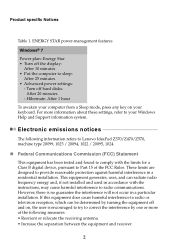
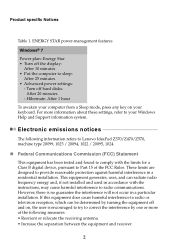
... and, if not installed and used in accordance with the limits for a Class B digital device, pursuant to Part 15 of the following information refers to Lenovo IdeaPad Z370/Z470/Z570, machine type...minutes • Put the computer to provide reasonable protection against harmful interference in a particular installation. Hibernate: After 1 hour
To awaken your computer from a Sleep mode, press any...
Lenovo IdeaPad Z370Z470Z475Z570Z575 Limited Warranty - Page 3
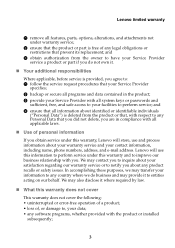
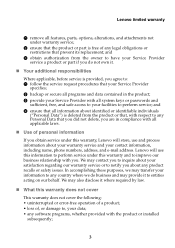
... that you did not delete, you are in the product; 3 provide your Service Provider with you. Lenovo will store, use this information to perform service under this warranty does not cover
This warranty does not cover the following: • uninterrupted or error-free operation of a product; • loss of any legal obligations or restrictions...
Lenovo Z370/Z470/Z570 Hardware Maintenance Manual V1.0 - Page 3
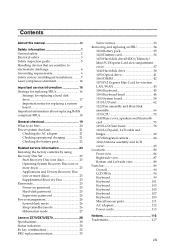
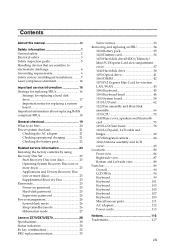
...
Start Recovery Disc (one disc 23 Operating System Recovery Disc (one or more discs 23 Applications and Drivers Recovery Disc (one or more discs 23 Supplemental Recovery Disc 23 Passwords 25 Power-on password 25 Hard-disk password 25 Supervisor password 25 Power management 26 Screen blank mode 26 Sleep (standby) mode 26 Hibernation mode 27
Lenovo Z370/Z470/Z570...
Lenovo Z370/Z470/Z570 Hardware Maintenance Manual V1.0 - Page 18
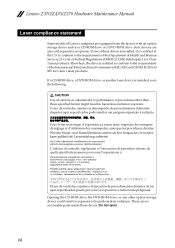
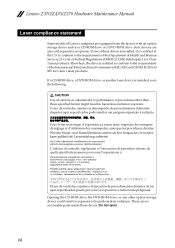
... of procedures other optical storage device could result in exposure to the requirements of Lenovo computer are equipped from the factory with an optical storage device such as options.... is installed, note the following:
CAUTION Use of controls or adjustments or performance of these drives is installed, it is certified to conform to hazardous laser radiation. Lenovo Z370/Z470/Z570 Hardware...
Lenovo Z370/Z470/Z570 Hardware Maintenance Manual V1.0 - Page 20
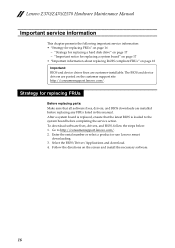
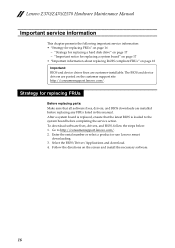
... driver fixes are installed before completing the service action. After a system board is loaded to http://consumersupport.lenovo.com/. 2. Go to the system board before replacing any FRUs listed in this manual. Enter the serial number or select a product or use Lenovo smart
downloading. 3. Select the BIOS/Driver/Applications and download. 4.
Lenovo Z370/Z470/Z570 Hardware Maintenance...
Lenovo Z370/Z470/Z570 Hardware Maintenance Manual V1.0 - Page 24
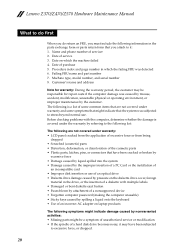
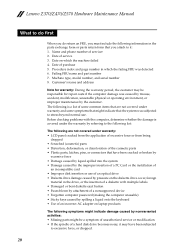
...the installation of a hard disk drive becomes noisy, it : 1. Date on laptop ...system was detected 6. Lenovo Z370/Z470/Z570 Hardware Maintenance ...Manual
What to do first
When you do return an FRU, you attach to it may be responsible for repair costs if the computer damage was caused by misuse, accident, modification, unsuitable physical or operating...
Lenovo Z370/Z470/Z570 Hardware Maintenance Manual V1.0 - Page 25
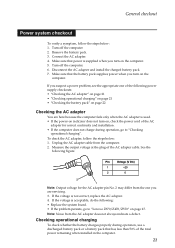
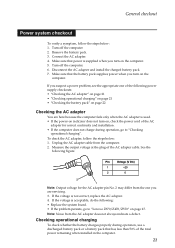
...may differ from the one of the AC
adapter for correct continuity and installation. • If the computer does not charge during operation, use a discharged battery pack or a battery pack that power is ...: • Replace the system board. • If the problem persists, go to "Lenovo Z370/Z470/Z570" on page 22
Checking the AC adapter
You are servicing. 3. Measure the output voltage...
Lenovo Z370/Z470/Z570 Hardware Maintenance Manual V1.0 - Page 27
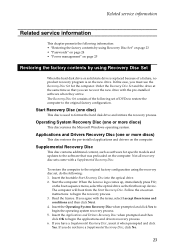
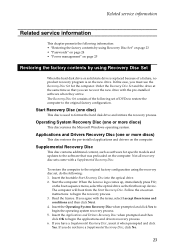
... you can recover the new drive with the pre-installed software when they arrive. Applications and Drivers Recovery Disc (one or more discs)
This disc restores the pre-installed applications and drivers on the computer.
Insert the bootable Start Recovery Disc into the optical drive. 2. When the Lenovo logo comes up device. Follow the on-screen instructions...
Lenovo Z370/Z470/Z570 Hardware Maintenance Manual V1.0 - Page 28
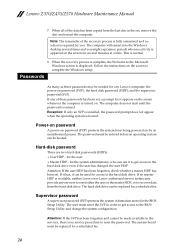
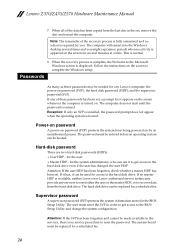
... password (SVP). Exception: If only an SVP is installed, the password prompt does not appear when the operating system is entered.
Supervisor password
A supervisor password (SVP...Power-on password
A power-on password (POP) protects the system from the last disc in the set . for several times and you . The hard disk drive can ... Lenovo Z370/Z470/Z570 Hardware Maintenance Manual
7.
Lenovo Z370/Z470/Z570 Hardware Maintenance Manual V1.0 - Page 32
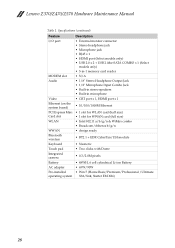
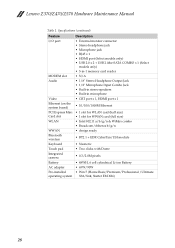
Starter EM X86)
28 Lenovo Z370/Z470/Z570 Hardware Maintenance Manual
Table 1. Specifications (continued)
Feature I/O port
MODEM slot Audio
Video Ethernet (on the system board) PCI Express Mini Card slot WLAN
WWAN Bluetooth wireless Keyboard Touch pad Integrated camera Battery AC adapter Pre-installed operating system
Description • External monitor connector • Stereo headphone ...
Lenovo Z370/Z470/Z570 Hardware Maintenance Manual V1.0 - Page 38


... that the battery release lever is in the direction shown by the arrow c. Z370/Z470
a1
c
b
Z570
b
c
a1
When installing: Install the battery pack along the slide rails of battery pack
Unlock the manual battery latch a.
Figure 1. Lenovo Z370/Z470/Z570 Hardware Maintenance Manual
1010 Battery pack
DANGER
Only use the battery specified in the...
Lenovo Z370/Z470/Z570 Hardware Maintenance Manual V1.0 - Page 43
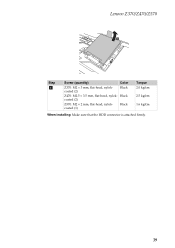
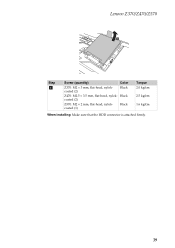
Black coated (2)
Z570: M2 × 2 mm, flat-head, nylokcoated (1)
Black
Torque 2.0 kgfcm
2.5 kgfcm
1.6 kgfcm
When installing: Make sure that the HDD connector is attached firmly.
39 Lenovo Z370/Z470/Z570
b
Step
a
Screw (quantity)
Color
Z370: M2 × 3 mm, flat-head, nylokcoated (2)
Black
Z470: M2.5 × 3.5 mm, flat-head, nylok-
Lenovo Z370/Z470/Z570 Hardware Maintenance Manual V1.0 - Page 45


Lenovo Z370/Z470/Z570
1060 DIMM
For access, remove these FRUs in order: • "1010 Battery pack" on page 34 • "1030 Hard disk ... that it snaps into the socket. Push the DIMM firmly, and pivot it until it is used on page 36
Figure 6.
z
b
a
When installing: Insert the notched end of the socket at the same time in the
direction shown by arrows a, and then unplug the DIMM in the slot...
Lenovo Z370/Z470/Z570 Hardware Maintenance Manual V1.0 - Page 47
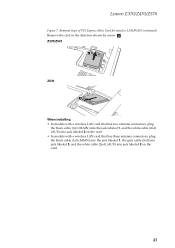
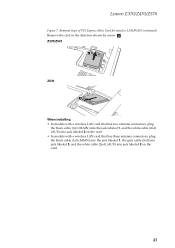
Lenovo Z370/Z470/Z570
Figure 7. Z370/Z470
3
Z570
3
When installing: • In models with a wireless LAN card that has two antenna connectors, plug
the black cable (1st) (MAIN) into the jack labeled 1, and the white ...
Lenovo Z370/Z470/Z570 Hardware Maintenance Manual V1.0 - Page 50


Removal steps of keyboard (continued)
Lift the keyboard a little c, and then detach the connector in the direction shown by arrows d .
3 4
When installing: Make sure that the FPC connector is attached firmly.
46 Lenovo Z370/Z470/Z570 Hardware Maintenance Manual
Figure 8.
Lenovo Z370/Z470/Z570 Hardware Maintenance Manual V1.0 - Page 57
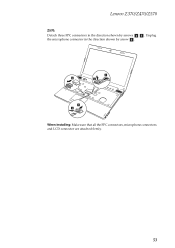
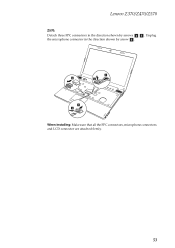
Unplug the microphone connector in the direction shown by arrow f .
5
6
4
4 5
When installing: Make sure that all the FPC connectors, microphone connectors and LCD connector are attached firmly.
53 Lenovo Z370/Z470/Z570
Z570:
Detach three FPC connectors in the direction shown by arrows d e .
Lenovo Z370/Z470/Z570 Hardware Maintenance Manual V1.0 - Page 63


...: M2 × 3 mm, flat-head, nylok-coated (3)
Z470: M2.5 × 5 mm, flat-head, nylok-coated (3) Z570: M2 × 7 mm, flat-head, nylok-coated (5)
Color Torque Black 2.5 kgfcm Black 2.5 kgfcm Black 3.0 kgfcm
59 Unplug four microphone connectors in the direction shown by arrow b.
2
2
2
1
1 1 2
11
When installing: Make sure that all the connectors are...
Lenovo Z370/Z470/Z570 Hardware Maintenance Manual V1.0 - Page 64
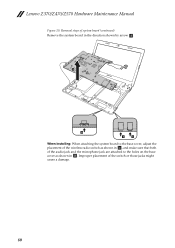
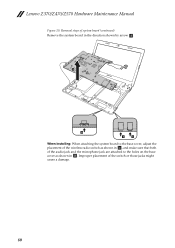
... of system board (continued)
Remove the system board in the direction shown by arrow c.
3
b
a
a
When installing: When attaching the system board to the base cover, adjust the placement of the wireless radio switch as shown in ...of the audio jack and the microphone jack are attached to the holes on the base cover as shown in . Lenovo Z370/Z470/Z570 Hardware Maintenance Manual
Figure 10.
Lenovo Z370/Z470/Z570 Hardware Maintenance Manual V1.0 - Page 67
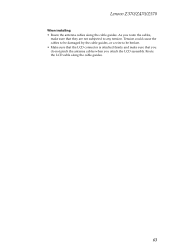
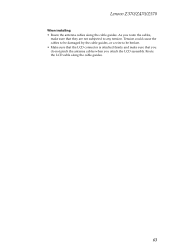
... cables when you route the cables,
make sure that they are not subjected to be damaged by the cable guides, or a wire to any tension. Lenovo Z370/Z470/Z570
When installing: • Route the antenna cables along the cable guides.
63 As you attach the LCD assembly.
Similar Questions
How To Install Four Recovery Discs Lenovo Ideapad Z570
(Posted by heAVGJO 10 years ago)
Free Download How To Install Drivers For Lenovo Z470
(Posted by johnjessws 10 years ago)
I Forgot My Password To My Z470 Ideapad. How Do I Restore To Factory Settings?
(Posted by Anonymous-62647 11 years ago)
In My System My Slidenav Bar Software Was Deleted And How To Install It?
(Posted by priyabujji27 12 years ago)


