Lenovo IdeaPad P580 Support Question
Find answers below for this question about Lenovo IdeaPad P580.Need a Lenovo IdeaPad P580 manual? We have 1 online manual for this item!
Question posted by crRburns on July 19th, 2014
How To Use Lenovo P580 Right Click
The person who posted this question about this Lenovo product did not include a detailed explanation. Please use the "Request More Information" button to the right if more details would help you to answer this question.
Current Answers
There are currently no answers that have been posted for this question.
Be the first to post an answer! Remember that you can earn up to 1,100 points for every answer you submit. The better the quality of your answer, the better chance it has to be accepted.
Be the first to post an answer! Remember that you can earn up to 1,100 points for every answer you submit. The better the quality of your answer, the better chance it has to be accepted.
Related Lenovo IdeaPad P580 Manual Pages
Ideapad P580, P585, N580, N581, N585, N586 User Guide V1.0 (English) - Page 1


Lenovo IdeaPad P580/P585/N580/ N581/N585/N586
User Guide V1.0
Read the safety notices and important tips in the included manuals before using your computer.
Ideapad P580, P585, N580, N581, N585, N586 User Guide V1.0 (English) - Page 2


... computer may include features that you are for Lenovo IdeaPad N580 unless otherwise stated. • The illustrations in this manual may differ from the actual product. First Edition (April 2012) © Copyright Lenovo 2012. GS-35F-05925. Note • Before using the product, be sure to read Lenovo Safety and General
Information Guide first. •...
Ideapad P580, P585, N580, N581, N585, N586 User Guide V1.0 (English) - Page 3


... models only 23
Chapter 3. Learning the basics 10
First use...10 Using AC adapter and battery 12 Using the touchpad 14 Using the keyboard 15 Connecting external devices 17 Special keys and buttons 19 System status indicators 21 Securing your computer 1
Top view ...1 Left-side view ...5 Right-side view...6 Front view ...7 Bottom view ...8
Chapter 2. Getting...
Ideapad P580, P585, N580, N581, N585, N586 User Guide V1.0 (English) - Page 5


Chapter 1. Getting to know your computer
Top view
„ P580/P585
1
2a
3
5
P580
4
8
9 8
6 7
1
Ideapad P580, P585, N580, N581, N585, N586 User Guide V1.0 (English) - Page 8


... and powerful sound. h Speakers (on page 20.
4
i Volume buttons For details, see "Using the touchpad" on page 26.
g Touchpad
The touchpad functions as a conventional mouse.
f Built...this button to your computer
a Integrated camera
b Wireless module antennas (on select models)
Use the camera for video conferencing, voice narration, or simple audio recordings. The built-in ...
Ideapad P580, P585, N580, N581, N585, N586 User Guide V1.0 (English) - Page 10
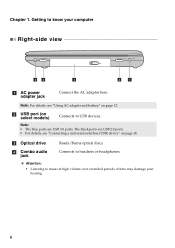
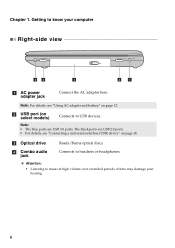
... jack
Connects to USB devices. Note:
• The blue ports are USB 2.0 ports. • For details, see "Using AC adapter and battery" on page 18.
Attention:
• Listening to know your hearing.
6 c Optical drive
Reads/Burns...at high volume over extended periods of time may damage your computer
Right-side view
42
3
2
1
a
AC power adapter jack
Connect the AC adapter here.
Ideapad P580, P585, N580, N581, N585, N586 User Guide V1.0 (English) - Page 11
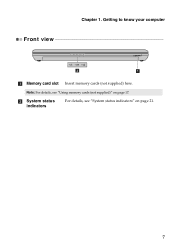
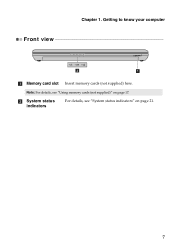
Note: For details, see "System status indicators" on page 17.
b System status indicators
For details, see "Using memory cards (not supplied)" on page 21.
7 Chapter 1. Getting to know your computer
Front view
2
1
a Memory card slot Insert memory cards (not supplied) here.
Ideapad P580, P585, N580, N581, N585, N586 User Guide V1.0 (English) - Page 13


... PCI Express Card slot compartment
9 Getting to know your computer
a Battery latch manual
The manual battery latch is used to keep the battery pack secured in place.
b Battery pack
For details, see "Using AC adapter and battery" on page 12. c Battery latch spring loaded
The spring-loaded battery latch keeps the battery...
Ideapad P580, P585, N580, N581, N585, N586 User Guide V1.0 (English) - Page 14


... a user account
10 Installing the battery pack Refer to the supplied Setup Poster to configure the operating system when it is first used. Chapter 2. To charge the battery and begin using your computer, insert the battery pack and connect the computer to an electrical outlet. The configuration process may need to install...
Ideapad P580, P585, N580, N581, N585, N586 User Guide V1.0 (English) - Page 15


...the hard disk is in sleep state, you move your computer for a day or two, shut it to use , and bypass the startup process. To shut down . Chapter 2. To wake the computer, do one of ...
When you will be away from your computer, click and select Shut down . Putting your computer into sleep state, do one of the following . • Click and select Sleep from the Start menu.
11 ...
Ideapad P580, P585, N580, N581, N585, N586 User Guide V1.0 (English) - Page 16


...• If the battery status indicator starts blinking • If the battery has not been used for example, how often you access the hard disk drive and how bright you make the ... and needs, it with a fully charged one.
There are advised to insert the battery pack when using your computer to prevent small
particles from fully charged. • Charge the battery at a temperature between...
Ideapad P580, P585, N580, N581, N585, N586 User Guide V1.0 (English) - Page 17


...• Replace only with a battery of in trash that is replaced with local ordinances or regulations and your computer to Lenovo for an extended period of harmful substances. To avoid possible injury and detriment to the environment, pay attention to disassemble the...
13 The battery pack contains a small amount of time, or if you need to use the computer for service, etc. Chapter 2.
Ideapad P580, P585, N580, N581, N585, N586 User Guide V1.0 (English) - Page 18


... over the pad in the direction in which you want the cursor to that of the left mouse button on a conventional mouse. Learning the basics
Using the touchpad
N580
P580
1 23
1 23
a Touchpad
b Left click button c Right click button
To move .
Ideapad P580, P585, N580, N581, N585, N586 User Guide V1.0 (English) - Page 21
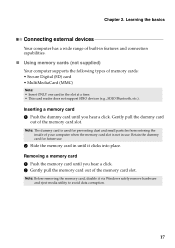
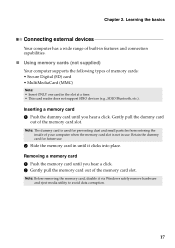
.... Learning the basics
Connecting external devices
Your computer has a wide range of built-in until you hear a click. 2 Gently pull the memory card out of your computer when the memory card slot is used for future use . Inserting a memory card 1 Push the dummy card until it via Windows safely remove hardware and eject...
Ideapad P580, P585, N580, N581, N585, N586 User Guide V1.0 (English) - Page 23


... basics
Special keys and buttons
N580
P580
1
1
2
„ OneKey Rescue system button a
• When the computer is powered-off, press this button to start the OneKey Rescue system if Lenovo OneKey Rescue system has been preinstalled.
• In Windows operating system, press this button to start Lenovo OneKey Recovery. Chapter 2.
Note: For details...
Ideapad P580, P585, N580, N581, N585, N586 User Guide V1.0 (English) - Page 26


...digital map that you want to use .
„ Attaching a security lock (not supplied)
You can determine whether to activate VeriFace for the first time, click the VeriFace icon on select models... of the Kensington slot. Lenovo offers no comment judgement or warranty regarding the function, quality or performance of locking devices and security features.
„ Using VeriFace™ (on the...
Ideapad P580, P585, N580, N581, N585, N586 User Guide V1.0 (English) - Page 27


... the current loading.
23 The system will automatically choose and switch over to the integrated or dedicated GPU according to the right of the screen in any combination. Learning the basics
„ Using passwords
Using passwords helps prevent your password at the prompt.
Using Switchable Graphics (specific models only
Some IdeaPad models support Switchable Graphics.
Ideapad P580, P585, N580, N581, N585, N586 User Guide V1.0 (English) - Page 30


... disk drive, other storage devices, or by default to -use them so that you can run Lenovo OneKey Recovery under the Windows operating system, and the OneKey Rescue...Help file of operating system and preinstalled software).
„ Using Lenovo OneKey Recovery (within Windows operating system)
In Windows operating system, double click the OneKey Recovery system Icon on your computer. •...
Ideapad P580, P585, N580, N581, N585, N586 User Guide V1.0 (English) - Page 31


... backup. Within the program, you can choose to restore your computer. • Press the key to launch OneKey Rescue system.
Chapter 4. OneKey Rescue system
„ Using Lenovo OneKey Rescue system (without Windows operating system)
In the event that the operating system cannot be loaded, follow the steps below to access OneKey Rescue...
Ideapad P580, P585, N580, N581, N585, N586 User Guide V1.0 (English) - Page 32


... procedures about removing and replacing devices are the same for the Lenovo
IdeaPad P580/P585/N580/N581/N585/N586. Holding the spring-loaded battery
latch...the computer, or enter hibernation mode. If this chapter are using an ExpressCard device, the computer might not be able to enter hibernation mode. Replacing the battery
Note: Use only the battery provided by the arrow c .
1
...
Similar Questions
How Do I Simulate The 'right Click ' Mouse Button When These Isn't One On Mine
i have a lenovo ideapad p580 and it has no left or right click mouse buttons....how do I right click...
i have a lenovo ideapad p580 and it has no left or right click mouse buttons....how do I right click...
(Posted by ljjohnson9114 11 years ago)
Right-click Pasting
I have a new Y470. There are some applications with which I can paste with all the formatting throu...
I have a new Y470. There are some applications with which I can paste with all the formatting throu...
(Posted by quimka 12 years ago)

