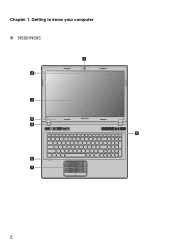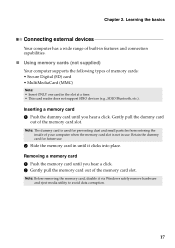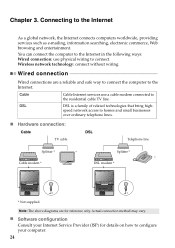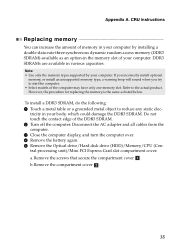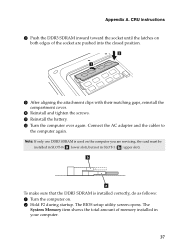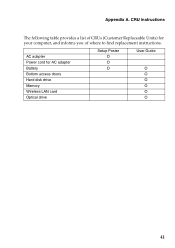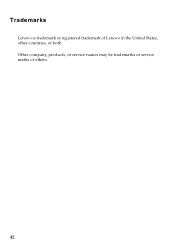Lenovo IdeaPad P580 Support Question
Find answers below for this question about Lenovo IdeaPad P580.Need a Lenovo IdeaPad P580 manual? We have 1 online manual for this item!
Question posted by hsTEDSI on June 29th, 2014
How To Access Bios Setup Utility On Lenovo N585
The person who posted this question about this Lenovo product did not include a detailed explanation. Please use the "Request More Information" button to the right if more details would help you to answer this question.
Current Answers
Related Lenovo IdeaPad P580 Manual Pages
Similar Questions
Lenovo B40-30 Lost Supervisor Password From Bios Setup Utility
Can you find a key code for lenovo all-in-one b40-30 lost supervisor password from Bios Setup Utilit...
Can you find a key code for lenovo all-in-one b40-30 lost supervisor password from Bios Setup Utilit...
(Posted by aebdc84 8 years ago)
How Do I Turn On The Bluetooth On My Lenovo Ideapad N585
(Posted by BMla 9 years ago)
P580 Ideapad Camera
Just got this new laptop andI cannot get the camera to work. When I use Fn-esc: it says there is no ...
Just got this new laptop andI cannot get the camera to work. When I use Fn-esc: it says there is no ...
(Posted by teachthebeach 11 years ago)