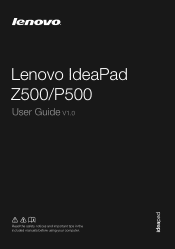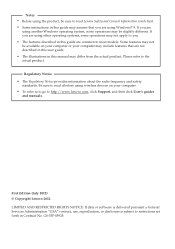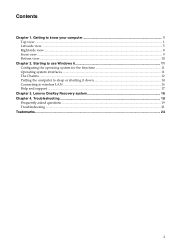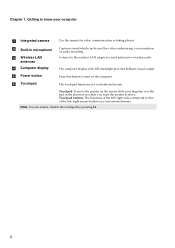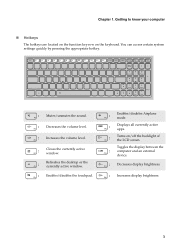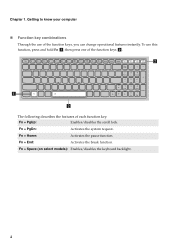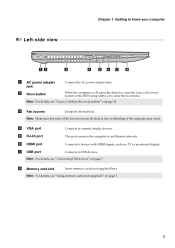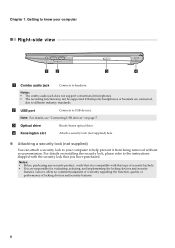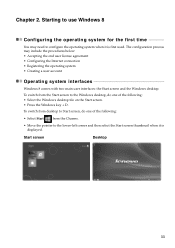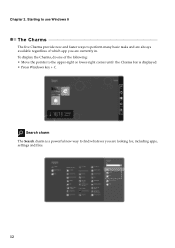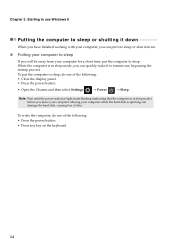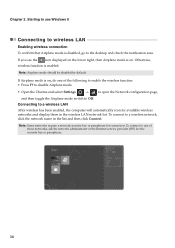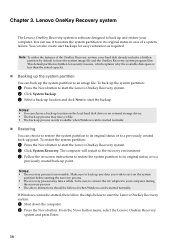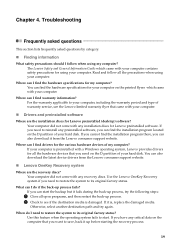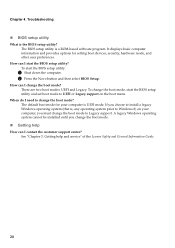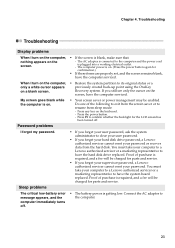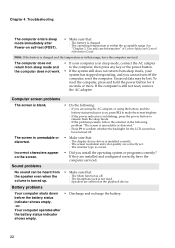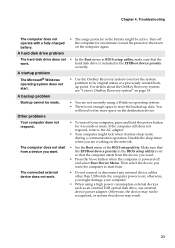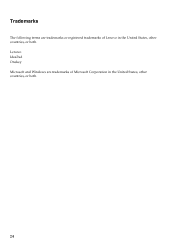Lenovo IdeaPad P500 Support Question
Find answers below for this question about Lenovo IdeaPad P500.Need a Lenovo IdeaPad P500 manual? We have 1 online manual for this item!
Question posted by rentflo on December 6th, 2012
Lenovo P500 8gb 1tb Freezes And Freezes After One Month .just After One Month
lenovo ideapad p 500 8gb ram 1tb freezes and frreezes after one month...weird loud click heard regurlaly ..AND..the keyboard leaves marks on the display ..real marks
Current Answers
Related Lenovo IdeaPad P500 Manual Pages
Similar Questions
Lenovo Thinkpad T400 Type 6474
Dobrý den. Jakou maximální velikost zvládne RAM ? Jakou maximální veli...
Dobrý den. Jakou maximální velikost zvládne RAM ? Jakou maximální veli...
(Posted by caslava76 3 years ago)
Lenovo Ideapad P500 Model 20210 Motherboard Part#
Lenovo Ideapad P500 Model 20210 Motherboard Part#
Lenovo Ideapad P500 Model 20210 Motherboard Part#
(Posted by ACCCM 8 years ago)
Can I Upgrade My Ram From A 4gb Ram To A 16gb Ram?
I need to know before I purchase two 8GB ram to upgrade.
I need to know before I purchase two 8GB ram to upgrade.
(Posted by princenurul1994 9 years ago)
Ideapad P500 Touchscreen Freez Up When It Is Not Level ....how Can I Disable Thi
(Posted by mrzynski 10 years ago)
Lenovo Ideapad P500 Touch
My mother bought this laptop 5 months ago to you for online schooling, a couple months later all of ...
My mother bought this laptop 5 months ago to you for online schooling, a couple months later all of ...
(Posted by invisiblejigglyjello 10 years ago)