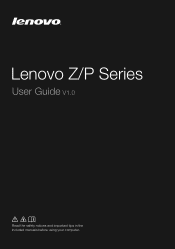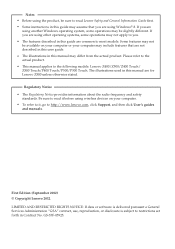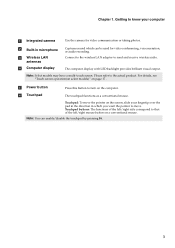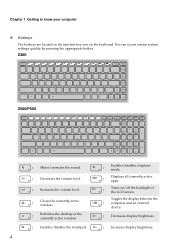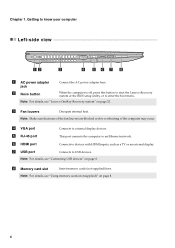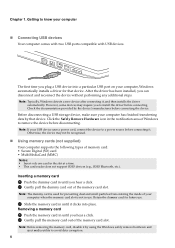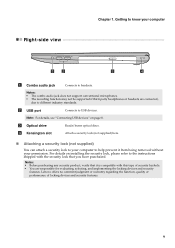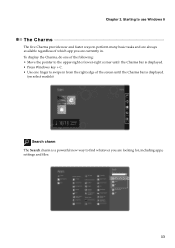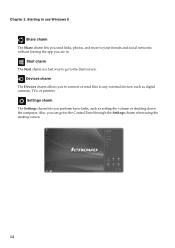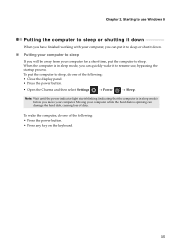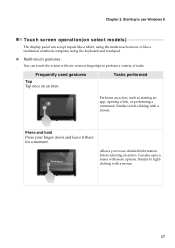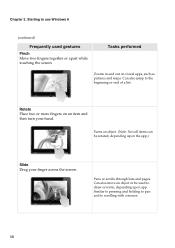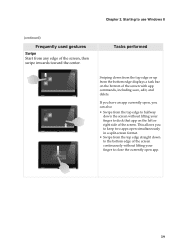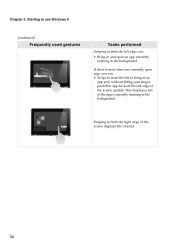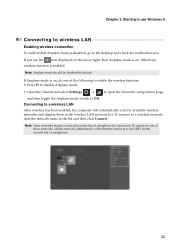Lenovo IdeaPad P400 Touch Support Question
Find answers below for this question about Lenovo IdeaPad P400 Touch.Need a Lenovo IdeaPad P400 Touch manual? We have 1 online manual for this item!
Question posted by mpolajava on October 22nd, 2013
Yhs-002
Hi, I have prchased a new Lenovo Ideapad - p400 touch screen laptop recently and i forgot the password set for login, Could you pls help me how to recover it or reset the password. Thanks.
Current Answers
Related Lenovo IdeaPad P400 Touch Manual Pages
Similar Questions
How To Get Into My Lenovo Ideapad K1 When I Have Forgotten My Password
(Posted by lnorho 9 years ago)
Lenovo Ideapad P400 Touch Wifi Switch
How yo turn on wifi from my keyboard because it got turned off accidentally
How yo turn on wifi from my keyboard because it got turned off accidentally
(Posted by saminyasar321 9 years ago)
What Brand Recordable Media Does Ideapad P400 Burn?
i have an ideapad p400 and when trying to burn an audio cd i continuously get error messages
i have an ideapad p400 and when trying to burn an audio cd i continuously get error messages
(Posted by veronicahudson82 10 years ago)
Lenovo Ideapad P400 Touchscree?n Not Working
I just bought aLenovo IdeaPad P400 Touchs Laptop. It has Windows 8. The day after my ability to ret...
I just bought aLenovo IdeaPad P400 Touchs Laptop. It has Windows 8. The day after my ability to ret...
(Posted by giganticturkey 10 years ago)
After Switch Off Laptop Next Day Not Switch On Pl. Help Us
(Posted by ashwanigupta748 11 years ago)